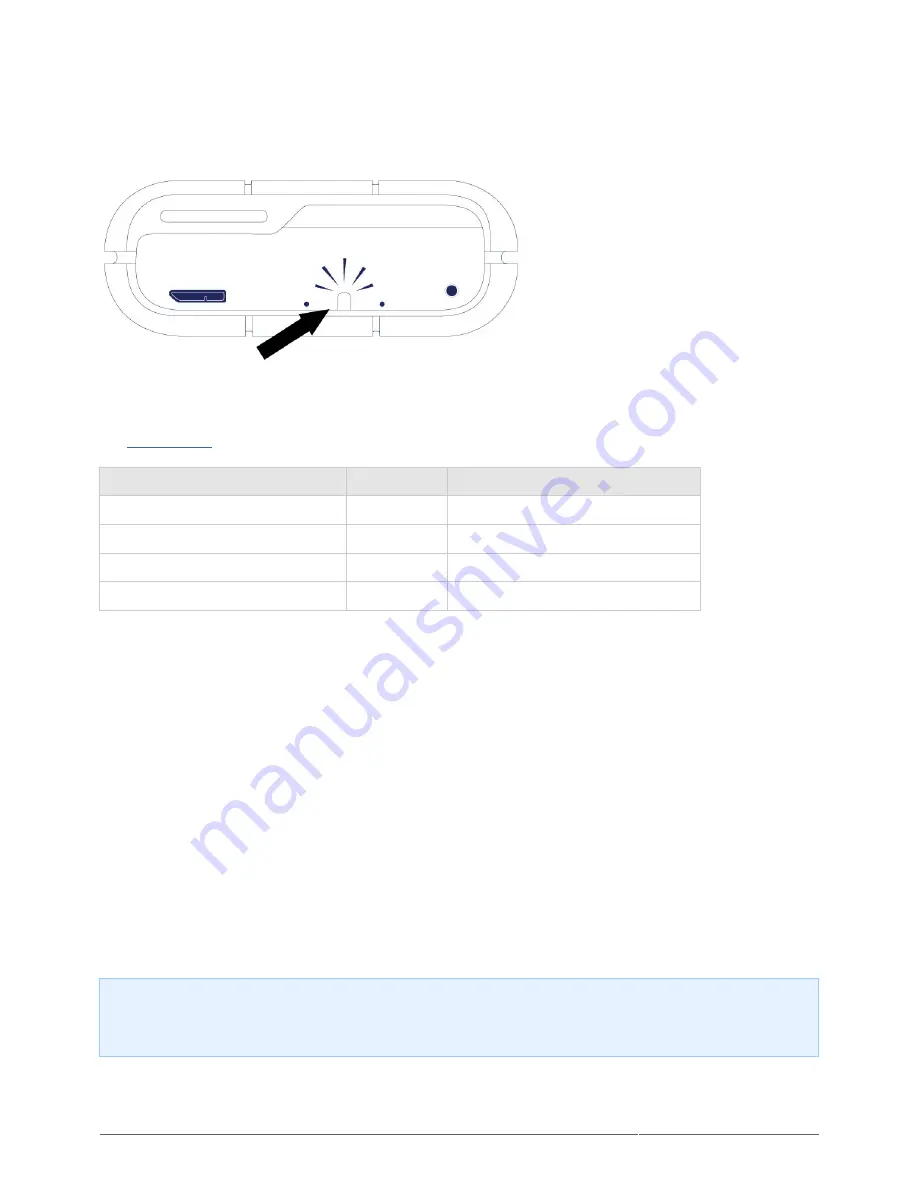
Rugged RAID User Manual
10
RAID LED
Use a thin, pointed object to push the RAID select and RAID confirm buttons. For example, use the pointed end
of a paperclip to access and push the buttons.
See
Manage RAID
for instructions on how to check or change the RAID level.
Action
Behavior
State
Push once on the RAID select button Solid white
The device is set to RAID 0.
Push once on the RAID select button Blinking white The device is set to RAID 1.
Push twice on the RAID select button Solid white
The device will be changed to RAID 0.
Push twice on the RAID select button Blinking white The device will be changed to RAID 1.
RECEIVING POWER
Thunderbolt connection
The LaCie Rugged RAID powers on automatically when it is connected to a computer that supports Thunderbolt
technology. Use the embedded Thunderbolt technology cable when connecting the Rugged RAID to a computer.
USB 3.0
The power cable must be connected to an active outlet when using the Rugged RAID’s USB 3.0 port.
Note on the USB 3.0 connection: The Rugged RAID can be connected to a USB 2.0 port on your computer.
To take advantage of SuperSpeed USB 3.0 transfer rates, you must connect the Rugged RAID to a computer
with a USB 3.0 port.
Содержание RUGGED RAID
Страница 2: ...Rugged RAID User Manual 2 ...











































