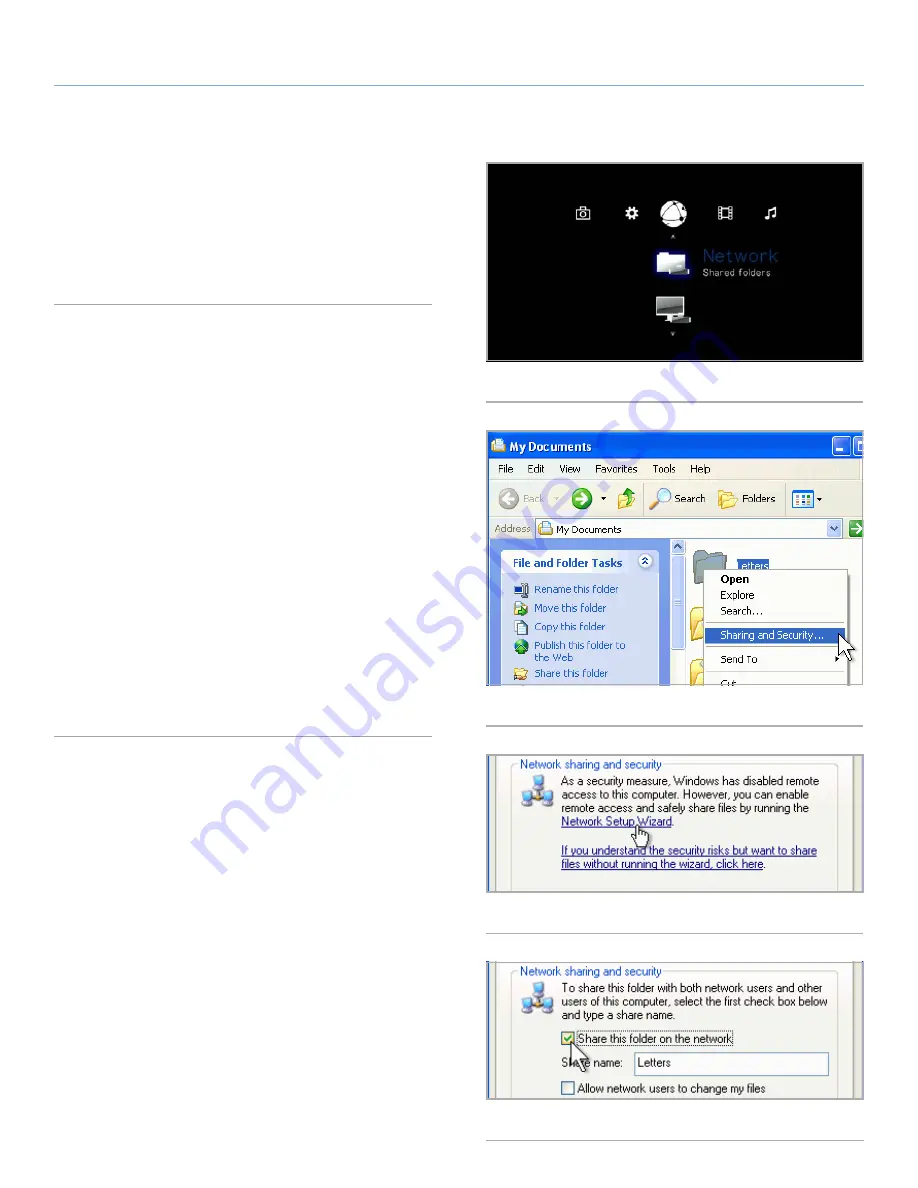
LaCinema HD Connect
Playing Files From a Networked Media Server
User Manual
page 42
6.2.3. Shared folders on your Computer
After you modify some settings in your operating system, you can
make files located in certain folders on your computer available for
playback on your LaCinema HD Connect in
Network > Shared
Folders
(
Fig. 71
). Follow the steps below according to your operat-
ing system.
Windows XP
1. Log on to your computer as an administrator.
2. Right-click the folder that you want to share, and then click
Sharing and Security
(
Fig. 72
).
3. If you see a message that reads,
As a security measure, Win-
dows has disabled remote access to this computer
, click the
Network Setup Wizard
link (
Fig. 73
). Then follow the instruc-
tions in
How to set up your computer for home network-
ing
. On the File and printer sharing page of the Network Setup
Wizard, be sure to select
Turn on file and printer sharing
. If
you do not see this message, skip this step and go to step 4.
4. In the
Properties
dialog box, select the
Share this folder on
the network
check box (
Fig. 74
).
5. Click
OK
. Windows Explorer will show a hand holding the fold-
er icon, indicating that the folder is now shared.
The files contained in the folders you select will now be available to
the LaCinema HD Connect in
Network > Shared Folders
.
Fig. 71
Fig. 72
Fig. 73
Fig. 74






























