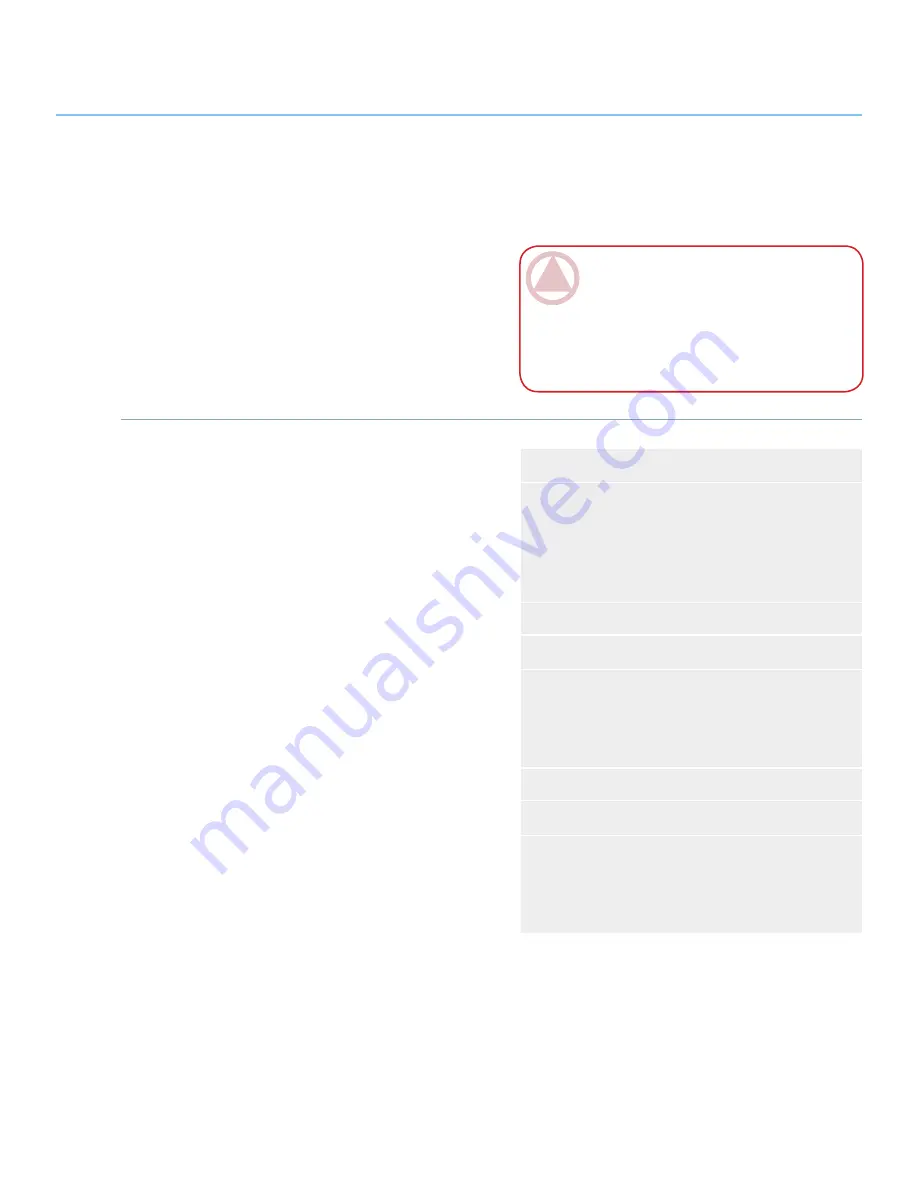
LaCie Golden Disk
User Manual
Formatting and Partitioning
Page 12
■
What is Formatting?
When a disk is formatted, the following things oc-
cur: the operating system erases all of the bookkeeping
information on the disk, tests the disk to make sure
that all of the sectors are reliable, marks bad sectors
(i.e., those that are scratched) and creates internal ad-
dress tables that it later uses to locate information. Your
LaCie Hard Disk is preformatted in F�T 32 (MS-
DOS) format. To reformat your drive, follow the in-
structions in this section.
■
What is Partitioning?
You can also divide the Hard Disk into sections,
called partitions. � partition is a section of the Hard
Disk’s storage capacity that is created to contain files
and data. For instance, you could create three partitions
on your drive: one partition for your office documents,
one as a backup and one for your multimedia files. Or, if
you will be sharing the drive with another person in your
household or office, you can create a partition for each
person who uses the drive. Partitioning is optional.
■
File System Formats
There are three different file system format catego-
ries: NTFS, F�T 32 (MS-DOS), and Mac OS Extend-
ed (HFS+). See the table, right, for more information.
Your LaCie Hard Disk is preformatted in F�T-32,
optimized for us with Mac OS X and Windows. If you
plan to use your LaCie Hard Disk with both Mac and
Windows computers, you do not need to reformat. If
you plan to use the drive with one operating system only,
you may notice increased performance by reformatting
for your operating system. See below.
IMPORTANT INFO:
Please copy the User
Manual and utilities to your computer before
reformatting. Reformatting will erase everything
from the Hard Disk. If you have other data that
you want to protect or continue to use, copy this
information to your computer before reformatting.
3. Optional Formatting and Partitioning
Use NTFS if...
...you will be using the drive only with Windows
2000, Windows XP or Windows Vista (perfor-
mance will generally be greater when compared
to F�T 32). This file system is compatible in read
only mode with Mac OS 10.3 and higher.
Use HFS+ if...
...you will be using the drive on Macs only; perfor-
mance will generally be greater when compared to
F�T 32. This file system is NOT compatible with
Windows OS.
Use FAT 32 (MS-DOS) if...
...you will be using your drive with both Windows
and Mac 10.3 or sharing the drive between Win-
dows 2000 and Windows XP or Windows Vista.
Maximum single file size is 4GB.










































