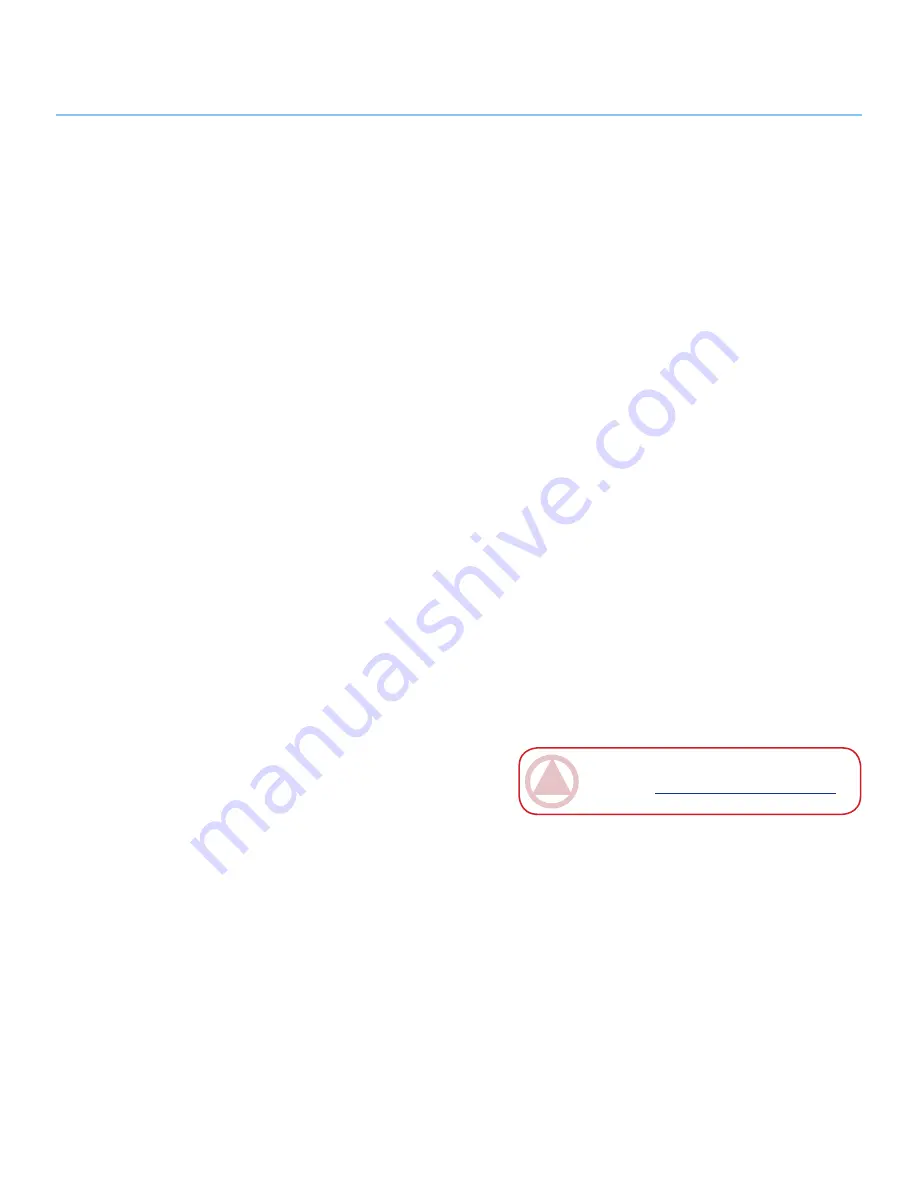
LaCie Golden Disk
User Manual
LaCie warrants your drive against any defect in ma-
terial and workmanship, under normal use, for the peri-
od designated on your warranty certificate. In the event
this product is found to be defective within the warranty
period, LaCie will, at its option, repair or replace the
defective drive. This warranty is void if:
❖
The drive was operated/stored in abnormal use or
maintenance conditions;
❖
The drive is repaired, modified or altered, unless such
repair, modification or alteration is expressly autho-
rized in writing by LaCie;
❖
The drive was subjected to abuse, neglect, lightning
strike, electrical fault, improper packaging or acci-
dent;
❖
The drive was installed improperly;
❖
The serial number of the drive is defaced or missing;
❖
The broken part is a replacement part such as a pick-
up tray, etc.
❖
The tamper seal on the drive casing is broken.
LaCie and its suppliers accept no liability for any
loss of data during the use of this device, or for any of
the problems caused as a result.
LaCie will not, under any circumstances, be liable
for direct, special or consequential damages such as, but
not limited to, damage or loss of property or equipment,
loss of profits or revenues, cost of replacement goods,
or expense or inconvenience caused by service interrup-
tions.
�ny loss, corruption or destruction of data while us-
ing a LaCie drive is the sole responsibility of the user,
and under no circumstances will LaCie be held liable for
the recovery or restoration of this data.
Under no circumstances will any person be entitled
to any sum greater than the purchase price paid for the
drive.
To obtain warranty service, call LaCie Techni-
cal Support. You will be asked to provide your LaCie
product’s serial number, and you may be asked to furnish
proof of purchase to confirm that the drive is still under
warranty.
�ll drives returned to LaCie must be securely pack-
aged in their original box and shipped with postage pre-
paid.
7. Warranty Information
IMPORTANT INFO:
Register online for free
technical support:
www.lacie.com/register
Warranty Information
Page 24

































