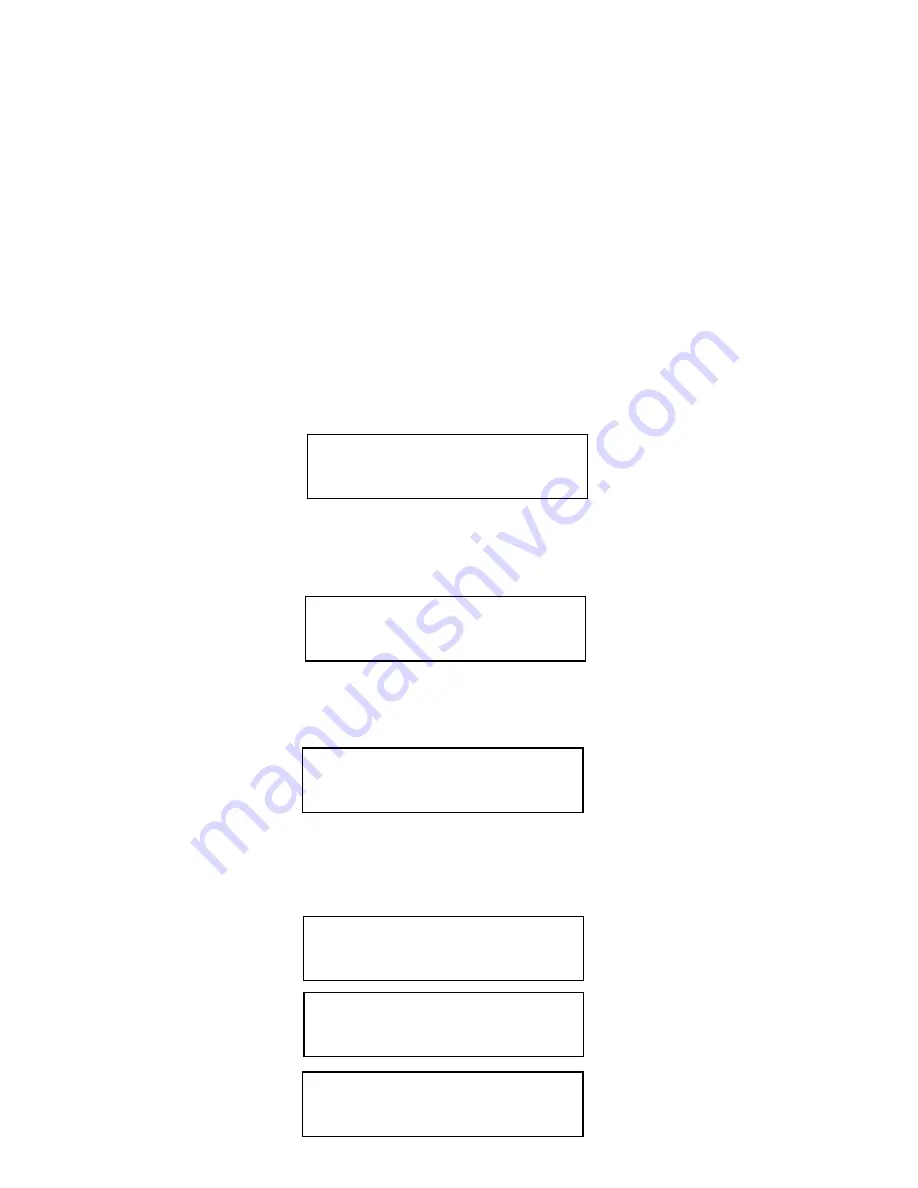
7. Viewing Dupli 125 information
This chapter details how to view the following Dupli 125 information via the LCD screen:
• Drive information
• Firmware information
• H/W information: provides the maximum write speed of the CD-RW drives for CD-R media.
7.1 Viewing drive information
The Drive Inquiry menu of the Dupli 125’s LCD interface allows you to see the model and
firmware version of the DVD drive and of the individual CD-RW drives. Proceed as follows to
view drive information:
1. From the Copy Start screen, press the No button 3 times to access the
Setup
screen:
2. Press the
Yes
button once to access the
Mode Select
screen:
3. Press the
No
button three times to access the
Drive Inquiry
screen:
4. Press the
Yes
button to view information for the Dupli 125’s DVD-ROM drive. The
following series of screens will be displayed automatically:
SETUP ?
(MODE CHANGE)
> MODE SELECT ?
(COPY MODE)
> DRIVE INQUIRY ?
READER (IDE SLV)
Brand
READER (IDE SLV)
Type Model
READER (IDE SLV)
Firmware version
Содержание Dupli 125
Страница 1: ...LaCie Dupli 125 User s Manual ...
Страница 45: ...11 6 Write speed menu WRITE SPEED FAST YES NO COPY START CDtoCD FAST NO MEDIUM NO SLOW NO EXIT ...
Страница 46: ...11 7 Session mode menu SESSION MODE AUTO YES NO COPY START CDtoCD AUTO NO CLOSE NO OPEN NO EXIT ...
Страница 50: ...NOTES ...






























