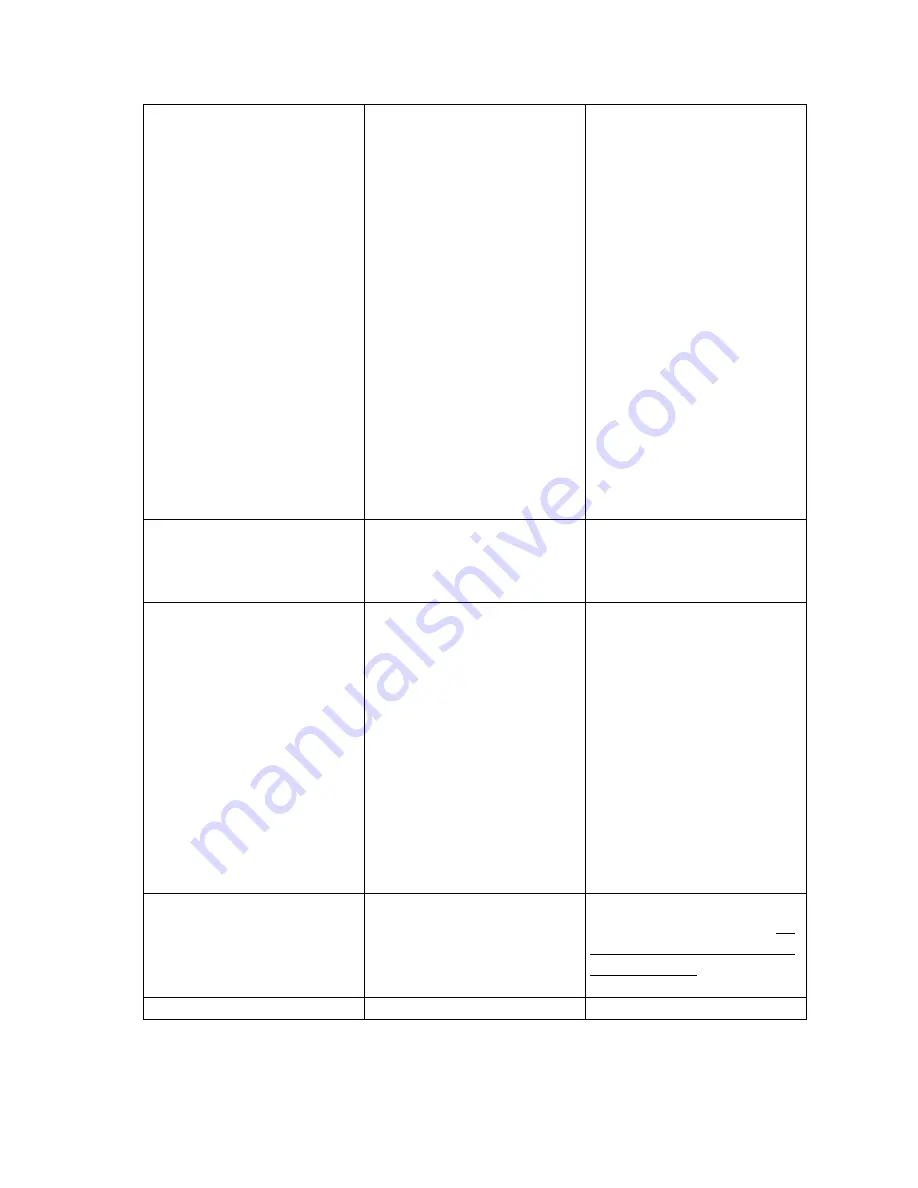
25
plus sign next to the
controller icon, and you
should see your device
listed.
Mac Users:
Open
Apple System Profiler
and click on the
Devices
and Volumes
tab. If your
device is not listed,
recheck the cables and try
the other troubleshooting
solutions listed here.
If you cannot see the
device, recheck the cables
and try the other
troubleshooting solutions
listed here.
Is the drive powered up?
Check the drive’s power
cable. Make sure the
Power LED is on.
Are both ends of the SCSI
cable connected and
properly seated?
Check both ends of the
SCSI cable. If the drive is
still not recognized, turn
off the computer, then
turn off your peripheral(s).
Disconnect the cables,
reconnect them and turn
on your peripheral(s) and
computer again. If the
drive is still not
recognized, shut down
your computer and try
again.
Has the correct drive
installation procedure
been followed?
Review the installation
procedure described in
3:
Setting Up Your LaCie
DDS4 Drive
.
Is there a conflict with
Contact LaCie Technical
Содержание DDS4 Drive
Страница 1: ...LaCie DDS4 Drive User s Manual...
















































