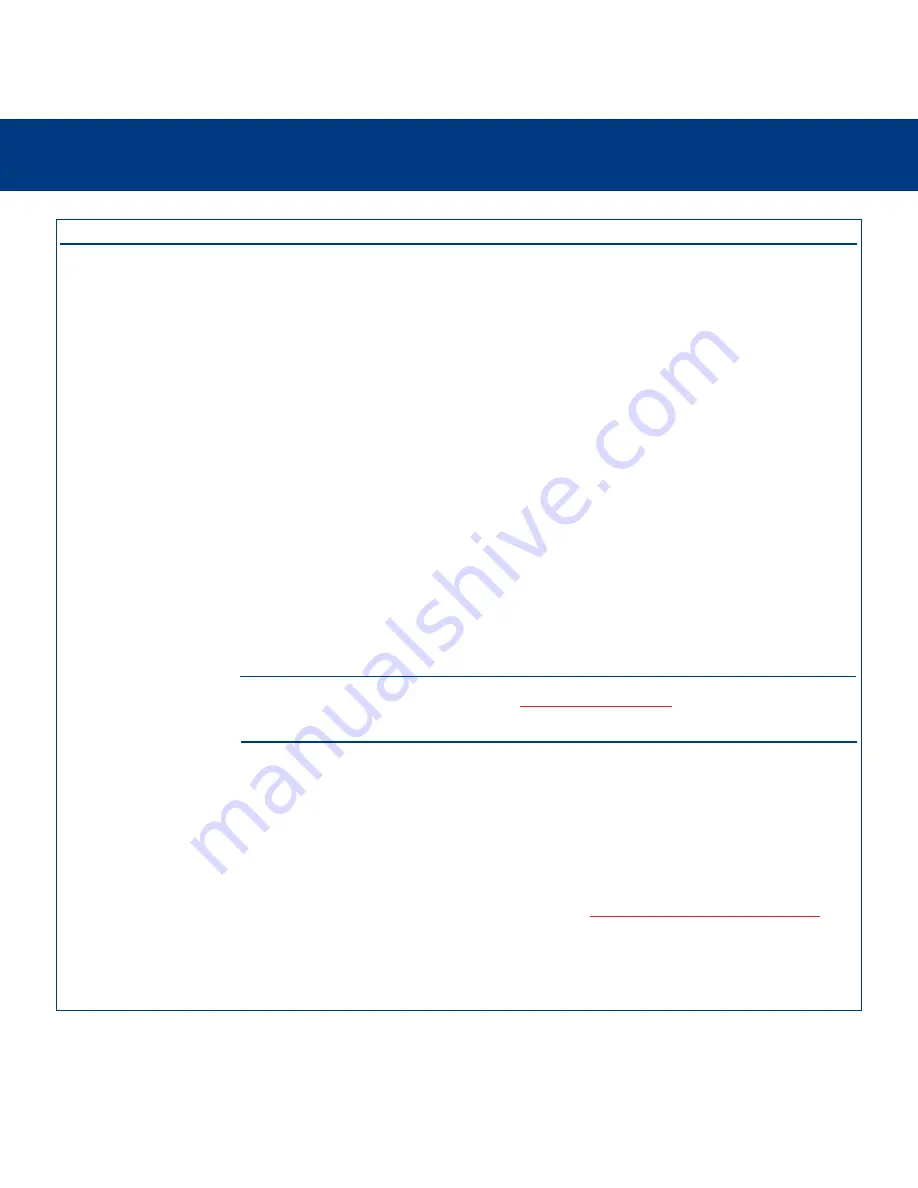
8. Troubleshooting
page 56
LaCie d2 Hard Drive
User’s Manual
The Problem
The drive is not
recognized by the
computer.
The drive turns on and off
when you turn your
computer on and off.
Questions to Ask
Have the USB or FireWire
drivers been installed correctly
and enabled?
Is there a conflict with other
device drivers or extensions?
Possible Solutions
Windows 98 SE and Windows Me Users:
Go to
Start
>
Settings
>
Control Panel
>
System
>
Device Manager
>
USB Controller
or
IEEE 1394 Controller
. Click on the
+
sign
next to the controller icon, and you should see your device
listed.
Windows 2000 Users:
Go to
Start
>
Settings
>
Control
Panel
>
System
>
Hardware
tab >
Device Manager
button
>
USB Controller
or
IEEE 1394 Controller
. Click on the
+
sign next to the controller icon, and you should see your
device listed.
Windows XP Users:
Go to
Start
>
Control Panel
>
Performance and Maintenance
>
System
>
Hardware
tab >
Device Manager
button >
USB Controller
or
IEEE 1394
Controller
. Click on the
+
sign next to the controller icon,
and you should see your device listed.
If you still can’t see your device, recheck the cables and try
the other troubleshooting tips listed here.
Contact
LaCie Technical Support
for help.
This is normal. Your drive has an autoswitching power
feature, which means that if your drive is connected to your
computer, turning the computer on will automatically turn the
drive on. Likewise, turning the computer off will
automatically turn the drive off. If you wish to power off the
drive while it is connected to your computer, first make sure
that your computer is not accessing the drive and then follow
the steps in section
3.5. Disconnecting Your LaCie Drive
.
After you have disconnected the drive, push the blue
On/Off button on the front of the drive to turn the drive off.










































