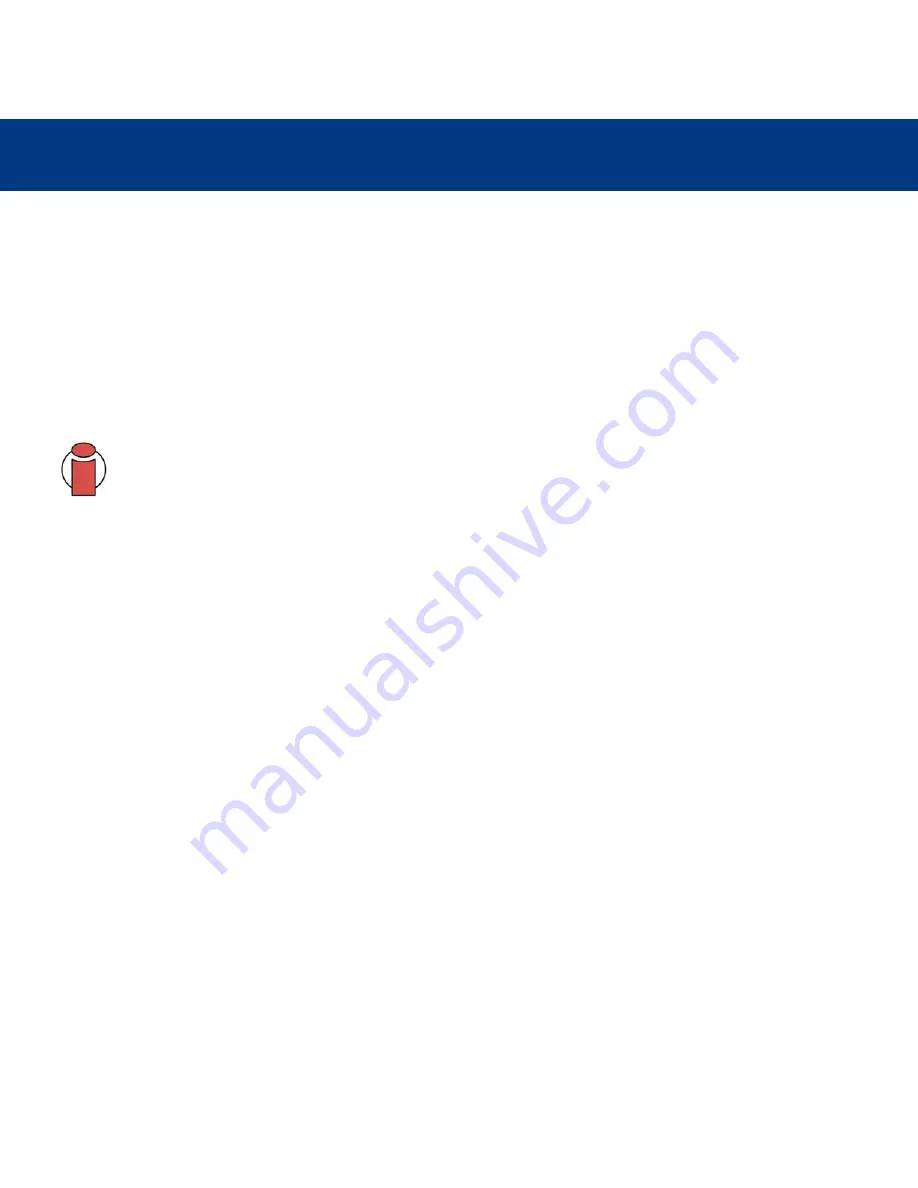
5. Tech Tips
page 42
LaCie d2 Hard Drive
User’s Manual
5. Tech Tips
5.1 File System Formats
5.1.1. Mac Users
Mac OS 9.x Users:
You will be able to format the drive in one of two formats, using Silverlining Pro (for specific instructions, please refer to the
Silverlining User’s Manual, in the Silverlining folder): HFS (Mac OS Standard) or HFS+ (Mac OS Extended).
Important Info:
If you will be sharing the hard drive between Mac and Windows operating environments, you
will want to format the drive in MS-DOS (FAT 32).
Mac OS 10.x Users:
You have the option of formatting the drive in one of four formats: Mac OS Standard (HFS), Mac OS Extended (HFS+), MS-
DOS File System and UNIX File System (UFS).
HFS - Mac OS Standard
Mac OS Standard refers to the file system used by Mac OS 8.0 and earlier. This is no longer a modern file sytem specifica-
tion, and Mac OS Extended is more efficient. Only use this file system if you are creating a volume smaller than 32MB, using
a Mac with a 680X0 processor, or you are creating a file structure that will be need to be used by Macs using Mac OS 8.0
or earlier.
HFS+ - Mac OS Extended
Mac OS Extended refers to the file system used by Mac OS 8.1 and later. HFS+ represents an optimization of the older HFS
file system by using hard disk space more efficiently. Building off of HFS, they increased the number of blocks from 65,536 to
4.29 billion. With HFS+, you are no longer limited by block size.
MS-DOS File System
This is the Microsoft file system, more typically known as FAT 32. This is the file system to use if you are going to be using
your LaCie d2 Hard Drive between Macs and Windows operating systems.
UNIX File System
This is the file system based on UNIX, and is preferrable for users developing UNIX-based applications within Mac OS 10.x.
Unless you have a specific reason to use the UNIX File System, you should instead format your drive using Mac OS Extended
(HFS+), because it provides Mac users with a more familiar operating experience.
















































