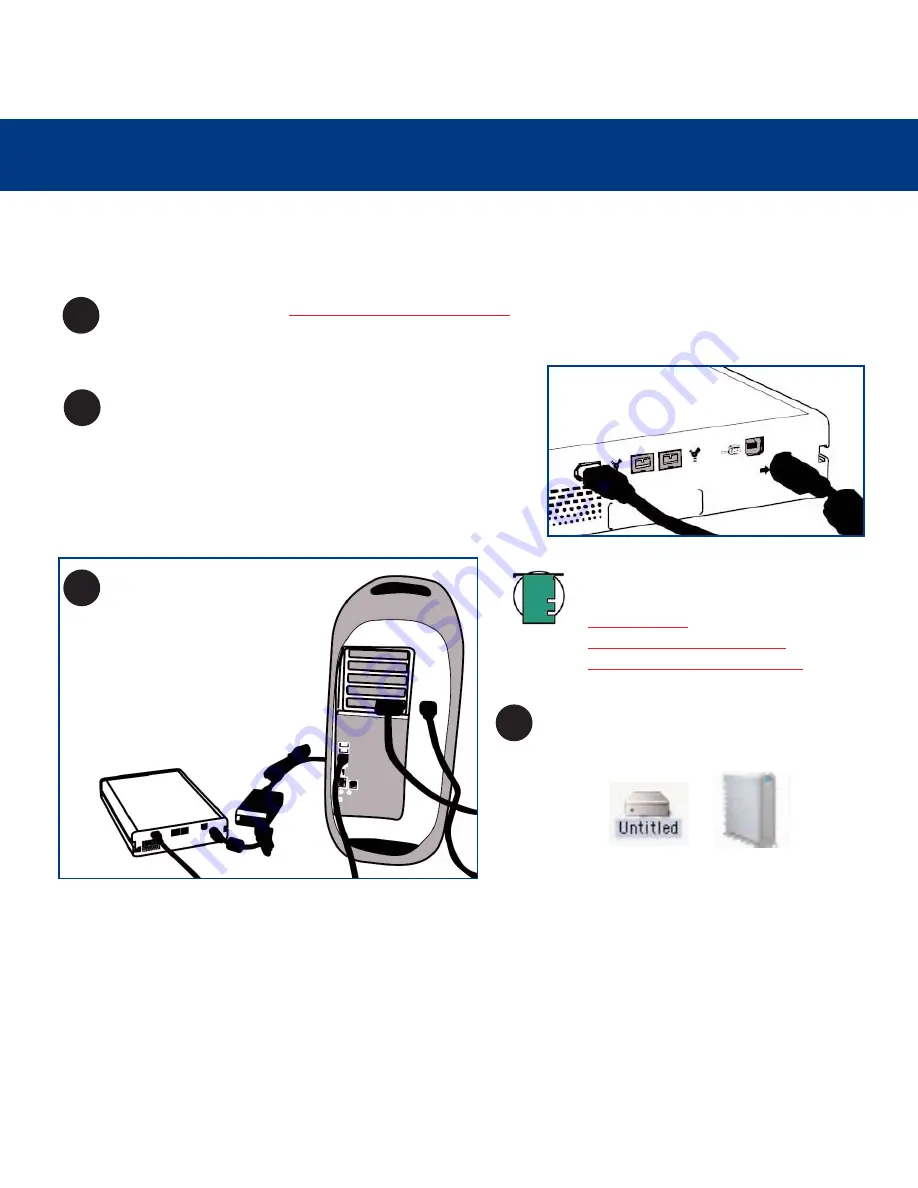
3. Installing Your LaCie Drive
page 20
LaCie d2 Hard Drive
User’s Manual
Mac OS 9.x – FireWire 400
Connecting the Drive to the Computer
Connect the 6-pin end of the FireWire 400 cable into the
FireWire 400 port on the back of the LaCie d2 Hard Drive.
Connect the other end of the 6-
pin FireWire 400 cable into an
available FireWire 400 port
on your computer.
1
2
3
4
Computer models vary. Please consult your computer’s User’s Manual for the exact location of your interface.
Tech Note:
For more information about
FireWire, please see sections:
•
2.3.1. FireWire
•
5.3. Optimizing Data Transfers
•
6. FireWire Questions & Answers
.
Your drive should appear on your desktop. It
may take a few seconds for your computer to
recognize the drive and for it to appear on the
dektop.
After following the steps in
3.1. Connecting The Power Supply
, power on the drive by pressing the On/Off button on
the front of the drive.
Your LaCie d2 Hard Drive will now be ready for use. You can then use the formatting and partitioning capabilities in
Silverlining Pro
to configure your hard drive system. Please refer to the
Silverlining Pro
documentation on the LaCie
Storage Utilities CD-ROM for more information.
Mac OS Drive Icons






























