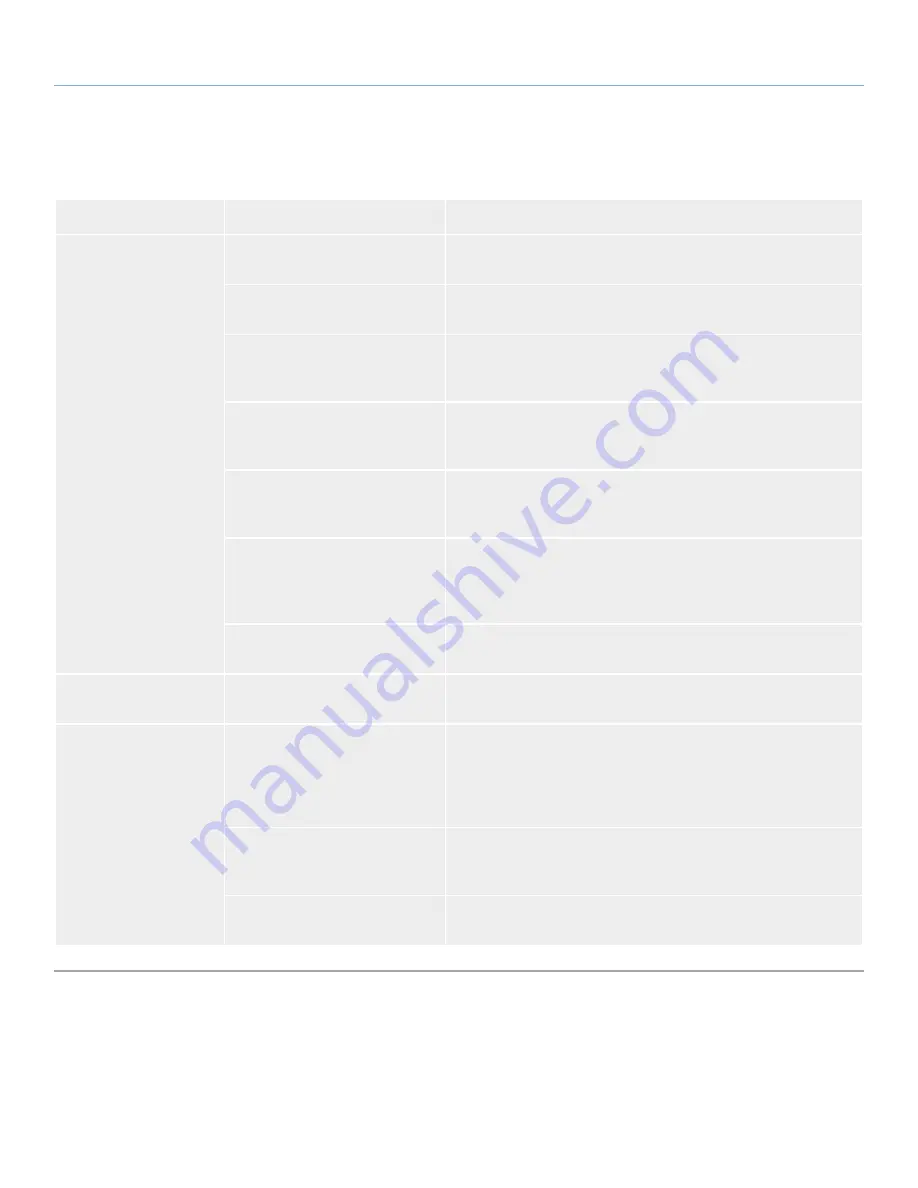
LaCie grand Hard Disk
Troubleshooting
User Manual
page 21
5.3. Windows Troubleshooting
Problem
Question
Solution
The drive is not recog-
nized by the computer.
Has the drive been formatted?
Make sure that the drive has been formatted properly. Please see sec-
tion
3. Optional Formatting & Partitioning
for more details.
Does your computer’s operating
system support the file system?
Check your computer’s documentation and see section
1.3. Minimum
System Requirements
.
Is there an icon for the drive in My
Computer?
Go into My Computer and look for an icon and drive letter assigned
to the LaCie drive. If the drive does not appear, follow the rest of the
Troubleshooting tips to isolate the problem.
Does your computer’s configura-
tion meet the minimum system re-
quirements for use with this drive?
See section
1.1. Box Content
for more information.
Did you follow the correct installa-
tion steps for the specific interface
and operating system?
Review the installation steps on section
2.1. Turning the Drive On
.
Are both ends of the USB and
power supply cables securely at-
tached?
Check both ends of the USB and power supply cables to make sure
they are fully seated in their respective ports. Try disconnecting the
cables, waiting 10 seconds, and then reconnecting them. If the drive is
still not recognized, restart your computer and try again.
Is there a conflict with other device
drivers or extensions?
Contact LaCie Technical Support for help.
The drive is working
slowly.
Are there other USB devices con-
nected to the same port or hub?
Disconnect any other USB devices and see if the drive’s performance
increases.
The drive is not running
noticeably faster when
connected via Hi-Speed
USB 2.0.
Is the drive connected to a USB 1.1
port on your computer, or to a USB
1.1 hub?
If your drive is connected to a USB 1.1 port or hub, this is normal.
A Hi-Speed USB 2.0 device can only operate at Hi-Speed USB 2.0
performance levels when it is connected directly to a Hi-Speed USB
2.0 port or hub. Otherwise, the Hi-Speed USB 2.0 device will operate
at the slower USB 1.1 transfer rates.
Is the drive connected to a Hi-
Speed USB 2.0 port on your
computer?
Check to see that the Hi-Speed USB 2.0 drivers for both your host bus
adapter and device have been installed correctly. If in doubt, uninstall
the drivers and re-install them.
Does your computer or operating
system support Hi-Speed USB 2.0?
See section
1.3. Minimum System Requirements
.




































