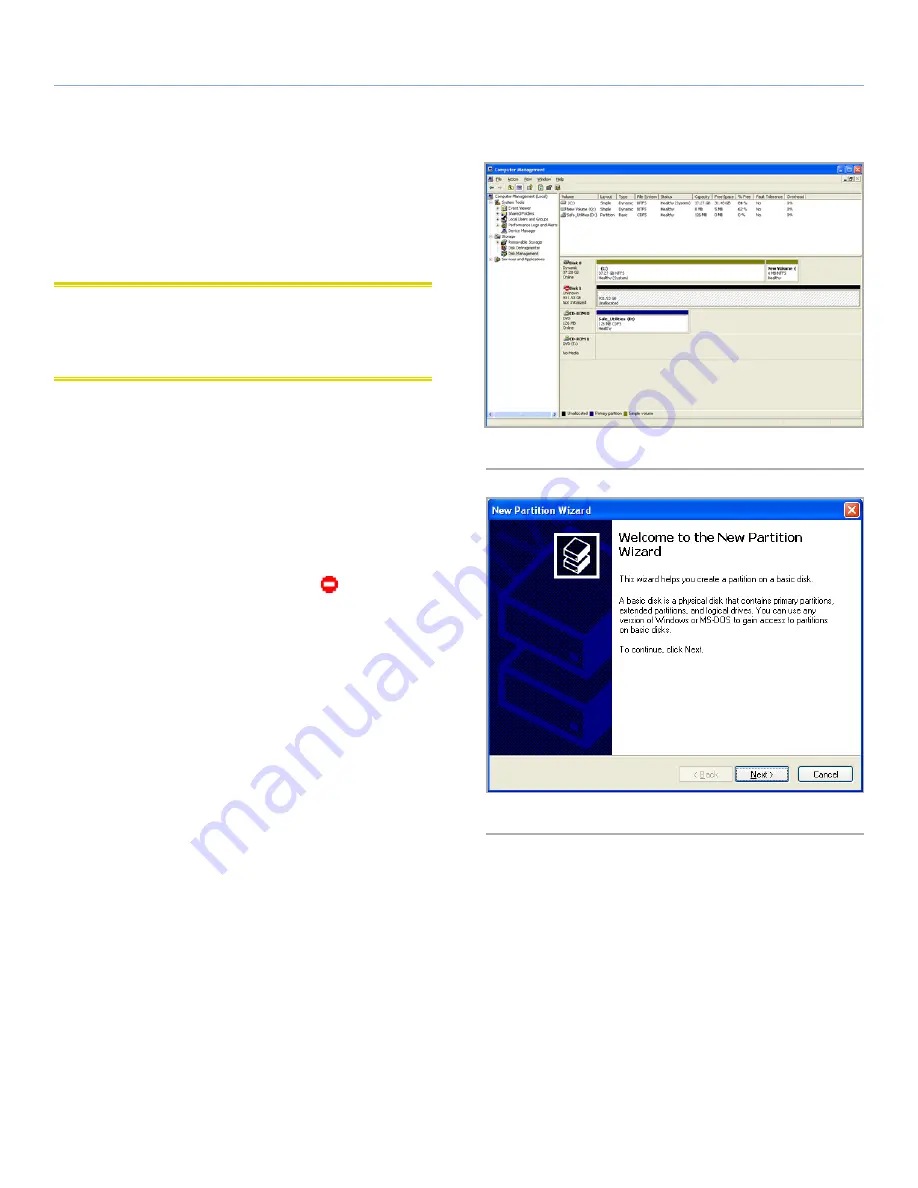
LaCie grand Hard Disk
Formatting & Partitioning
User Manual
page 14
Fig. 08
Fig. 09
3.1. Windows Users
The process of formatting a drive on a computer running Windows
2000, Windows XP or Windows Vista consists of two steps: (1) in-
stalling a signature on the drive, and (2) formatting the drive. These
steps will erase anything that is on the disk.
CAUTION:
Following these steps will erase everything from the
your hard drive. If you have information that you want to protect or
continue to use, back up this information before performing these
steps.
1. Connect the drive to the computer via the interface port.
2. Right-click
My Computer
and select
Manage
.
3. From the “Computer Management” window, select
Disk Man-
agement
(located below the Storage group). See
Fig. 08
.
4. If the “Initialize and Convert Disk Wizard” window appears,
click
Cancel
.
5. Windows will list the Hard Disks that are installed on the system.
Locate the drive that is represented by the
icon. Right-click
the icon and select
Initialize
.
6. In the box to the right that says
Unallocated
, right-click and
select
New Partition…
7. On the first page of the “New Partition Wizard,” click
Next
. See
Fig. 09
.
continued on next page...
























