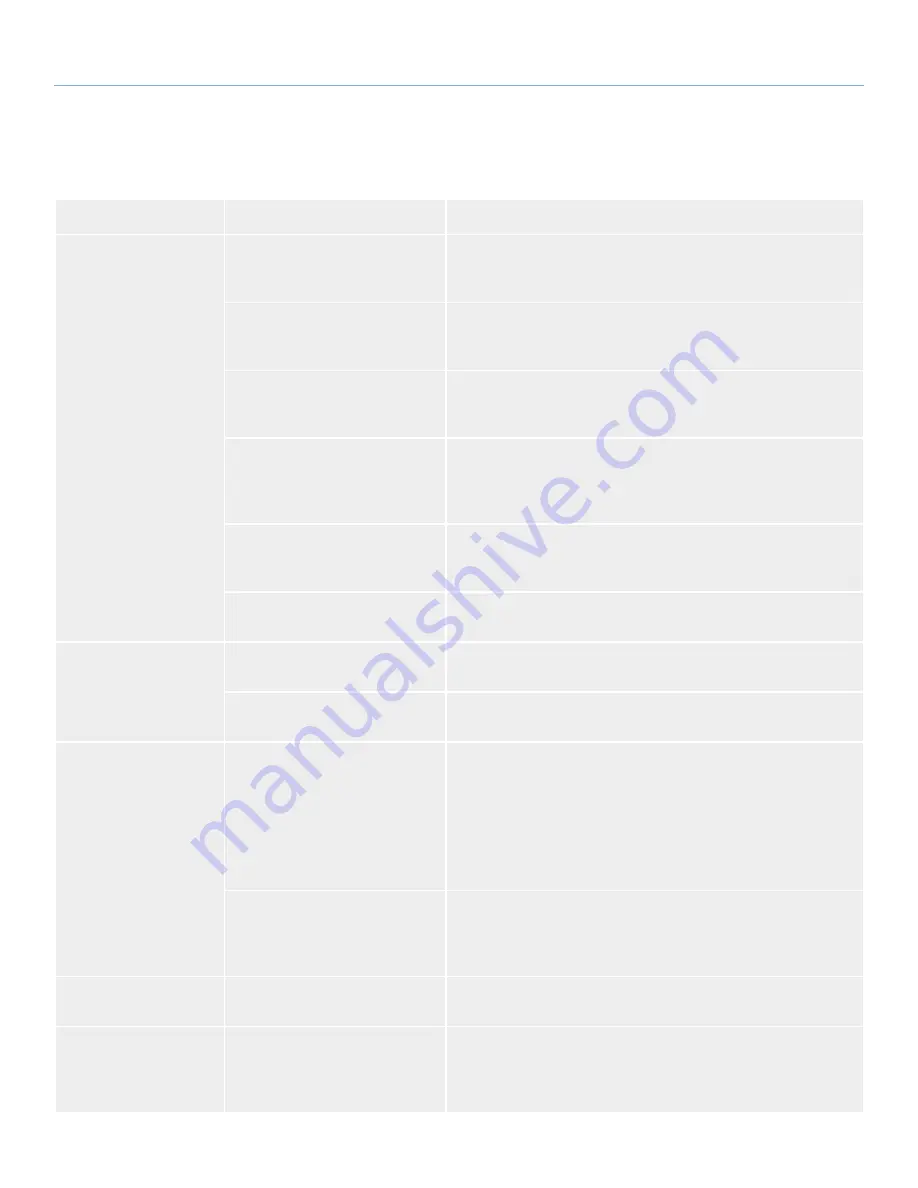
LaCie grand Hard Disk
Troubleshooting
User Manual
page 20
5.2. Mac Troubleshooting
Problem
Question
Solution
The drive is not recog-
nized by the computer.
Does an icon for the drive appear
on the desktop?
There should be an icon for the LaCie drive on the desktop. If the
drive does not appear, follow the rest of the Troubleshooting tips to
isolate the problem.
Does your computer’s configura-
tion meet the minimum system re-
quirements for use with this drive?
Check page
1.3. Minimum System Requirements
for more information.
Did you follow the correct installa-
tion steps for the specific interface
and operating system?
Review the installation steps in sections
2.1
,
2.2
, and
2.3
.
Are both ends of the USB and
power supply cables securely at-
tached?
Check both ends of the USB and power supply cables to make sure
they are fully seated in their respective ports. Try disconnecting the
cables, waiting 10 seconds, and then reconnecting them. If the drive is
still not recognized, restart your computer and try again.
Are your computer’s USB buses
working properly?
Open Apple System Profiler, expand the Hardware list and click on
USB. If your device is not listed, recheck the cables and try the other
troubleshooting tips listed here.
Is there a conflict with other device
drivers or extensions?
Contact LaCie Technical Support for help.
The drive is not recog-
nized by the computer.
Has the drive been formatted?
Make sure that the drive has been formatted properly. Please see sec-
tion
3. Optional Formatting & Partitioning
for more details.
Does your computer’s operating
system support the file system?
Check your computer’s documentation and see section
3. Optional
Formatting & Partitioning
for more information.
Error messages under
Mac OS 10.x.
Did you get an “Error –50” mes-
sage while copying to a FAT 32
volume?
When copying files or folders from Mac OS 10.x to a FAT 32 volume,
file names with certain characters cannot be copied. These characters
include, but are not limited to:
? < > / \ :
Check your files and folders to ensure that these types of characters
are not being used.
Did you get an error message
telling you that the drive has been
disconnected when coming out of
sleep mode?
Ignore this message. The drive will remount to the desktop. LaCie
drives conserve power by spinning down when you set your computer
to sleep mode, and when the computer is “revived” from sleep, it does
not give the drive enough time to spin up from its sleep mode.
The drive is working
slowly.
Are there other USB devices con-
nected to the same port or hub?
Disconnect any other USB devices and see if the drive’s performance
increases.
The drive is not running
noticeably faster when
connected via Hi-Speed
USB 2.0.
Are you operating in Mac OS
10.x?
Make sure that you are connecting the drive to your computer through
a Hi-Speed USB 2.0 port. If your computer only has USB 1.0, , you
will need to add a Hi-Speed USB 2.0 PCI or PC card to your com-
puter in order to achieve maximum transfer speeds.



















