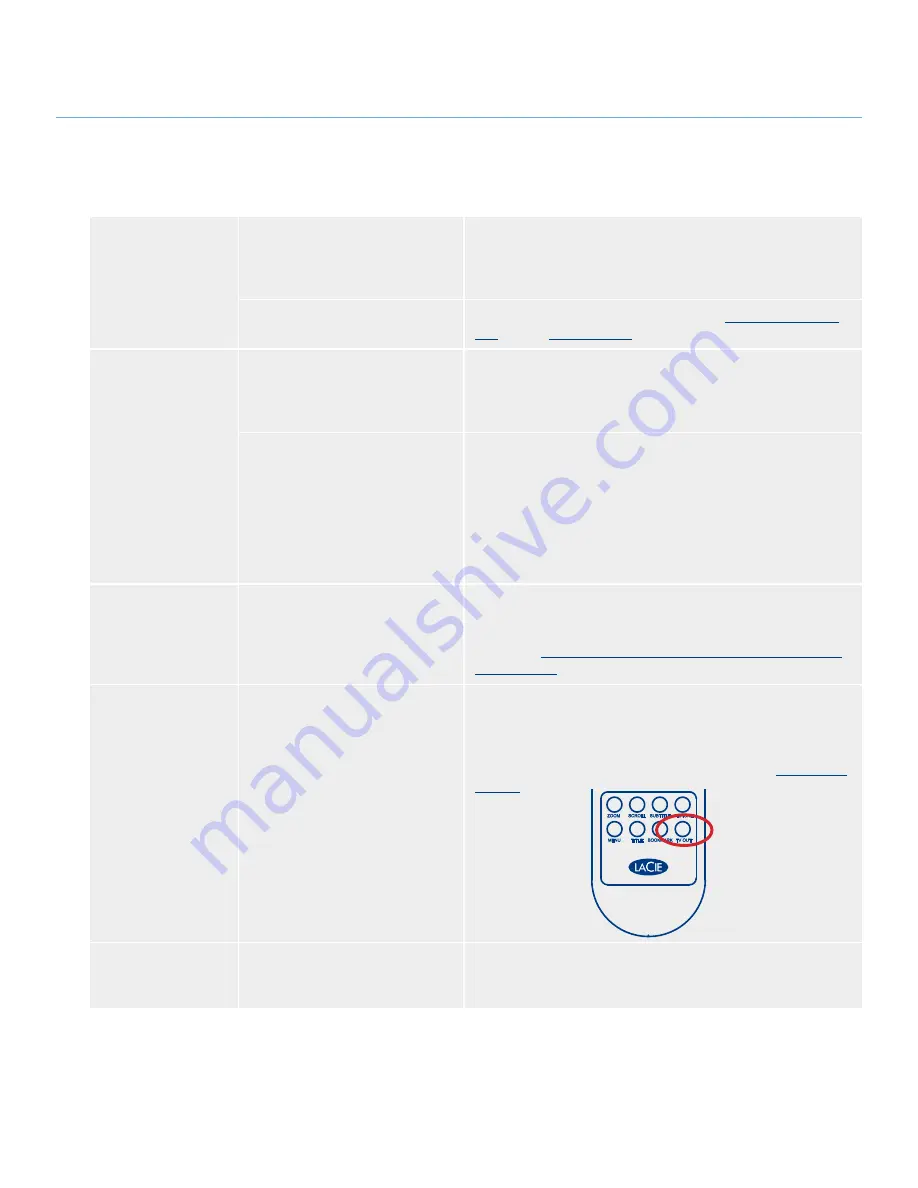
LaCie LaCinema Premier
User Manual
page 42
9.3. Troubleshooting – TV/Stereo Connection
Checking the firm-
ware version.
How do you know which firmware
version your LaCie LaCinema
Premier is using?
To check which firmware is currently installed on your LaCie
LaCinema Premier, attach it to your TV and use the remote control
to navigate to the Settings menu. The firmware version is displayed
in the upper left corner of the Settings menu.
How do you get new firmware, and
how do you install it?
For a detailed explanation, please see section
6.5.6, Firmware Up-
date
or go to
www.lacie.com
.
DivX® and XviD®
compatibility.
When a new version of DivX® or
XviD® is released, will the LaCie
LaCinema Premier be able to play
those files, too?
Provided that the new version complies with the ISO MPEG- 4
standard, the LaCie LaCinema Premier should be able to play the
new versions.
Does the LaCie LaCinema Premier
support external subtitles with
DivX® files?
Yes, the LaCie LaCinema Premier does support this functional-
ity by using Unicode text files with extensions .sub(MicroDVD
format) and .smi. In order to work correctly, use the same file name
for both the video file and subtitle text file, and store both of them
in the same folder location on your LaCie LaCinema Premier.
For example, if the file name of the video file is “Movie.avi,” then
you will need to re-name the subtitle text as either “Movie.sub” or
“Movie.srt.”
There is no picture
being displayed.
Are all of the cables connected
correctly?
Ensure that all of the cables are connected correctly. If you are
using the Composite A/V cable, make sure that the yellow video
cable and S-Video connector are not plugged in at the same time.
See section
4. Connecting The LaCie LaCinema Premier to Your
TV and Stereo
.
The picture is in black
and white or there
is no picture being
displayed.
Is the LaCie LaCinema Premier’s
Video setting correctly set?
In the event that there is an error with the Video setting, press the
TV out
button on the remote control until the correct image is
displayed. After the picture is being displayed, go into the Settings
menu and select Video Settings. From there, you can select the cor-
rect settings. For more information, please see section
6.5.3, Video
Settings
.
Optimizing video
connections.
What connectivity method will
produce the best quality?
For optimal quality and performance, the best video connection is
the Component A/V cable (sold separately). For more information,
please contact your LaCie reseller or LaCie Customer Support.




















