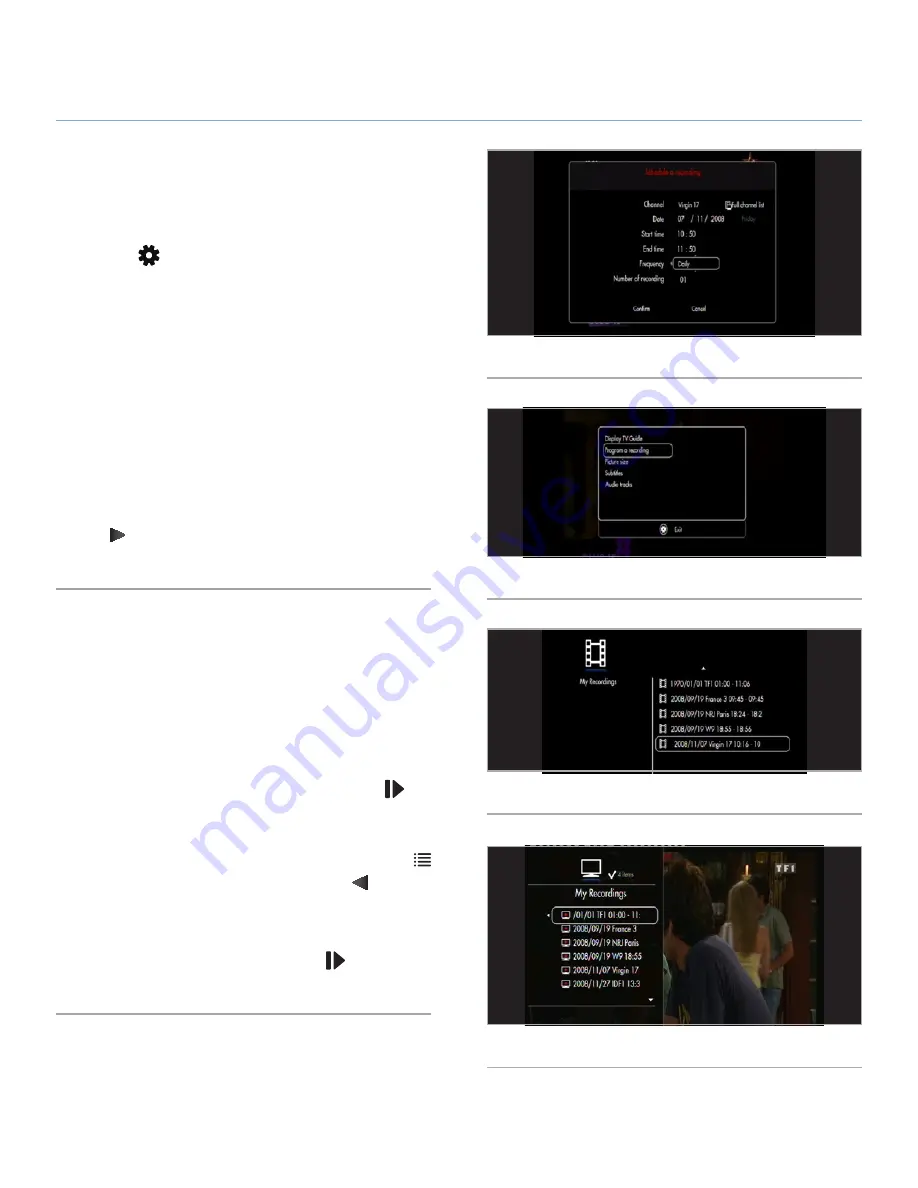
LaCie LaCinema Black MAX
Watching and Recording Television
User Manual
page 46
6.4.2. Scheduled Recording
Scheduled recording is very useful for recording repeating pro-
grams, such as a daily or weekly show.
To record a program, open the task window by pressing the
Op-
tions/Settings
button and selecting
Manual Recording
and
defining the following parameters (
Fig. 67
):
✦
Channel list containing the TV channel and then the chan-
nel itself
✦
Recording date
✦
Start and finish times
✦
Frequency: daily, weekly, monthly
✦
Number of repetitions: the recording can be repeated sev-
eral times
If you have scheduled a repeated recording, you can deactivate
the next automatic recording. Go to the
TV Space
home page
and select the
My Programmed Recordings
folder (
Fig. 68
), press
the
Right
button to edit the record, select
Frequency
and then
choose
1
.
6.5. Accessing Recorded Shows
Recorded shows are saved in a predefined location that can be
accessed from the
TV Space
or
Movie Space
.
From the Movie Space:
Go to the
Home
menu, select the
Movie Space
, and open the
My
Recordings
folder (
Fig. 69
). This folder contains all recordings
made with from the TV tuner or via Video IN capture (see section
6. External Sources
for details). Press the
Play/Pause/OK
but-
ton to start watching your video.
From the TV Space:
Go to the
Home
menu, select the
TV Space
, press the
List
button to enter the
TV Control Panel
. Press the
Left
key on the
remote to access the
My recordings
folder (
Fig. 70
). This folder
contains all recordings made with from the TV tuner or via Video
IN capture (see section
5. Playing & Copying Files from External
Sources
for details). Press the
Play/Pause/OK
button to start
watching your video.
Fig. 67
Fig. 68
Fig. 69
Fig. 70






















