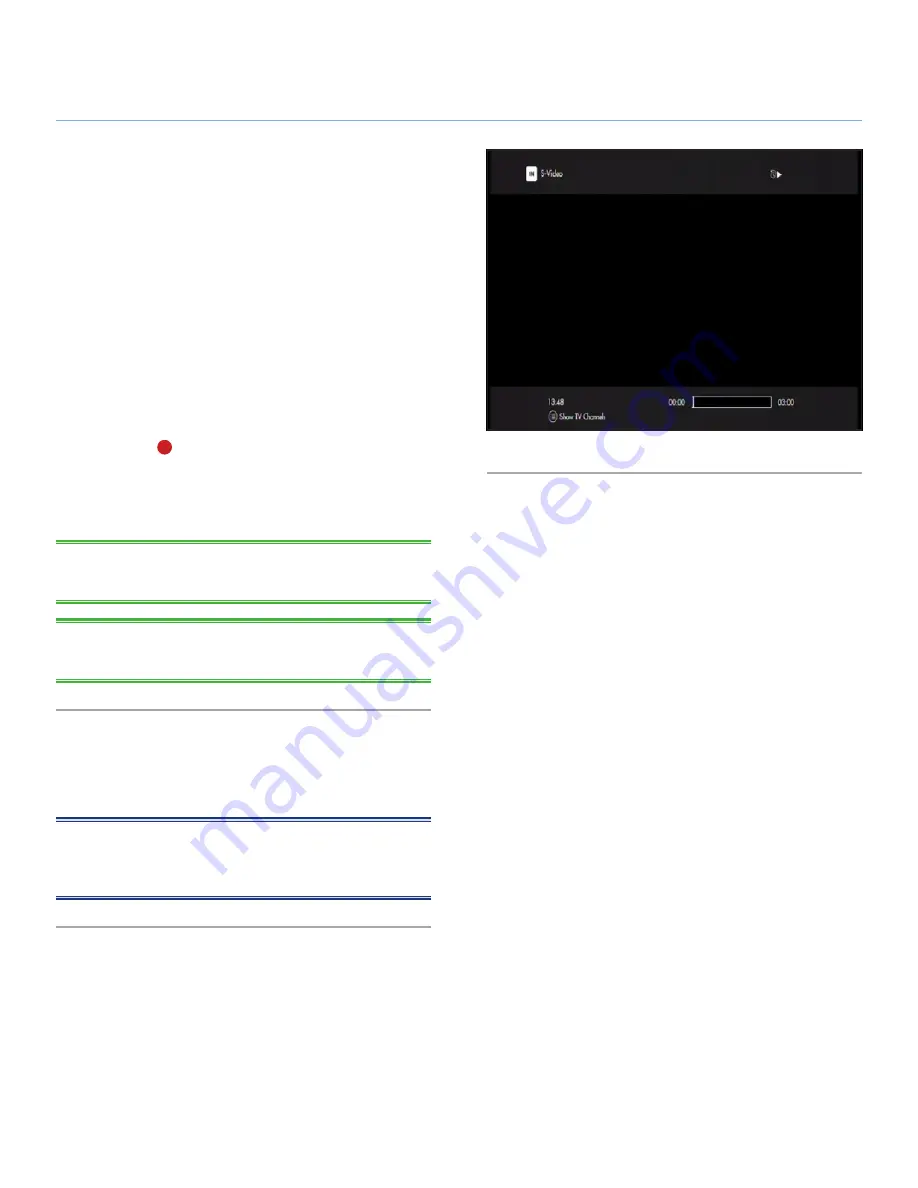
LaCie LaCinema Black MAX
External Sources
User Manual
page 40
5.5. Recording from Analog Video
Sources (Including Camcorders)
5.5.1. Recording Videos
1. Connect the analog video source to the LaCinema Black
MAX’s video IN port via a CVBS video or S-Video and stereo
audio cables.
2. Play the video on your video source device (i.e. camcorder).
3. Using the remote control, navigate to the
TV Space
, select
Channel > Video in
or
S-video in
(choose one based on the
connection method). You should see the video on your TV
(
Fig. 57
).
4. Press
Record
on your remote control to start capturing the
video. The video will recorded as standard TV show.
5. You can then stop the recording when you wish to create the
video file.
TECHNICAL NOTE:
The device cannot record protected content
sources such as commercial DVD-Video.
TECHNICAL NOTE:
Pressing pause pauses the video on-screen,
but doesn’t stop the recording.
5.5.2. Accessing Recorded Video from
Camcorders
Refer to section
6.5. Accessing Recorded Shows
.
NOTE:
Recordings can be exported to a PC or Mac by copying
them to a USB hard disk for further editing or to be archived to
a DVD.
Fig. 57




























