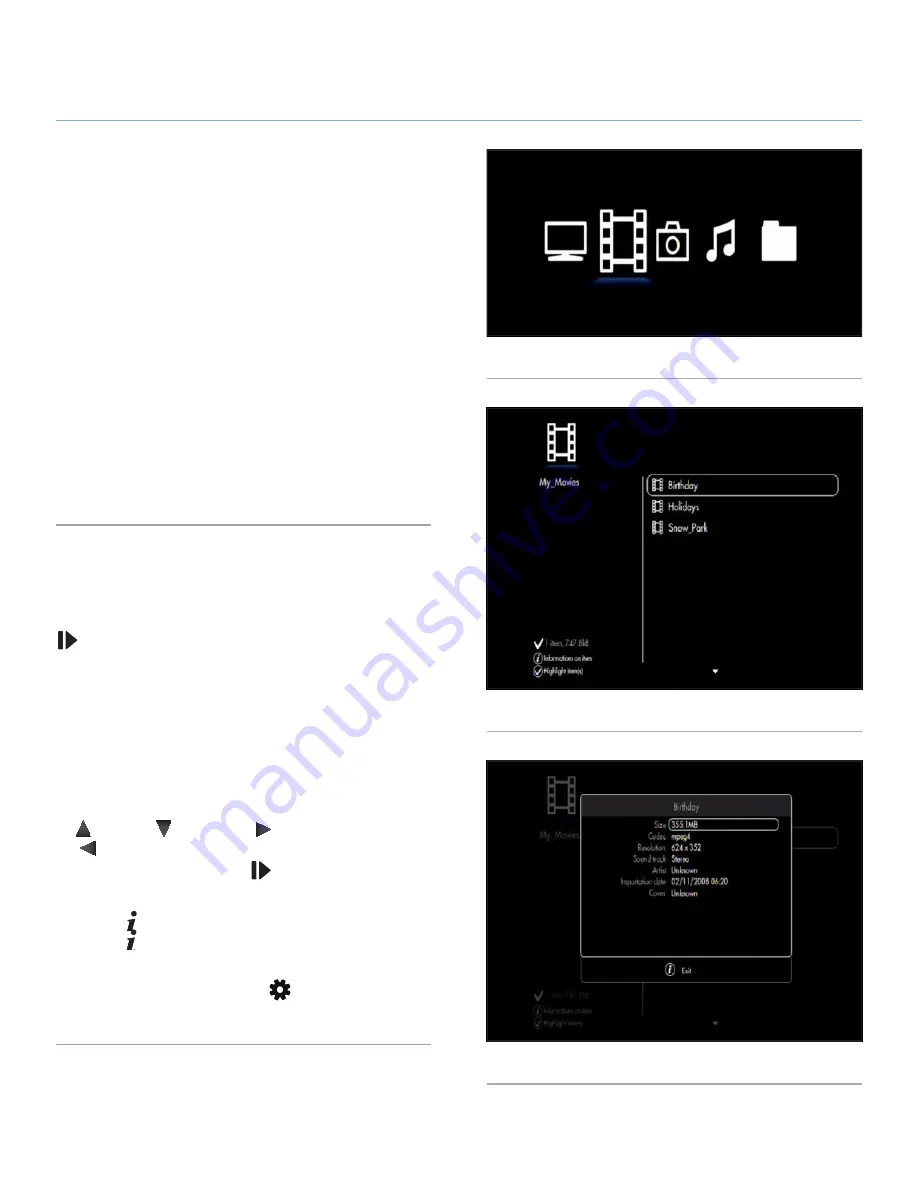
LaCie LaCinema Black MAX
Playing Multimedia Files
User Manual
page 28
4. Playing Multimedia Files
Thanks to the LaCinema Black MAX’s ability to connect to UPnP me-
dia servers, host computers, and external USB drives, you can access
both files saved on the LaCinema as well as files located on these
external sources on your television using the remote control.
From the
Home
menu, select one of the media spaces – Movie,
Photo, Music and Browser – to access multimedia files. Files lo-
cated on connected external sources can be accessed in the ap-
propriate space.
The following section outlines how to play files for each media
space. For details on connecting external sources to the LaCin-
ema Black MAX, such as a UPnP media server, a host computer,
and/or an external USB drive, refer to chapter
5. Playing & Copy-
ing Files from External Sources
.
4.1. Movie Space
Scroll through the menu using the navigation buttons. To confirm
your choice and enter the
Movie Space
, press the
Play/Pause/OK
button (
Fig. 28
).
This menu will display all of the supported video files that you
have up loaded to your LaCie LaCinema Black or located on an
external source.
Only files recognized as video files will be displayed. Music and
Photo files will not be displayed. To view all file types, select the
Browser Space
.
You can scroll through the list of video files and folders using the
Up
and
Down
buttons,
Right
button to open a folder and
Left
to move to upper folder level (
Fig. 29
). To confirm your
choice, press the
Play/Pause/OK
button.
In the file list, you can retrieve file information by pressing the
Information
button (
Fig. 30
). To exit the info screen, press the
Information
button again.
During the file playback, you can adjust several playback pa-
rameters. Press the
Options/Settings
button to display or exit
the on-screen menu.
Fig. 28
Fig. 29
Fig. 30






























