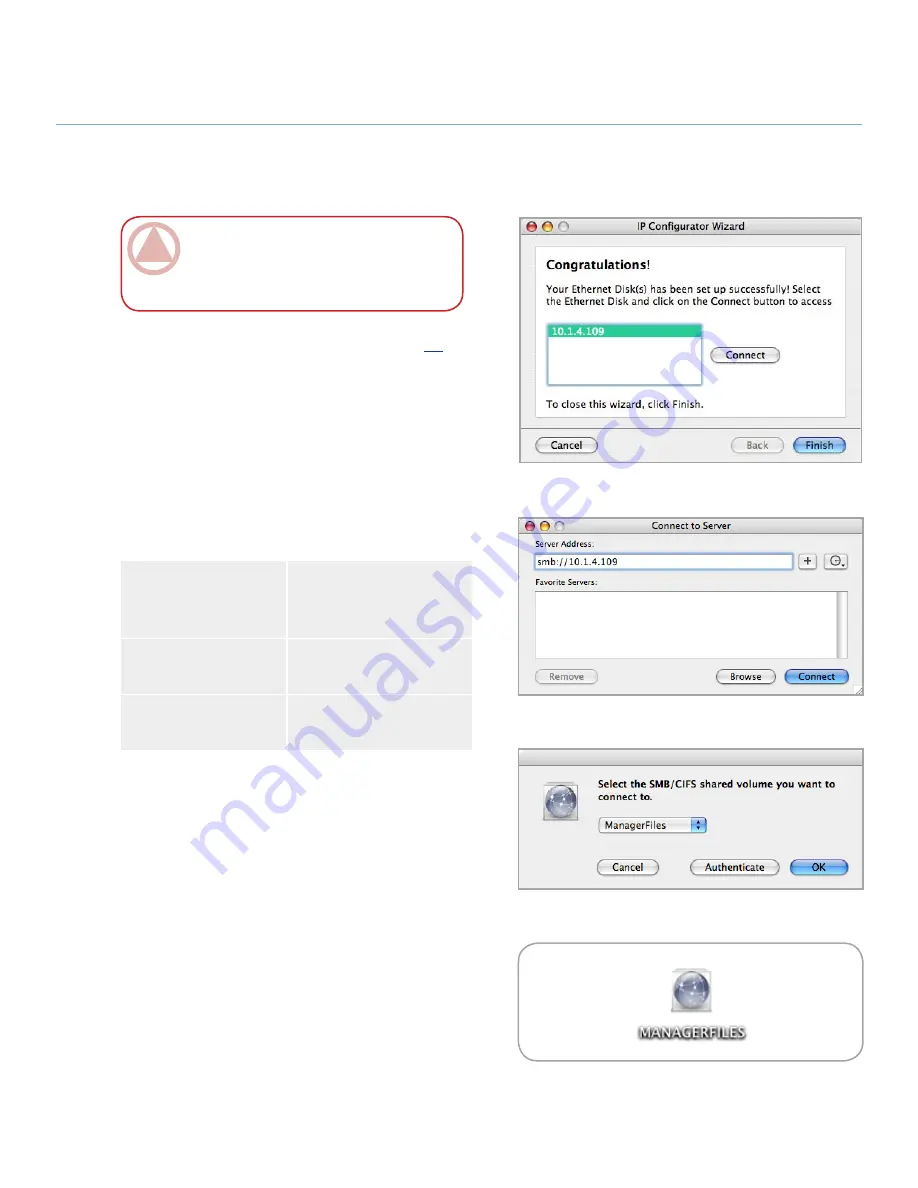
LaCie 2big Network
User Manual
page
accessing Shared Storage
Run the IP Configurator Wizard (see section
2.3
).
The Wizard will search for LaCie NAS drives on
your network. Devices found are represented by an
IP address (Fig. 4.5-A). Write down this IP address
(for example,
10.1.4.109
).
In Finder, select
Connect to Server...
from the Go
menu.
In the Server Address field, type the IP address of
your 2big Network and click
Connect
(Fig. 4.5-B).
In the logon window that opens, type:
Login:
admin
Password:
admin
(This login name and password is the factory de-
fault; if you have already created a user, input your
user name and password.)
In the
Select Volumes to Mount
window, select
the share you want to mount and click
OK
(Fig.
4.5-C). The network drive will mount on your desk-
top (Fig. 4.5-D) and can be accessed for file transfer.
1.
2.
3.
4.
5.
6.
imporTanT info:
If you have just turned
on the LaCie 2big Network, it may take a few mo-
ments for the LaCie 2big Network to appear on
the network.
4.5. Mac Users
Figure 4.5-a
Figure 4.5-B
Figure 4.5-C
Figure 4.5-d
For SMB access type:
smb://LaCie-2big
or
smb://IP address
or
smb://Machine name
For FTP access, type:
ftp://LaCie-2big
or
ftp://IP Address
For AFP access, type:
afp://LaCie-2big
or
afp://IP Address
(continued on next page)
■



























