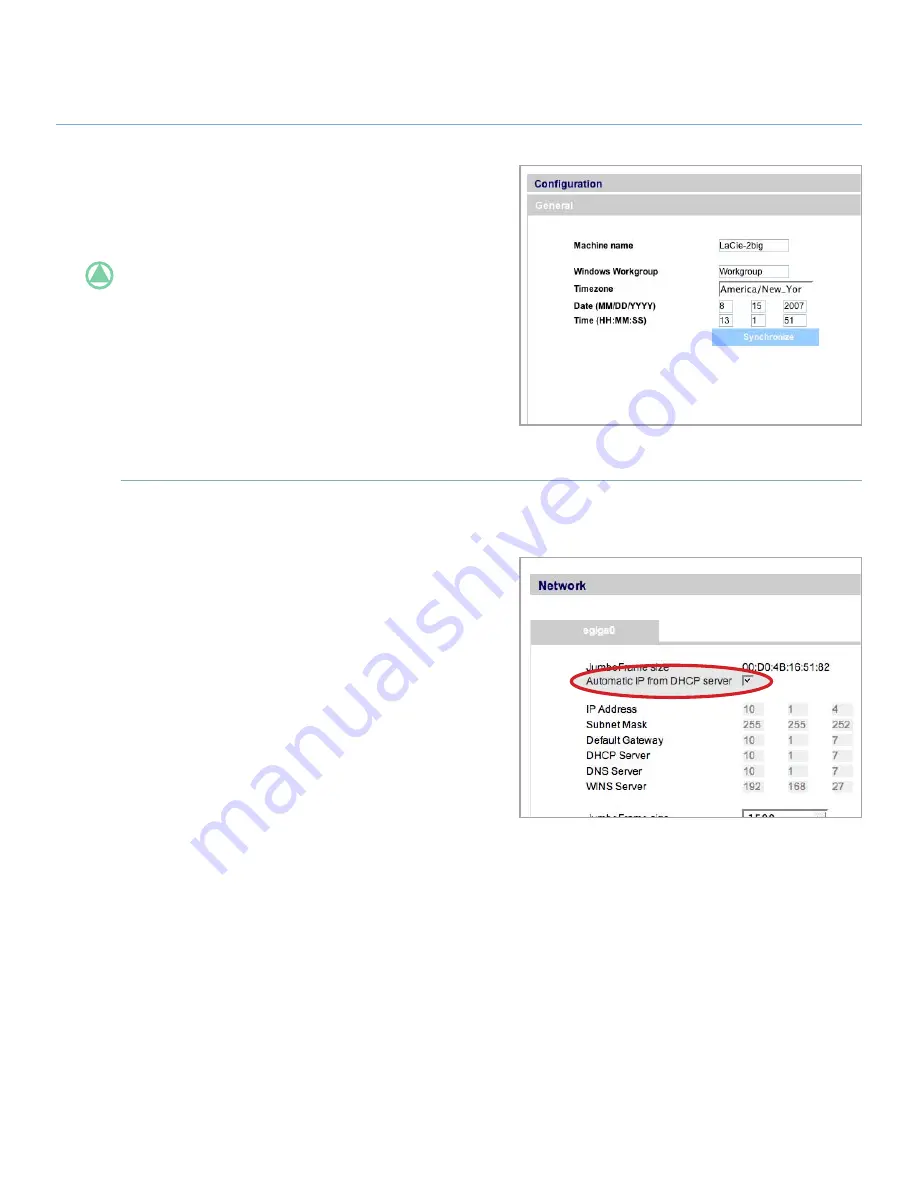
LaCie 2big Network
User Manual
page
administration
Figure 3.7.1-B
To change the time zone,
click on the current
time zone location to activate the time zone drop-
down menu and select a location in your time zone.
Click
Apply
.
TeChNICAl NOTe:
The 2big Network has a 5-min-
ute time-out cycle. Selecting a different time zone may
cause the 2big to log you out. If this happens, just log in
again and return to the Configuration page.
To change the date and time,
select a time
zone and click the
Synchronize
button. The date and
time will automatically synchronize with your browser.
Click
Apply
.
3.7.2. Network
■
The Network page allows you to choose how the
IP address of the 2big Network is obtained, either au-
tomatically from a DHCP server on your Network, or
manually with settings that you input.
3.7.2.1. Obtain IP from DHCP Server
If your 2big Network is connected to a network with
a DHCP server, simply check the “Automatic IP from
DCHP server” box (Fig. 3.7.2). Your DHCP server will
assign an IP address to the 2big Network every time it
connects to your network.
Figure 3.7.2






























