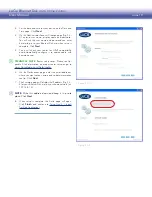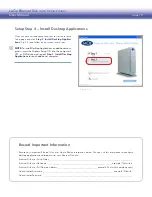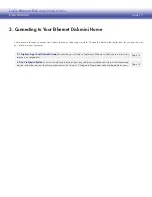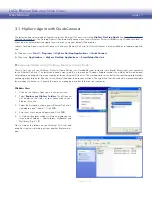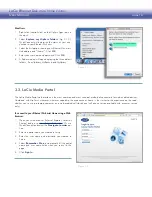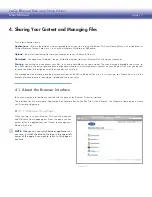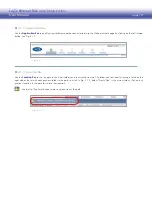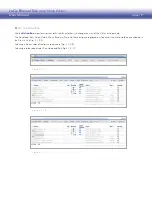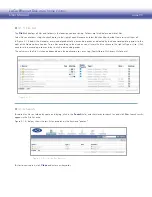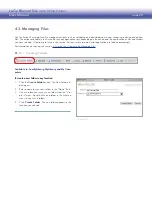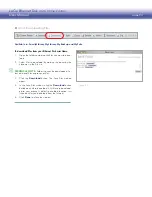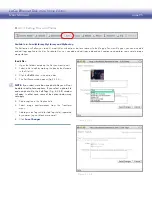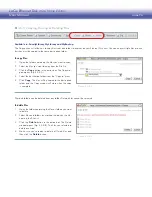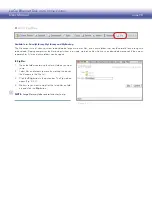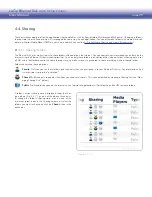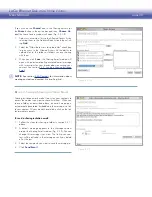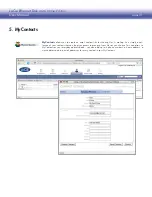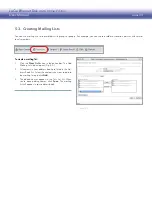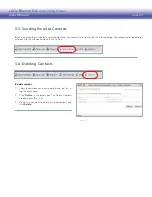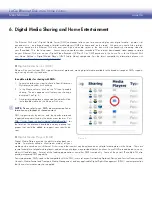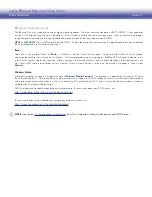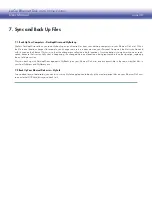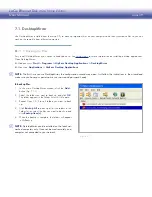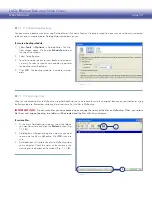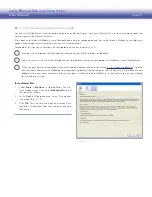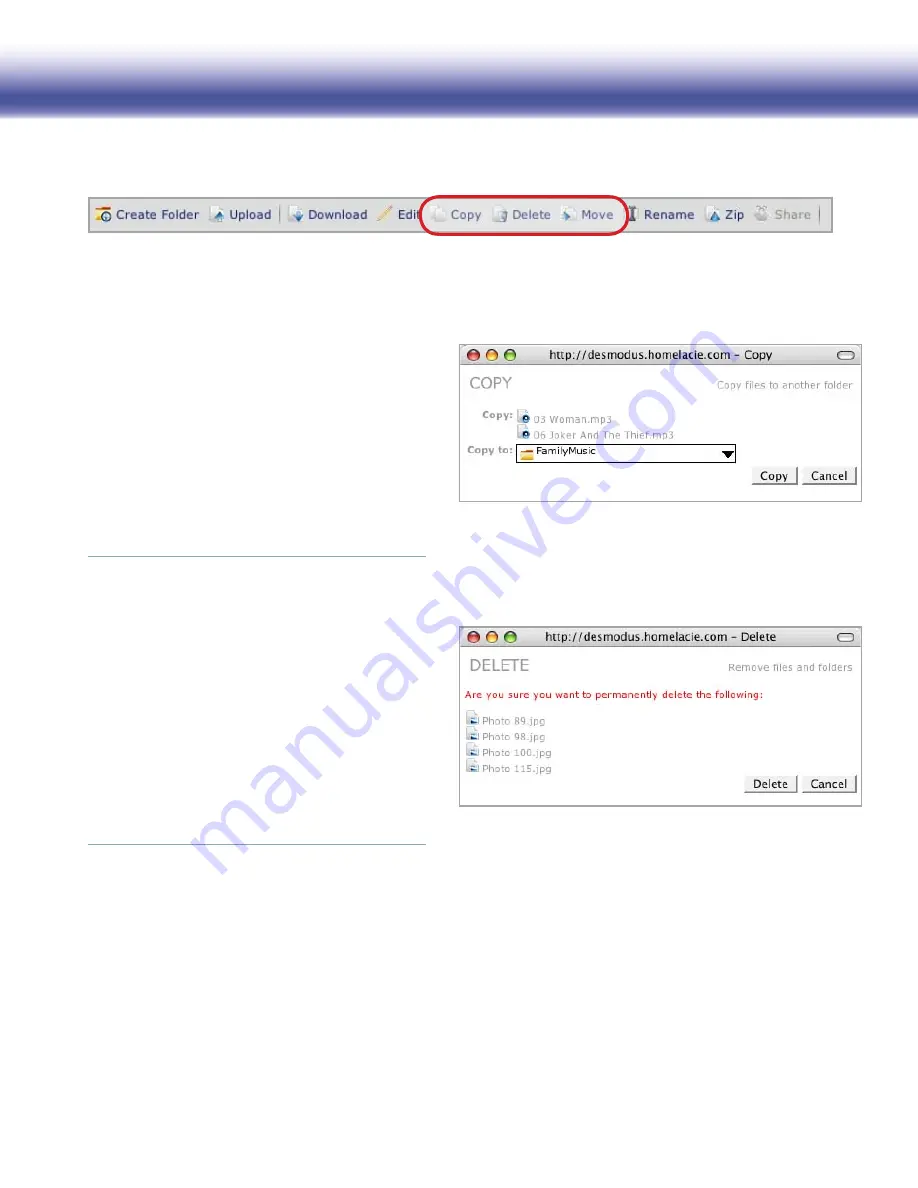
LaCie Ethernet Disk mini
Home Edition
User Manual
page 26
4.3.5. Copying, Moving or Deleting Files
■
Available in: FamilyLibrary, MyLibrary and MyBackup
The Copy action will allow you to copy files from one folder to another on your Ethernet Disk mini. You can copy multiple files at once,
but they must be copied to the same destination folder.
To copy files:
Open the folder containing the files you want to copy.
1.
Select the files you want to copy from the File List.
2.
Click the
3.
Copy
button in the action bar. The Copy win-
dow opens (Fig. 4.3.5-A).
Select the destination folder from the “Copy to” menu.
4.
Click
5.
Copy
. The files will be copied to the destination
folder and the Copy window will close when the copy
is complete.
Figure 4.3.5-A
To delete files:
Open the folder containing the files or folders you want
1.
to delete.
Select files and folders by marking the box by the file-
2.
name in the File List.
Click the
3.
Delete
button in the action bar. The Delete
window opens (Fig. 4.3.5-B). The files you selected to
delete are listed.
Make sure you’re ready to delete all listed files and
4.
then click the
Delete
button.
Figure 4.3.5-B
Files and folders can be deleted from any folder. Deleted files cannot be retrieved.