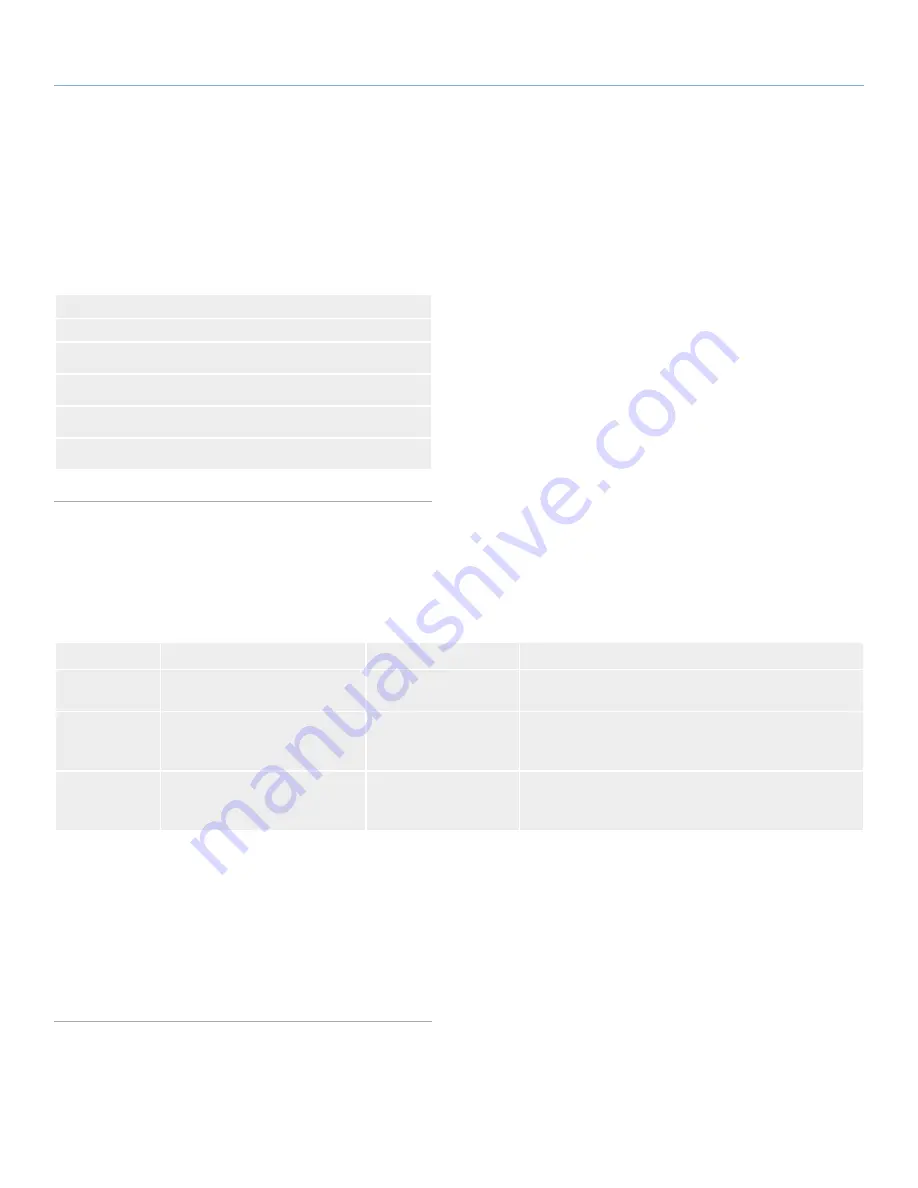
LaCie 2big Network 2
• DESIGN BY NEIL POULTON
Accessing & Transferring Files
User Manual
page 20
There are several ways to access and transfer files located on the
2big Network 2. Follow the links below for more details.
3.2. Accessing Shares Using LaCie Network Assistant
3.3. Accessing Shares Using File Browser
3.4. Accessing Shares via USB
3.5. Accessing Shares through the Internet
3.6. Accessing Shares via FTP
3.7. Multimedia Server
3.1. About Default Shares
The LaCie 2big Network 2 has three shares (similar to folders) by
default:
Share
,
Public
, and
USBShare
(USBShare will be created au-
tomatically when you allocate space for USB access). The following
table sums up the differences between them:
Name
Accessibility
Login
Availability
Share
Private, accessible only to admin
by default
Password-protected
When connected to the network (Ethernet) and to net-
worked computers
Public
Public, accessible to any user on
the network
None
When connected to the network (Ethernet) and to net-
worked computers or UPnP/DLNA-certified players/adapt-
ers (if UPnP service is activated)
USBShare
Public (access to connected exter-
nal USB hard drive)
None
When connected to the network (Ethernet) or to a com-
puter (USB), and through UPnP/DLNA-certified players/
adapters (if UPnP service is activated)
Thus, when the 2big Network 2 is connected to the network, all three
shares are accessible to the administrator, and Public and USBShare
to guests (USBShare will only be available if you have allocated
space to USB access). On the other hand, when the 2big Network
2 is connected to a computer via USB, only USBShare will be ac-
cessible. It is also possible to create new shares and/or to delete
the default shares (except USBShare). See section
4.9. Dashboard:
Shares
for details.
3. Accessing and Transferring Files
















































