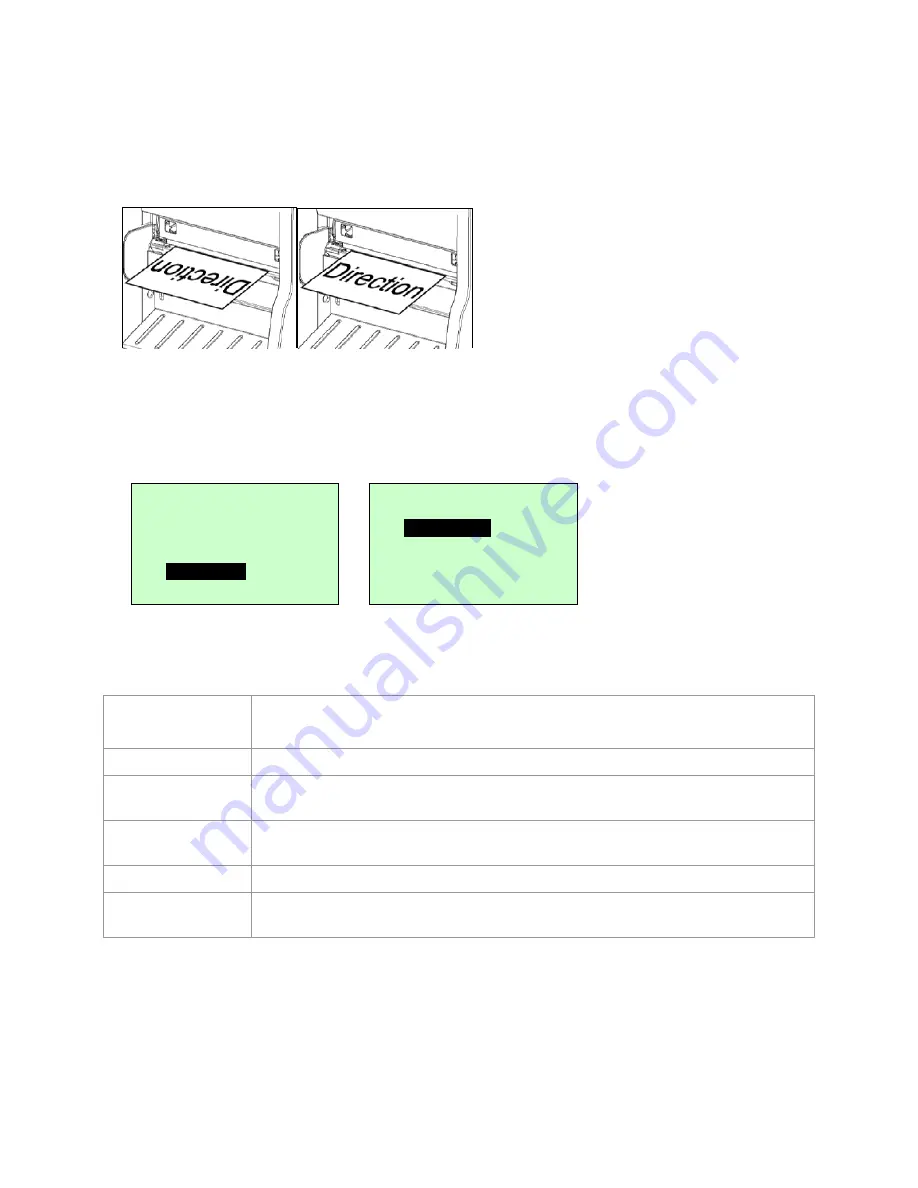
LabelStation Pro 240
Page 27 of 67
The print direction setting is either
1
or
0
, the default direction being
0
. Press
UP
key to set the
direction to
1
, and
DOWN
key to set it to
0
, and
SELECT
key to enable the setting. Press
MENU
key to cancel the setting and return to the previous menu.
The following two illustrations show the printout directions.
Note: These settings, made at the printer, will be over-written by commands from the labelling
software (label template) at print time unless the “Use current printer settings” option is used
in the labelling software.
3.1.1.4 Print Mode: (None/Batch Mode/Peeler Mode/Cutter Mode/Cutter Batch)
This option is used to set the print mode. The default setting is Batch Mode. The display indicates
the current setting. Press
UP
and
DOWN
keys to select a different print mode and press
SELECT
key to enable the setting. Press
MENU
key to cancel the setting and return to the previous
menu.
PRINTER MODE
(post print action) DESCRIPTION
None
Trailing edge of label halts at the print-head.
Batch Mode
Trailing edge of label halts at the exit bar of the printer for easy removal.
Sometimes called ‘Tear-Off’ mode.
Peeler Mode
Enables the Peeler Module (if fitted) which halts each label with the backing
paper partially separated for easy removal.
Cutter Mode
Enables the Electric Cutter (if fitted).
Cutter Batch
Defines cut frequency. Cutter activates after each label or at end of specified
batch.
Note: These settings, made at the printer, will be over-written by commands from the labelling
software (label template) at print time unless the “Use current printer settings” option is used
in the labelling software.
DIRECTION 0
DIRECTION 1
Print Setup
4/12
Density
Direction
>
Print Mode
Print Mode
2/6
>
Batch Mode
Peeler Mode
Cutter Mode






























