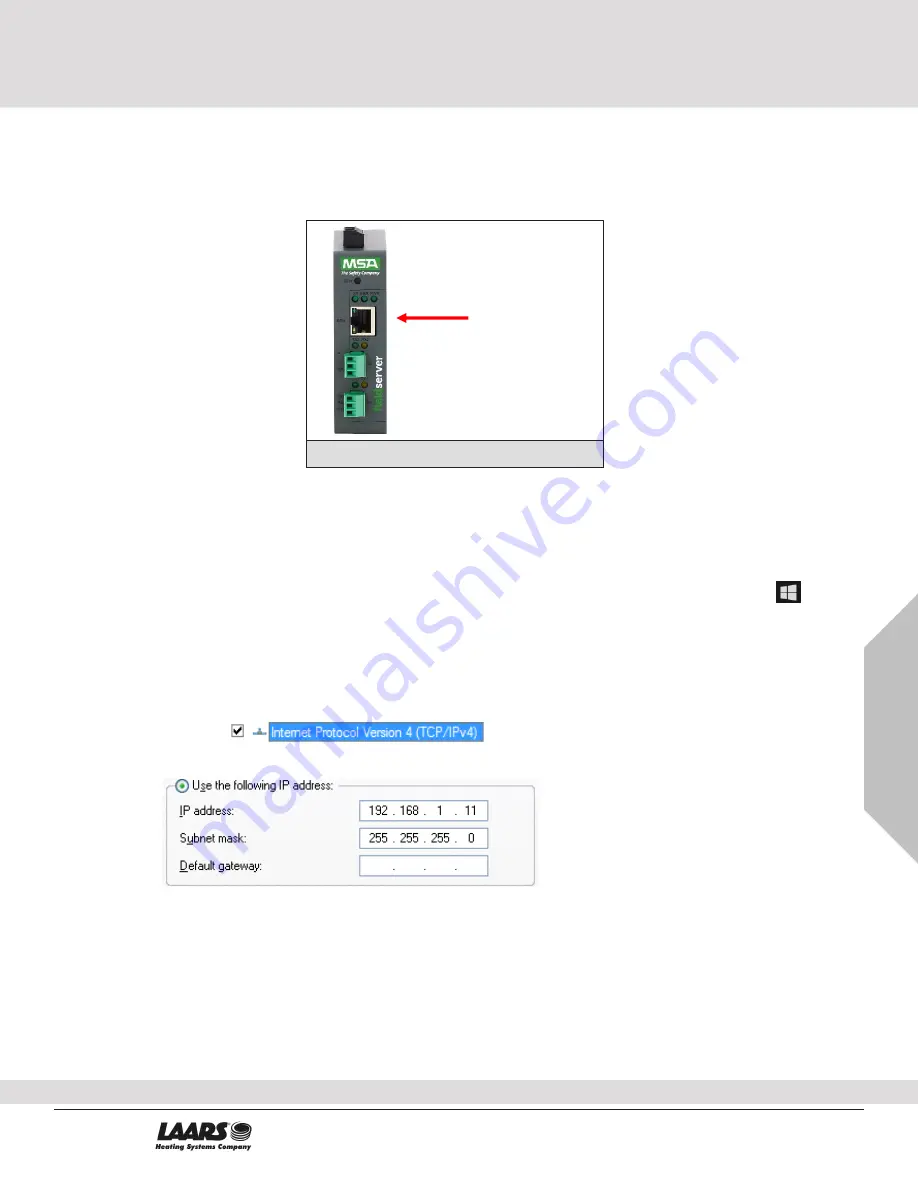
Page 15 of 72
15
Setup Web Server Security
LAARS ProtoNode Start-up Guide
15
4
Connect the PC to the ProtoNode
4.1
Connecting to the Gateway via Ethernet
Connect a Cat-5 Ethernet cable (straight through or cross-over) between the local PC and ProtoNode.
4.1.1 Changing the Subnet of the Connected PC
The default IP Address for the ProtoNode is
192.168.1.24
, Subnet Mask is
255.255.255.0
. If the PC and
ProtoNode are on different IP networks, assign a static IP Address to the PC on the 192.168.1.xxx network.
For Windows 10:
•
Find the search field in the local computer’s taskbar (usually to the right of the windows icon )
and type in “Control Panel”.
•
Click “Control Panel”, click “Network and Internet” and then click “Network and Sharing Center”.
•
Click “Change adapter settings” on the left side of the window.
•
Right-
click on “Local Area Connection” and select “Properties” from the dropdown menu.
•
Highlight
and then click the Properties button.
•
Select and enter a static IP Address on the same subnet. For example:
•
Click the Okay button to close the Internet Protocol window and the Close button to close the
Ethernet Properties window.
Ethernet Port
Figure 11: Ethernet Port Location
20
Industrial Way, Rochester, NH, USA 03867
•
(800) 900-9276
•
www.Laars.com
Gateway Installation and Operating Manual
















































