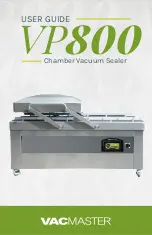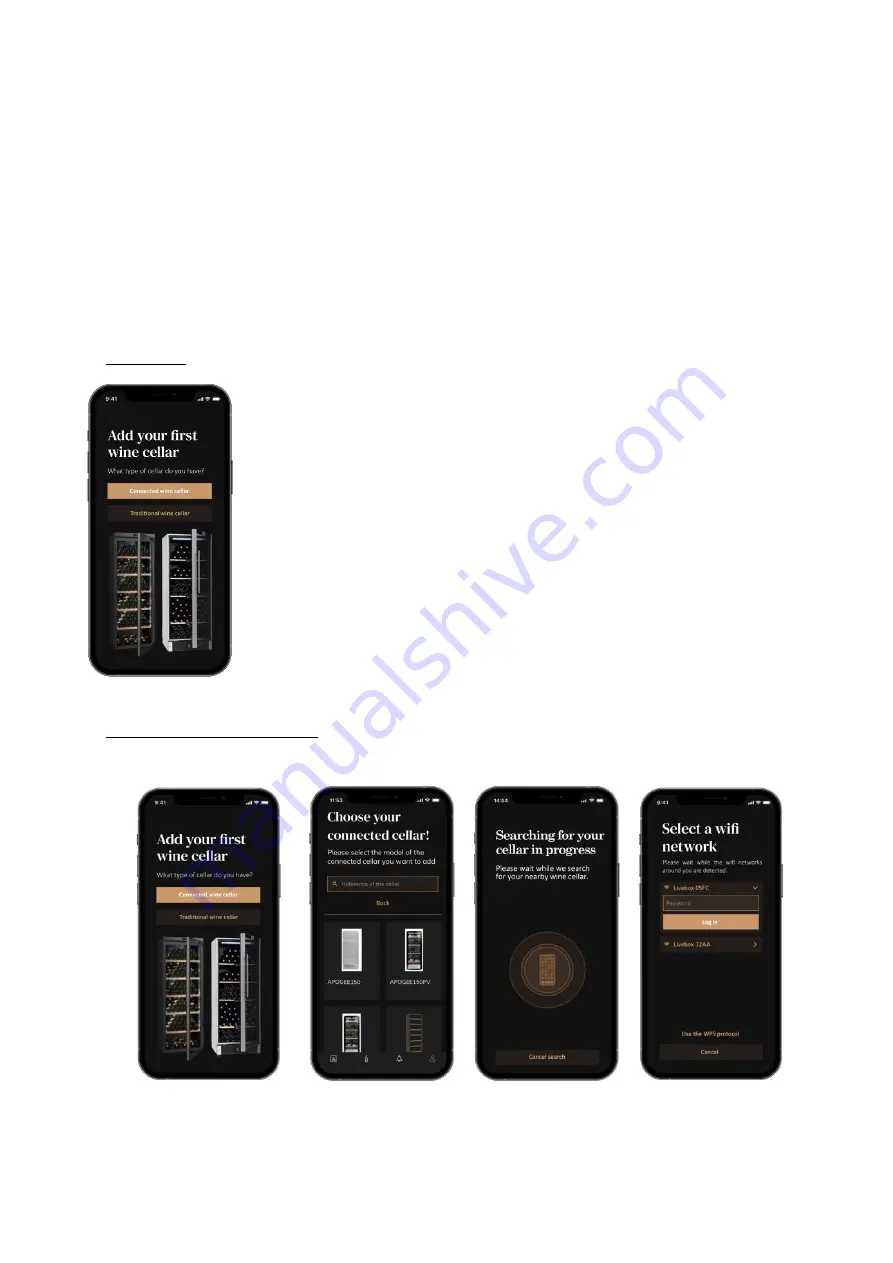
ENGLISH
52
scans. These scans allow you to directly save the VIVINO® files in your application and no longer have
to complete the wine sheets manually (refer to the "premium account" process).
Add cellar: allows you to add new cellars.
Enter an invitation code:
allows you to join cellars whose access has been shared with you. Entering
an invitation code is mandatory to join a cellar, this access code is generated and distributed by the
owner of the shared cellar.
Contact
: allows you to contact VINOTAG® customer service a drop-down list allows you to select the
subject of your request.
General Conditions of Use:
allows you to consult the VINOTAG® General Conditions of Use
Legal notices:
allows you to consult the VINOTAG® Legal notices
Disconnect:
allows you to disconnect
Add a cellar
You now have a VINOTAG® account to add your first cellar or a new cellar (the
application offers you the possibility of managing several cellars from a
selection of models).
Warning ! Under no circumstances should you quit the application when
adding a cellar.
•
Adding a first cellar: the creation of your cellar is mandatory when creating
your account, follow the different steps below.
•
Adding a new cellar: you want to manage a new cellar from your application,
go to the "profile" -> "my cellars" page and click on the "add a cellar" button;
follow the different steps below.
Add a « Connected wine cellar»
•
De
fine the type of cellar “connected cellar” or “not connected cellar”. APOGEE models are
part of the "connected cellar" category. Click on “connected cellar”.
Содержание APOGEE150
Страница 184: ...184 www lasommeliere com...