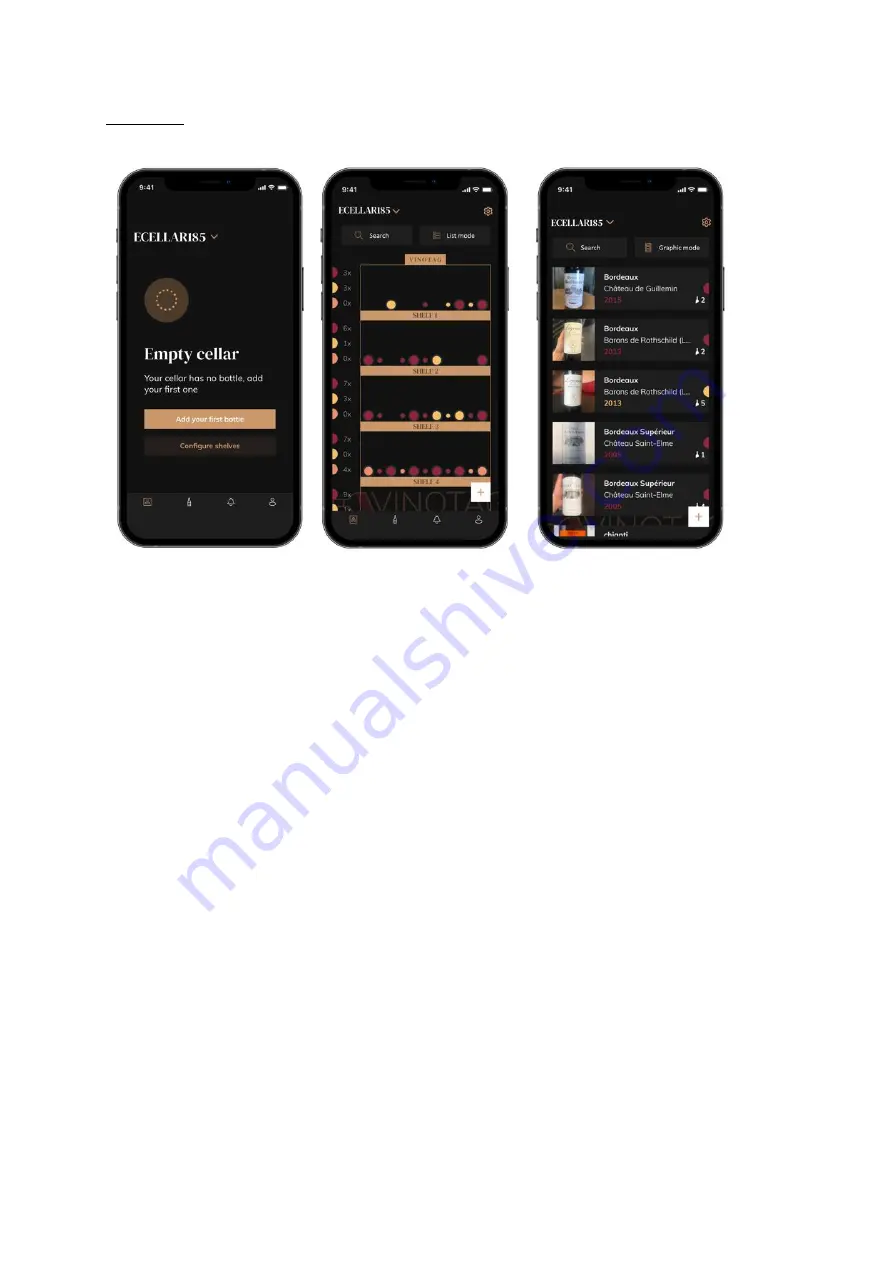
ENGLISH
55
Add bottles
You have created your cellar in the VINOTAG® application; you can now add bottles.
Create a cellar
List mode
Graphic mode
o
Click on "add my first bottle" in the case of a new cellar or "+" Take a picture of the label of the
bottle you want to add to your cellar. A completed wine sheet appears; this sheet comes from
the VIVINO® database. You can modify or complete this wine sheet.
o
Warning ! If the scanned bottle of wine is not available on the VIVINO® database or if you do
not have a premium subscription, you will have to manually complete the wine sheet
associated with your bottle. If you wish, it is possible not to take a photo of the label; in this
case, you will not be able to access the VIVINO® database, so you will have to manually
complete the wine sheet associated with your bottle.
o
When adding a bottle, you can complete / modify the associated wine sheet; enter a comment
on the bottle of wine, save it as a favorite or give it a rating.
o
Wine name
o
Field
o
Appellation
o
Year
o
Country / region
o
Color
o
Quantity of bottles
o
An "advanced" mode allows you to provide additional information such as;
o
Minimum guard (years)
o
Maximum guard (years)
o
Comment
o
Switch to favorites
o
Rate the bottle (0 to 5)
Содержание APOGEE150
Страница 184: ...184 www lasommeliere com...






























