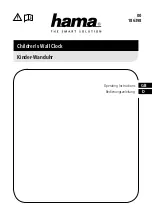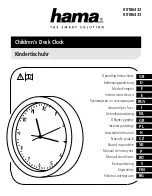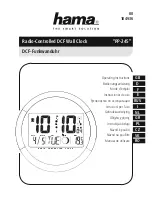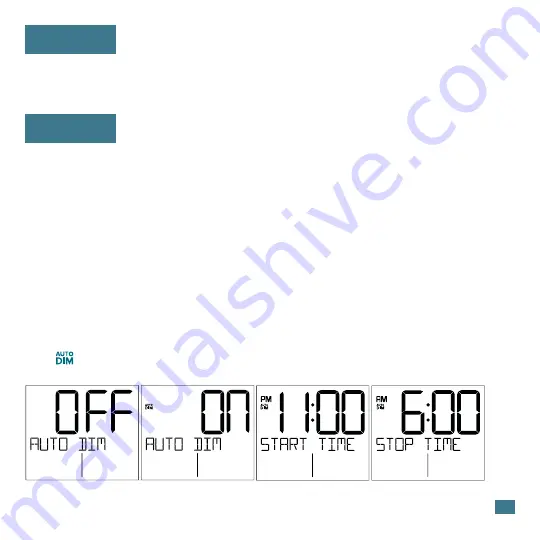
Backlight
• Press the
SNOOZE/LIGHT
button to adjust the backlight to adjust the
backlight intensity. There are 4 levels, plus an off option.
Auto Dim
Program your display to automatically dim during preselected times.
1. Hold the
SNOOZE/LIGHT
button to enter the Auto-Dim Settings Menu.
2. Press the
+/-
buttons
to turn the Auto-Dim feature on or off. Press
SNOOZE/LIGHT
to confirm.
3. Press the
+/-
buttons
to adjust the starting hour. Press
SNOOZE/LIGHT
to
confirm.
4. Press the
+/-
buttons
to adjust the stopping hour. Press
SNOOZE/LIGHT
to confirm and exit.
The icon will appear on the LCD when the Auto-Dim feature activated.
4