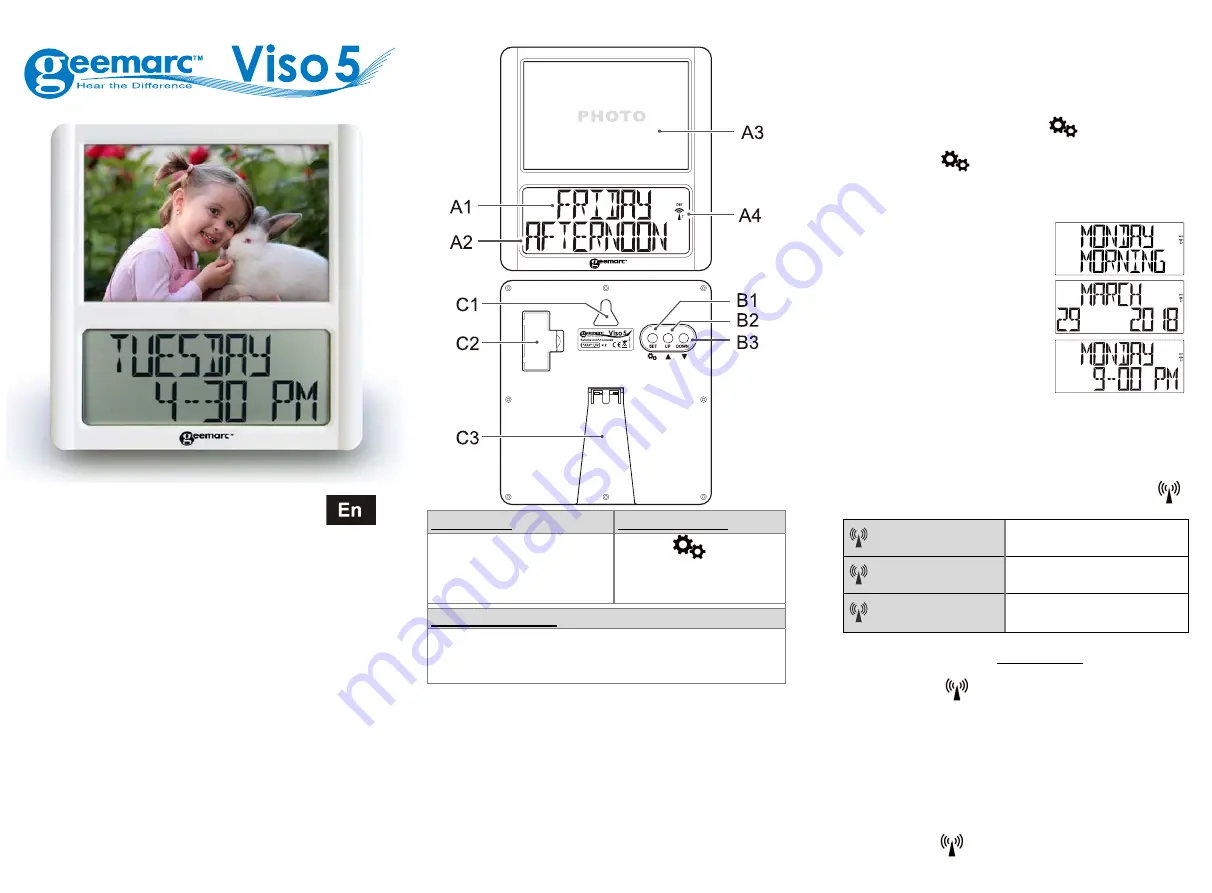
1
2
3
User
Manual
Viso5
–MSF
(UK)
!!!
PLEASE
REFER
TO
OUR
WEBSITE:
WWW.GEEMARC.COM
FOR
AN
UP
TO
DATE
USER
GUIDE,
AS
THERE
MAY
BE
IMPORTANT
UPDATES
AND
CHANGES
YOU
NEED
TO
BE
AWARE
OF
!!!
1.
Features
‐
Easy
to
Read
and
Understand
Time
display
‐
Perpetual
Calendar
Up
to
Year
2099
‐
5
languages
user
selectable
at
the
starting
‐
Day
of
the
week,
month,
stage
of
the
day
modes
2.
Unit
Appearance
Part
A
‐
LCD
Part
B
‐
Button
A1:
Day
of
Week
or
Month
A2:
Stage
of
the
day
A3:
Photoframe
A4:
Radio
Control
Icon
B1:
“SET/
”Button
B2:
“
▲
”
Button
B3:
“
▼
”
Button
Part
C
‐
Structure
C1:
Hanging
Hole
C2:
Battery
Door
C3:
Stand
3.
Insert
a
picture:
z
Remove
the
temporary
picture
with
dry
protection
by
sliding
upwards.
z
Insert
your
picture
which
needs
to
be
15x11cm
and
slide
down.
4.
TO
BEGIN:
z
Open
the
battery
Cover
(C2).
z
Insert
2
x
AAA
size
batteries
observing
polarity
[“+”
and
“–“marks].
z
Replace
battery
compartment
cover
(C2).
4.1
First
starting
To
begin,
you
have
1
minute
to
arrange
the
first
setting.
The
clock
displays
English,
press
“
▲
”
(B2)
or
”
▼
”
(B3)
to
select
your
language
and
press
“
SET
/
”
(B1)
to
validate,
Press
”
▲
”
(B2)
or
”
▼
”
(B3)
to
choose
the
mode
of
display
set
and
press
“
SET
/
”
(B1)
to
validate
(see
note).
If
you
don’t
press
any
keys,
after
1
minute
the
Viso5
will
launch
the
automatic
clock
setting.
Note:
Place
the
VISO5
near
a
window
for
the
clock
to
automatically
set.
‐
DP
‐
1
displays
the
day
of
the
week
and
the
2
nd
line
the
part
of
the
day.
‐
DP
‐
2
displays
the
Month
and
the
2
nd
line
the
date
and
the
year.
‐
DP
‐
3
displays
the
day
of
week
and
the
2
nd
line
the
time.
‐
DP
‐
4
rotates
between
all
3
displays
and
you
can
set
the
time
that
each
display
is
shown.
See
chapter
4.3.C
for
full
instructions.
4.2
Radio
Controlled
Time:
z
The
clock
automatically
starts
to
scan
the
MSF
time
signal
in
the
first
10
minutes.
(Radio
Control
Icon
“
”
(A4)
flashes
on
LCD).
(A4)
flashing
Indicates
the
MSF
signal
is
being
received
(A4)
Continuous
flash
Indicates
signal
received
successfully
(A4)
Icon
disappears
Indicates
signal
reception
failed
z
The
clock
can
be
set
to
scan
the
radio
signal
manually
by
holding
“
▼
”(B3)
button
for
3
seconds.
Each
reception
takes
around
several
minutes.
If
the
reception
fails,
scanning
stops.
(“
”(A4)
on
LCD
disappear)
and
repeats
again
on
next
full
hour.
E.g.
scanning
failed
at
8:20a.m.
It
will
scan
again
at
9:00a.m.
z
Summer
and
winter
time
change
(and
reverse)
is
set
automatically.
4.3
Time
Setting
You
must
wait
10
min
to
check
the
clock
is
set
automatically
(see
chapter
4.2)
before
you
proceed
to
the
setting,
press
and
hold
“
▼
”(B3)
for
3
seconds
to
turn
off
the
automatic
clock
setting
(icon
(A4)
disappears).


