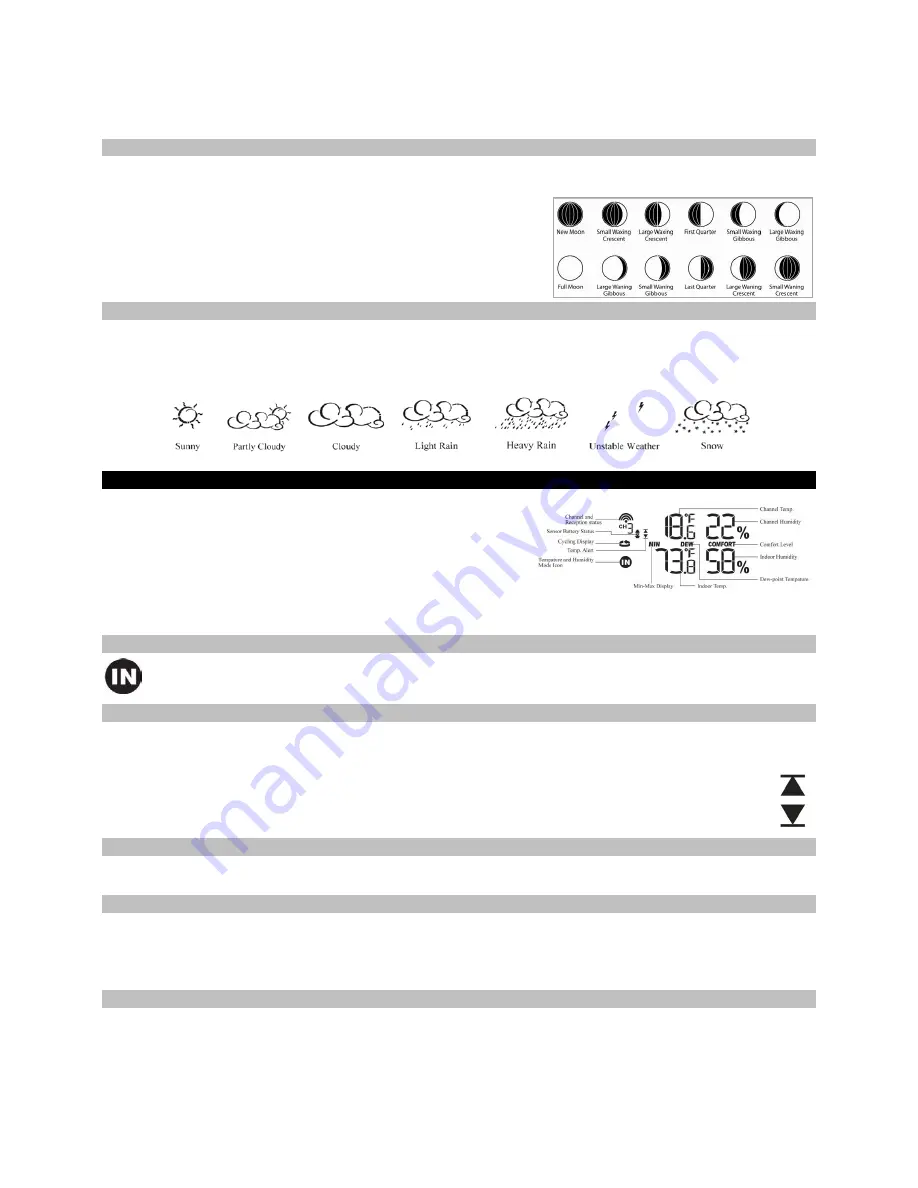
5
•
Select the Pressure and Weather Forecast window.
•
Hold the ALARM/CHART button to toggle the bar chart title (right bottom corner).
•
Alternate between Pressure, Outdoor Temperature (thermometer icon) and Relative Humidity (dew drop icon).
•
The single bar on the far right indicates rising or falling trend.
View the Moon Phase History
The weather station indicates the current moon phase. Previous moon phases are selected with the minus sign showing: -1 day, -2 days,
etc. Future moon phase are selected based on the days ahead: +1 day, + 2 days, etc. up to 39 days.
•
Select the Pressure and Weather Forecast display.
•
Press and release the MEMORY button, and
+ 0
days will flash.
•
Press the UP or DOWN arrow buttons selecting from today’s date a future (+) or
past (-) days and the corresponding moon phase will be displayed. Hold either
arrow button for a quick advance.
•
Press the MEMORY button to exit
Weather Forecast Icons
The weather forecasting feature is estimated to be 70% accurate. The weather forecast is based solely upon the change of air pressure
over time. The icons are predicting 12-24 hours in the future, not current conditions. It may be sunny out your window, but the pressure is
falling so the forecast station will show clouds with rain icon. The SUNNY icon indicates clear weather, even when displayed during the
night-time.
Temperature and Humidity
The weather station supports indoor temperature & humidity and up to five
remote thermohygro sensors (1 remote sensor is included).
Note:
At this time, there are
no
additional thermohygro sensors available for
purchase.
•
Temperature can be displayed in either Fahrenheit (ºF) or Celsius (ºC).
•
The weather station calculates indoor comfort level--Wet, Comfort or Dry.
•
Dew Point based on temperature & humidity readings.
•
Temperature alarms can be set on the weather station.
•
Thermohygro sensor remote battery status is monitored on the main weather station.
View Temperature and Dew Point
With
temperature and humidity icon
flashing, press the SET button to alternate between temperature and relative humidity or
dew point and relative humidity.
Set Temperature Alarm
1.
In the temperature and humidity mode, press and release the ALARM/CHART button once selecting the desired alarm limit–-Upper or
Lower
2.
Hold the ALARM/CHART button until the temperature alarm icon starts flashing.
3.
Use the UP or DOWN arrows to select the temperatures. Press and hold either button for fast digits advance.
4.
Press the ALARM/CHART button to confirm selection and return to the Temperature Alarm selection screen.
Note:
The temperature alarms have a 1°F (0.5 ºC) deviation to prevent false alarms due to small temperature fluctuations.
Temperature has to fall below (or above) the programmed level(s) to activate the alert.
Select Fahrenheit or Celsius
•
With temperature and humidity icon flashing, hold the SET button to alternate between temperature in Fahrenheit (ºF) or Celsius (ºC).
Disable the Temperature Alarm
1.
In the Temperature and Humidity Mode, press and release the ALARM/CHART button once to select the high or low temperature
alarm.
2.
With the alarm icon showing, press and release the UP or DOWN buttons to turn the alarm
OFF.
When the temperature shows with the
high or low alarm icon, the alarm is active.
Max/Min Records
View:
With the temperature & humidity icon flashing, press the MEMORY button to recall a current temperature and humidity, minimum
temperature and humidity or maximum temperature and humidity at the remote location.
Reset:
Hold the MEMORY button for five seconds to clear all MIN/MAX readings.




























