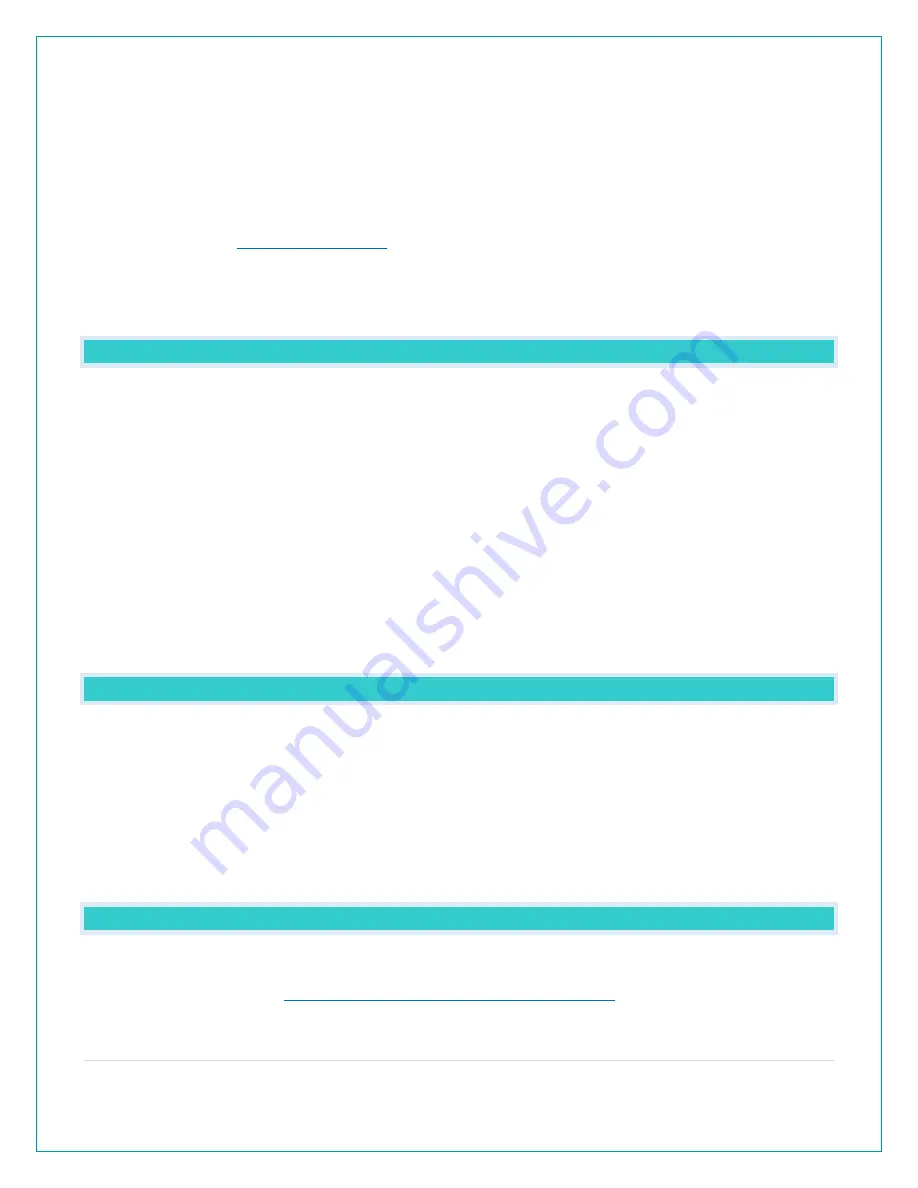
4 |
P a g e
If you do not have or want additional sensors, this area will show you the 30 NAP.
Optional Extra Sensors:
Up to 4 additional Thermo-Hygro, Wind Speed, Rain, Water Leak or any
combination of these sensors can read to the EXTRA SENSOR area of your display. Simply
press and release the EXTRA SENSOR button to view these sensors.
Purchase Extra Sensors:
For additional sensors to read to your alarm clock or to the app visit
the
PARTS TAB
Note:
Not all sensors will read to the alarm clock. Be sure to check the chart to see if a sensor
can read to the app only, or both alarm clock and app.
HOW DO I ADD EXTRA SENSORS TO MY ALARM CLOCK?
1.
Hold the EXTRA SENSOR button 3 seconds, to add a sensor to the alarm clock.
2.
Install batteries in the sensor, and if the sensor has a TX button, press the TX button to force a
signal.
3.
Allow up to 3 minutes to view sensor and ID on alarm clock.
Note:
Once sensor is found the search will stop. Sensor, ID, and type will show for 3 seconds
then return to normal display.
4.
Scan sensor bar code ID so it will read in the La Crosse View app.
5.
Added sensors will be available for display in Extra Sensor area of alarm clock.
HOW DO I DELETE EXTRA SENSORS FROM MY ALARM CLOCK?
1. Press and release the EXTRA SENSOR button until you see the sensor and ID you wish to
delete.
2. Hold the MINUS (-) button for 3 seconds to delete this sensor. The sensor readings and ID
will show dashes.
3. Sensor will no longer show in the Extra Sensor area.
HOW DO I ADD EXTRA SENSORS TO MY APP?
Open your La Crosse View app to add sensors. Watch the video for adding devices to
the La Crosse View app:
http://bit.ly/LaCrosseView_Support_Vid_10
1. From Main Menu - select “Devices” under “Add/Edit”













