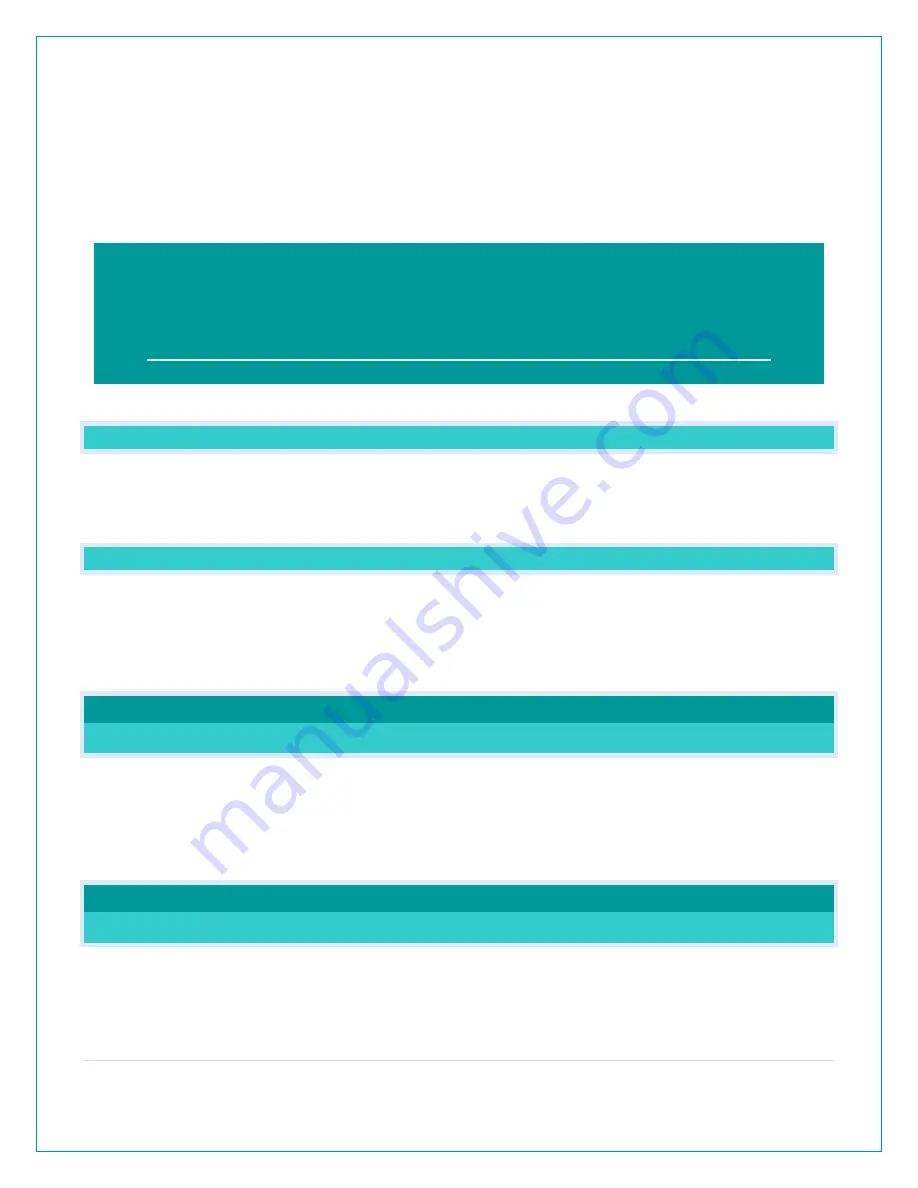
3 |
P a g e
DOWNLOAD
Visit the App Store or Google Play Store to download the free La Crosse View™ app onto your
mobile device.
LAUNCH & FOLLOW
Open the La Crosse View™ app and follow the on-screen instructions.
WHAT ARE THE POWER REQUIREMENTS FOR THIS ALARM CLOCK?
CA81199: 5 volt power cord (required) and CR2032 batteries for backup of your time and
date. Battery operation only will not update sensor or Wi-Fi data. Power cord is required.
POWER INPUT: WILL THIS ALARM CLOCK WORK IN OTHER COUNTRIES??
•
Your power cord input is 100-240V, and may work in other countries if the proper plug
adapter is used (not included).
Note: There is no guarantee that this power cord will work in other countries.
•
As a standalone alarm clock-, you can use your alarm clock anywhere.
SETUP
SETUP: HOW DO I SETUP MY ALARM CLOCK?
1.
Install power cord into wall outlet, and into the alarm clock. Remove insulation tab from the
CR2032 battery.
You can choose to connect to the La Crosse View™ app or continue to use as a standalone
alarm clock. You can always connect later if you choose.
ALARM CLOCK READINGS
WHAT IS THIS EXTRA SENSOR AREA?
Explanation: The Extra Sensor area is a place to show up to 4 additional, compatible, sensors
on the alarm clock itself. These sensors may also be scanned to your La Crosse View App.
So, if you want extra Temperature/Humidity sensors, you can display them here.
When connecting your alarm clock, we highly recommend following along with our detailed
support videos, found here:
Bit.ly/LaCrosseView_Support_Playlist































