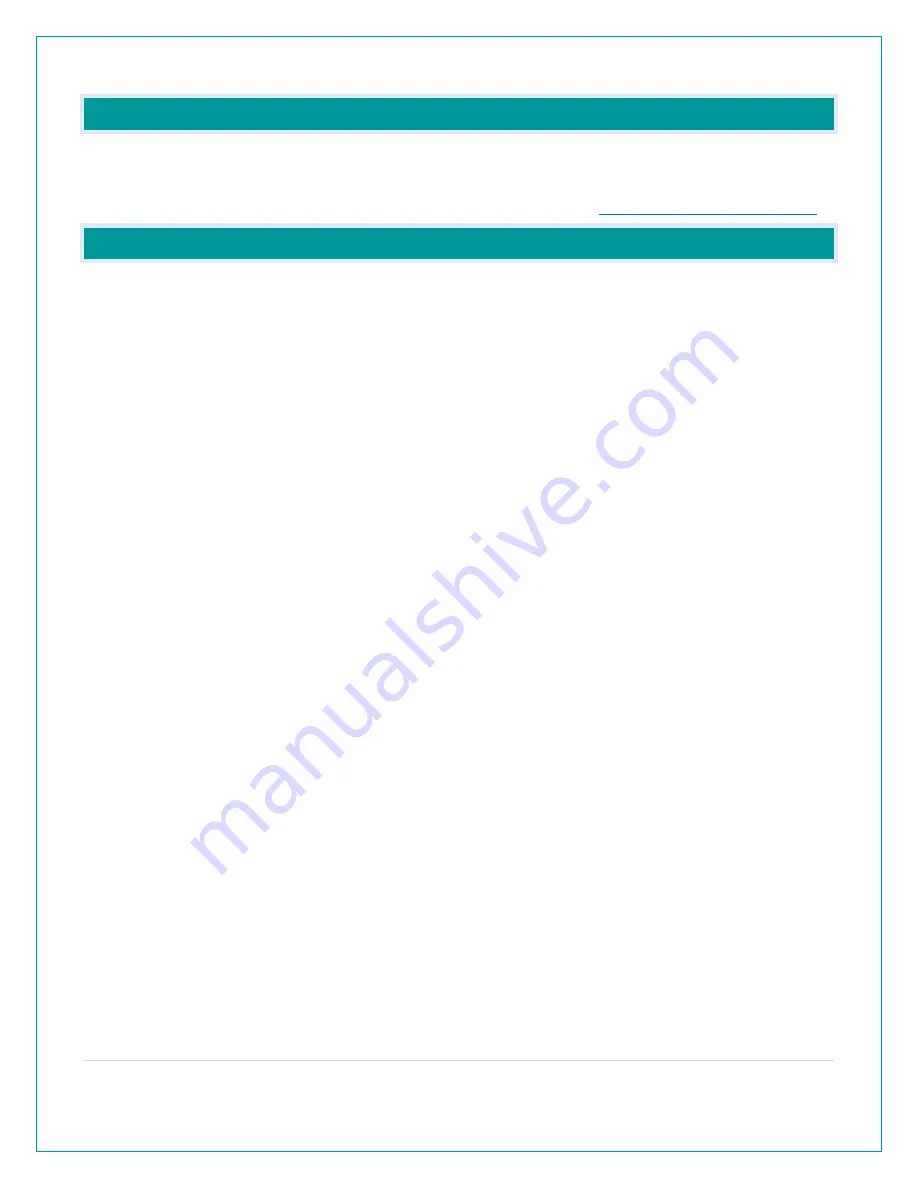
1 |
P a g e
CA81199 FAQS
We are weather enthusiasts like you and know proper running equipment is important. These
FAQS provide valuable information on setup, positioning, and troubleshooting your alarm clock.
We recommend Adobe Reader version 10 or greater available at:
CONTENTS
La Crosse View App: How do I connect?
What are the power requirements for this alarm clock?
................................................................................................. 3
POWER INPUT: Will this alarm clock work in other countries??
..................................................................................... 3
SETUP: How do I setup my alarm clock?
What is this EXTRA SENSOR Area?
How do I add extra sensors to my alarm clock?
How do I delete extra sensors from my alarm clock?
How do I add extra sensors to my app?
TIME: Does this alarm clock have Atomic Time?
How do I manually set the time?
Why does “LOST WIFI”, Etc., show on my alarm clock?
.................................................................................................. 6
OTHER WEATHER ALARM CLOCK FEATURES
BACKLIGHT: Does this alarm clock have a backlight?
Can I operate my alarm clock on battery power only?
BATTERY: What do the battery icons mean?
WEEKDAY: How do I correct the day of the week?
Does this alarm clock have 12 hour and 24 hour time options?
..................................................................................... 8































