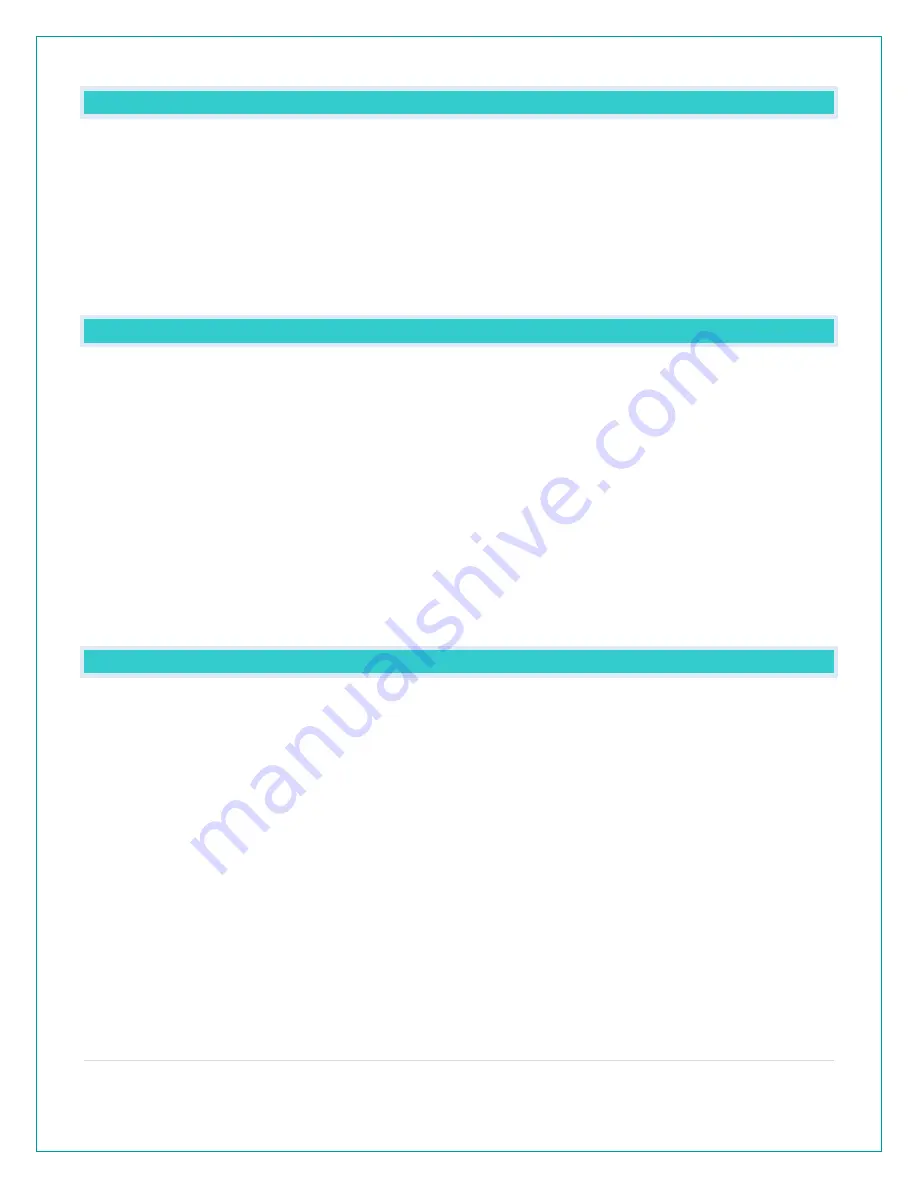
10 |
P a g e
DEACTIVATE / ACTIVATE ALARM
1.
From normal time display, press and release the ALARM button to activate or deactivate
alarm.
2.
Alarm time will show for 3 seconds (with or without bell icon) in Extra Sensor area. Everything
else disappears on screen.
3.
Alarm icon will show when active and disappear when deactivated.
•
Alarm icon will flash when alarm sounds.
•
When alarm sounds, press any button except for SNOOZE/LIGHT to stop ringing for one
day
SNOOZE
•
When alarm sounds, press SNOOZE/LIGHT button to stop the alarm and activate SNOOZE
function. SNOOZE - duration will show in date area. Alarm icon will flash.
•
During snooze count down, press any button except for SNOOZE/LIGHT to exit snooze
count down
•
During snooze count down, press SNOOZE/LIGHT only to change backlight
•
When snooze alarm sounds, SNOOZE – duration “0m 00” will flash. Station beeps for 2
minutes then returns to normal display or press any button to stop ringing and return to
normal display. Press any button except for SNOOZE/LIGHT to stop alarm and exit snooze
function.
•
Repeat: When snooze alarm sounds, SNOOZE – duration “0m 00”” will flash, for up to 2
minutes with alarm sounding. Press SNOOZE/LIGHT button to stop the sound and activate
the snooze function again.
NAP TIMER
Sometimes it is easier to use the Nap Timer to avoid reprogramming your time alarm. Set it one
time then just press the NAP button to start the timer.
Set Nap Timer:
1.
Press and hold the NAP button for 3 seconds to enter nap set mode.
2.
The time will flash and start at the preset of 30 minutes. The date area will read “NAP TIME”
3.
Press + or - buttons to set nap duration. Increase or decrease in 5 min intervals up to 120
min.
4.
Press the NAP button to confirm and start nap.
•
While a nap is in progress the date area will display “NAP TIME” and time will count down to
zero when the alarm will sound.













