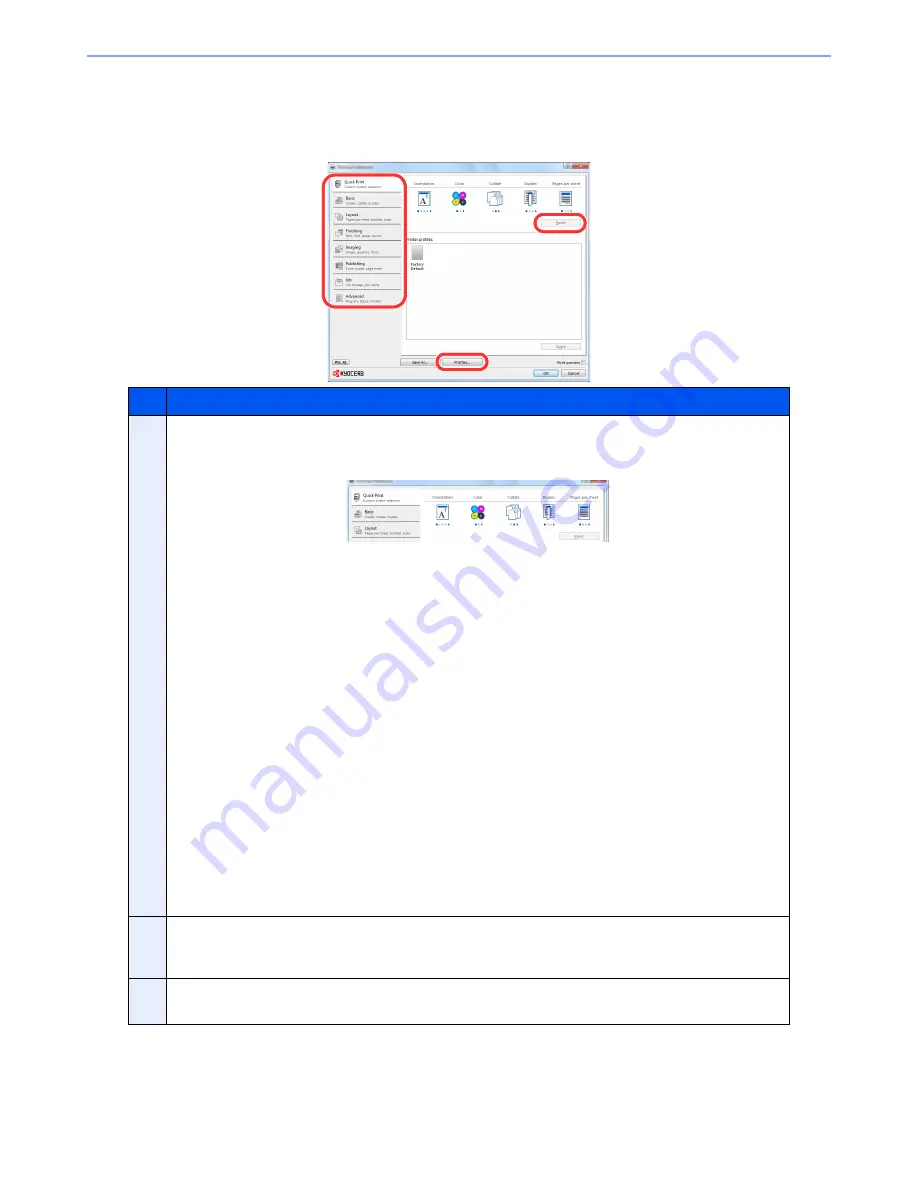
4-5
Printing from PC > Printing from PC
Printer driver print settings screen
The printer driver print settings screen allows you to configure a variety of print-related settings. For more information,
refer to the
Printer Driver User Guide
on the DVD.
No.
Description
1
[
Quick Print
] tab
Provides icons that can be used to easily configure frequently used functions. Each time you click an icon, it
changes to an image resembling the print results and applies the settings.
[
Basic
] tab
This tab groups basic functions that are frequently used. You can use it to configure the paper size,
destination, duplex printing, and color mode.
[
Layout
] tab
This tab lets you configure settings for printing various layouts, including booklet printing, combine mode,
poster printing, and scaling.
[
Finishing
] tab
This tab lets you configure settings related to finishing of printed media, including binding and stapling.
[
Imaging
] tab
This tab lets you configure settings related to the quality and color mode of the print results.
[
Publishing
] tab
This tab lets you create covers and inserts for print jobs and put inserts between sheets of OHP film.
[
Job
] tab
This tab lets you configure settings for saving print data from the computer to the machine. Regularly used
documents and other data can be saved to the machine for easy printing later. Since saved documents can
be printed directly from the machine, this function is also convenient when you wish to print a document that
you don't want others to see.
[
Advanced
] tab
This tab lets you configure settings for adding text pages or watermarks to print data. It also provides simple
color adjustment functionality by installing the Color Optimizer which is one of the plug-in modules.
2
[
Profiles
]
Printer driver settings can be saved as a profile. Saved profiles can be recalled at any time, so it's a
convenient practice to save frequently used settings.
3
[
Reset
]
Click to revert settings to their initial values.
1
2
3
Содержание TASKalfa 6551ci
Страница 1: ...OPERATION GUIDE 6551ci 7551ci ...
Страница 17: ...xvi About the Operation Guide this Guide ...
Страница 44: ...xliii Menu Map ...
Страница 62: ...1 18 Legal and Safety Information Notice ...
Страница 112: ...2 50 Installing and Setting up the Machine Transferring data from our other products ...
Страница 184: ...4 18 Printing from PC Printing Data Saved on the Printer ...
Страница 461: ...10 7 Troubleshooting Regular Maintenance 3 4 5 6 CLICK ...
Страница 500: ...10 46 Troubleshooting Troubleshooting Cassettes 3 and 4 1 2 3 4 2 1 B1 B2 ...
Страница 501: ...10 47 Troubleshooting Troubleshooting Multi Purpose Tray 1 2 3 4 ...
Страница 503: ...10 49 Troubleshooting Troubleshooting Duplex unit 1 2 ...
Страница 504: ...10 50 Troubleshooting Troubleshooting Duplex Unit and Cassette 1 1 2 3 CLICK ...
Страница 506: ...10 52 Troubleshooting Troubleshooting Fixing unit 1 2 A1 ...
Страница 508: ...10 54 Troubleshooting Troubleshooting Right tray 1 2 3 A1 ...
Страница 509: ...10 55 Troubleshooting Troubleshooting Bridge Unit 1 2 ...
Страница 510: ...10 56 Troubleshooting Troubleshooting 4 000 Sheet Finisher Option Coupling Section 1 2 Tray A 1 2 D1 D6 ...
Страница 512: ...10 58 Troubleshooting Troubleshooting Tray B 1 2 3 Tray C 1 D2 D3 ...
Страница 513: ...10 59 Troubleshooting Troubleshooting Conveyor 1 2 Mailbox Option 1 D2 D3 1 2 ...
Страница 514: ...10 60 Troubleshooting Troubleshooting Center Folding Unit Option Ejection Section 1 2 3 2 1 2 1 2 1 D9 D9 ...
Страница 516: ...10 62 Troubleshooting Troubleshooting 5 Cassette 5 Option Side Feeder 3 000 sheet 1 2 2 1 ...
Страница 521: ...10 67 Troubleshooting Troubleshooting Clearing a Staple Jam Staple cartridge holder A 1 2 3 2 1 CLICK ...
Страница 522: ...10 68 Troubleshooting Troubleshooting Staple cartridge holder B C 1 2 3 4 2 1 CLICK ...
Страница 556: ...11 34 Appendix Glossary ...
Страница 566: ...Index 10 ...
Страница 567: ......
Страница 570: ...Rev 3 2014 1 2N2KDEN103 ...


































