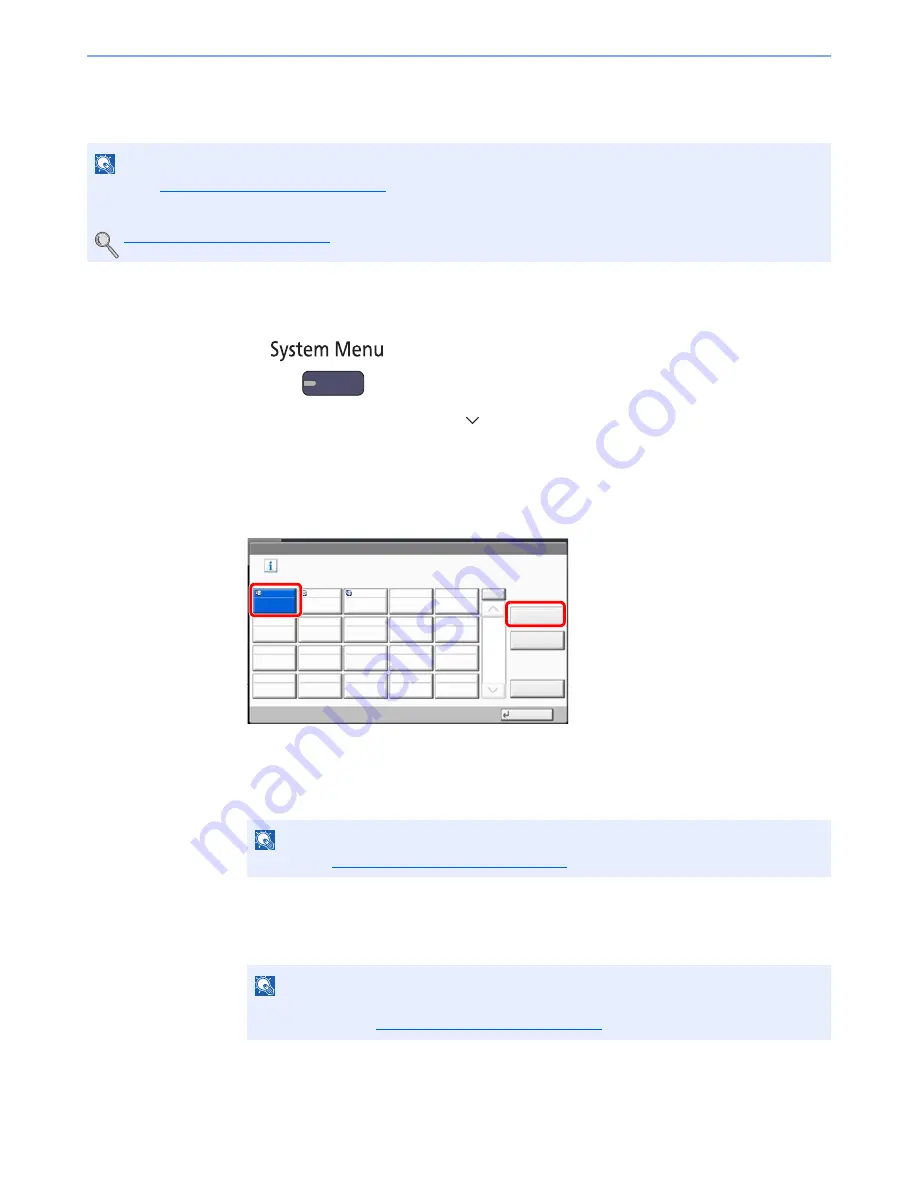
3-53
Preparation before Use > Registering Destinations in the Address Book
Adding a Destination on One Touch Key (One Touch Key)
Assign a new destination (contact or group) to an one touch key. A maximum of 1,000 destinations can be registered.
1
Display the screen.
1
Press the [
System Menu
] key.
2
Press in the following sequence: [
], [Edit Destination], and then [Add/Edit] in "One Touch Key".
2
Add One Touch Keys.
1
Select a One Touch Key number (0001 to 1000) for the destination, and press [Add/Edit].
Pressing [
Quick No. Search
] key or [No.] enables direct entry of a One Touch Key number.
Select a One Touch Key with no registered destination.
2
Press [Change] of "Display Name".
3
Enter the One Touch Key name (up to 24 characters) displayed in the send base screen,
and press [OK].
4
Press [Change] of "Destination". The address book appears.
5
Select a destination (contact or group) to add to the One Touch Key number, and press [OK].
Pressing [Detail] shows the detailed information of the selected destination.
6
Press [Save].
The destination will be added to the One Touch Key.
NOTE
• Refer to
Specifying Destination on page 5-28
for use of One Touch Key.
• You can add One Touch keys and change their settings on Command Center RX.
Registering Destinations (page 2-42)
NOTE
Refer to the
Character Entry Method on page 11-9
for details on entering characters.
NOTE
Destinations can be sorted or searched by destination name or address number.
For details, refer to
Specifying Destination on page 5-28
.
Edit Destination - One Touch Key
Add a One Touch key.
Add/Edit
No.
Delete
Detail
1/50
Close
0001
0002
0003
0004
0005
0006
0007
0008
0009
0010
0011
0012
0013
0014
0015
0016
0017
0018
0019
0020
AAA
BBB
CCC
2
1
Содержание TASKalfa 6551ci
Страница 1: ...OPERATION GUIDE 6551ci 7551ci ...
Страница 17: ...xvi About the Operation Guide this Guide ...
Страница 44: ...xliii Menu Map ...
Страница 62: ...1 18 Legal and Safety Information Notice ...
Страница 112: ...2 50 Installing and Setting up the Machine Transferring data from our other products ...
Страница 184: ...4 18 Printing from PC Printing Data Saved on the Printer ...
Страница 461: ...10 7 Troubleshooting Regular Maintenance 3 4 5 6 CLICK ...
Страница 500: ...10 46 Troubleshooting Troubleshooting Cassettes 3 and 4 1 2 3 4 2 1 B1 B2 ...
Страница 501: ...10 47 Troubleshooting Troubleshooting Multi Purpose Tray 1 2 3 4 ...
Страница 503: ...10 49 Troubleshooting Troubleshooting Duplex unit 1 2 ...
Страница 504: ...10 50 Troubleshooting Troubleshooting Duplex Unit and Cassette 1 1 2 3 CLICK ...
Страница 506: ...10 52 Troubleshooting Troubleshooting Fixing unit 1 2 A1 ...
Страница 508: ...10 54 Troubleshooting Troubleshooting Right tray 1 2 3 A1 ...
Страница 509: ...10 55 Troubleshooting Troubleshooting Bridge Unit 1 2 ...
Страница 510: ...10 56 Troubleshooting Troubleshooting 4 000 Sheet Finisher Option Coupling Section 1 2 Tray A 1 2 D1 D6 ...
Страница 512: ...10 58 Troubleshooting Troubleshooting Tray B 1 2 3 Tray C 1 D2 D3 ...
Страница 513: ...10 59 Troubleshooting Troubleshooting Conveyor 1 2 Mailbox Option 1 D2 D3 1 2 ...
Страница 514: ...10 60 Troubleshooting Troubleshooting Center Folding Unit Option Ejection Section 1 2 3 2 1 2 1 2 1 D9 D9 ...
Страница 516: ...10 62 Troubleshooting Troubleshooting 5 Cassette 5 Option Side Feeder 3 000 sheet 1 2 2 1 ...
Страница 521: ...10 67 Troubleshooting Troubleshooting Clearing a Staple Jam Staple cartridge holder A 1 2 3 2 1 CLICK ...
Страница 522: ...10 68 Troubleshooting Troubleshooting Staple cartridge holder B C 1 2 3 4 2 1 CLICK ...
Страница 556: ...11 34 Appendix Glossary ...
Страница 566: ...Index 10 ...
Страница 567: ......
Страница 570: ...Rev 3 2014 1 2N2KDEN103 ...






























