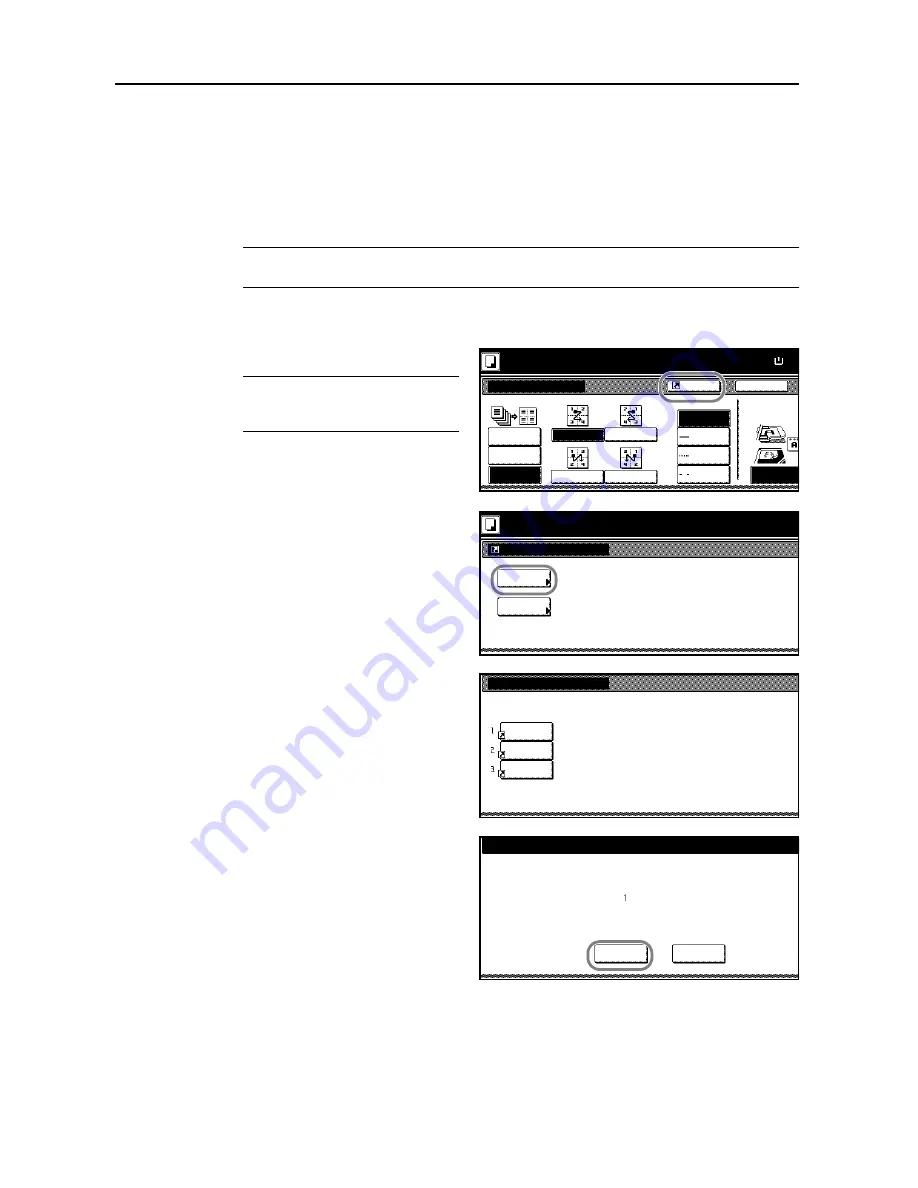
Copying Functions
1-60
Assigning Register Keys
Assigns three frequently used functions listed on the [Function] screen to register keys. You can
also assign functions on the [Basic] screen and the [User choice] screen.
Assigning Register Keys
Follow the steps as below to assign register keys.
NOTE:
Assigning register keys requires that registered buttons be displayed. Refer to
Enabling
[Shortcut] ([Register]) Key
on page
3-18
.
1
Display the functions you want to assign to keys.
2
Press [Shortcut] ([Register]).
NOTE:
Functions for which [Shortcut]
([Register]) is displayed may be
assigned register keys.
3
Press [Register].
4
Press a number (1 to 3) to register the
function.
5
Press [Yes].
The registered register keys will be
displayed at the right of the [Basic]
screen.
Back
Select Original
Off
2 in 1
Orientation.
Top Edge
Combine
Ready to copy.
Layout
4 in 1
Paper Size
11x8
Border line
Solid
None
Dotted
Position
50%
Shortcut
Top
Mark
Select item.
Create Shortcut
Delete
Register
Register present setting
No
No
No
Select the number of program to registered
.
registrat.
registrat.
registrat.
Register this function.
Register this selecting mode
. OK?
Register No.
Yes
No
Содержание TASKalfa 620
Страница 82: ...Copying Functions 1 76 ...
Страница 141: ...System Settings 3 41 7 Press Close 8 Press Close The touch panel will return to the System Menu screen ...
Страница 160: ...System Settings 3 60 ...
Страница 209: ...A1 For best results and machine performance we recommend that you use only our original supplies for your products ...
Страница 210: ......
Страница 211: ... 2008 is a trademark of Kyocera Corporation ...
Страница 212: ...First edition 2008 11 Printed in China 302KP56040 620 820 ADVANCED OPERATION GUIDE ...






























