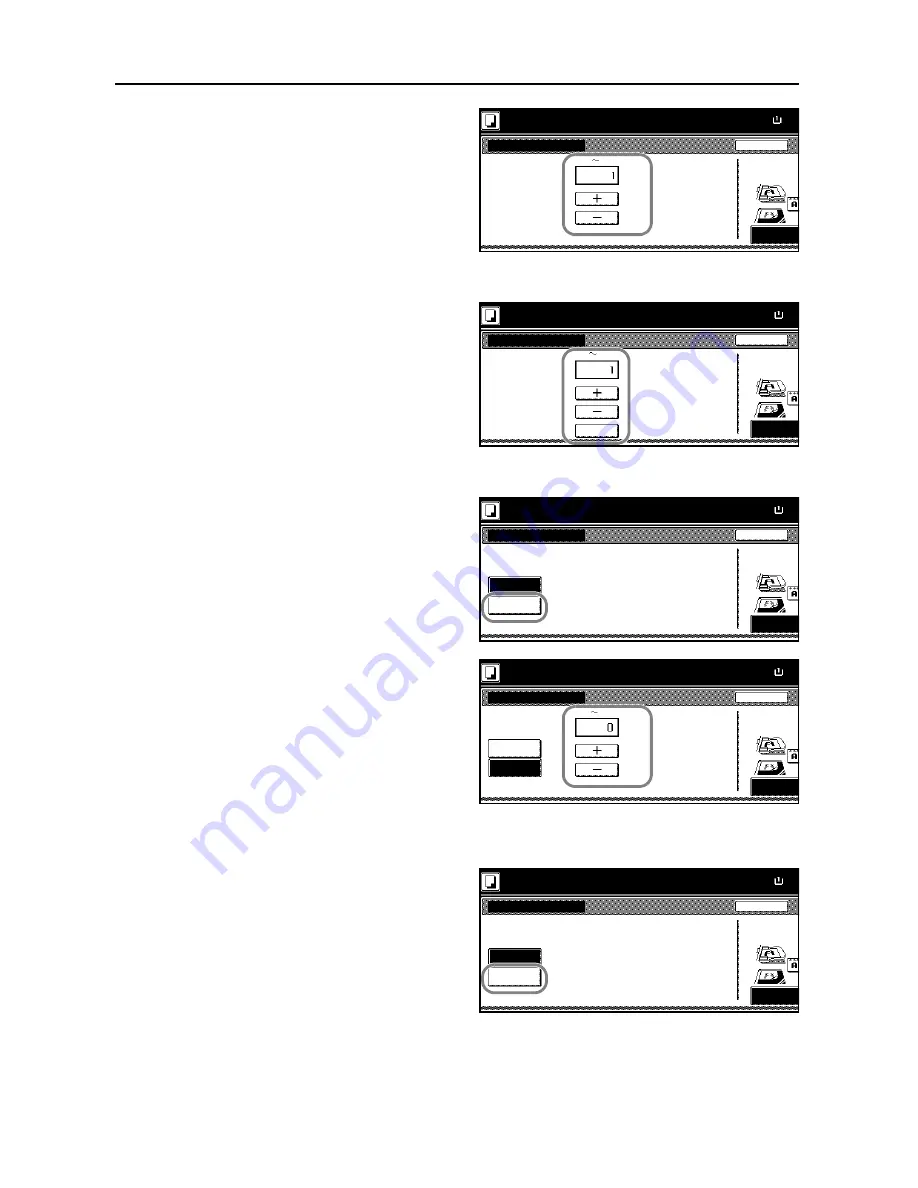
Copying Functions
1-26
6
Press [+] or [-] to select the starting page
and press [Close].
7
To specify the starting a number other than 1, press [Select start #] ([Setting start page]).
8
Press [+] or [-] to select the starting
number and press [Close].
You can also enter the number with the
numeric keys after pressing [# keys]
([#-Keys]).
9
To specify the page to end numbering, press [Select last page] ([Setting last page]).
10
Press [Manual].
11
Press [+] or [-] to select the ending page
and press [Close].
Follow steps 12 to 14 when specifying
the denominator for [1/n]. If not, go to
step 15.
12
To specify the total number of pages for the format [1/n], press [Select denominator #] ([Set
Denomin. #]).
13
Press [Manual].
Back
Select 1st page
Ready to copy.
Top Edge
Select Original
Orientation.
Page
Paper Size
11x8
(1
10)
100%
Top
Back
Select Original
Orientation.
Top Edge
Select start #
Ready to copy.
Paper Size
11x8
# keys
(1
999)
100%
Top
Back
Select Original
Auto
Orientation.
Top Edge
Select last page
Ready to copy.
Paper Size
11x8
Manual
100%
Top
Back
Select last page
Ready to copy.
Top Edge
Select Original
Orientation.
Auto
Page
Manual
Paper Size
11x8
(0
-10)
100%
Top
Back
Select Original
Auto
Orientation.
Top Edge
Select denominator #
Ready to copy.
Paper Size
11x8
Manual
100%
Top
Содержание TASKalfa 620
Страница 82: ...Copying Functions 1 76 ...
Страница 141: ...System Settings 3 41 7 Press Close 8 Press Close The touch panel will return to the System Menu screen ...
Страница 160: ...System Settings 3 60 ...
Страница 209: ...A1 For best results and machine performance we recommend that you use only our original supplies for your products ...
Страница 210: ......
Страница 211: ... 2008 is a trademark of Kyocera Corporation ...
Страница 212: ...First edition 2008 11 Printed in China 302KP56040 620 820 ADVANCED OPERATION GUIDE ...






























