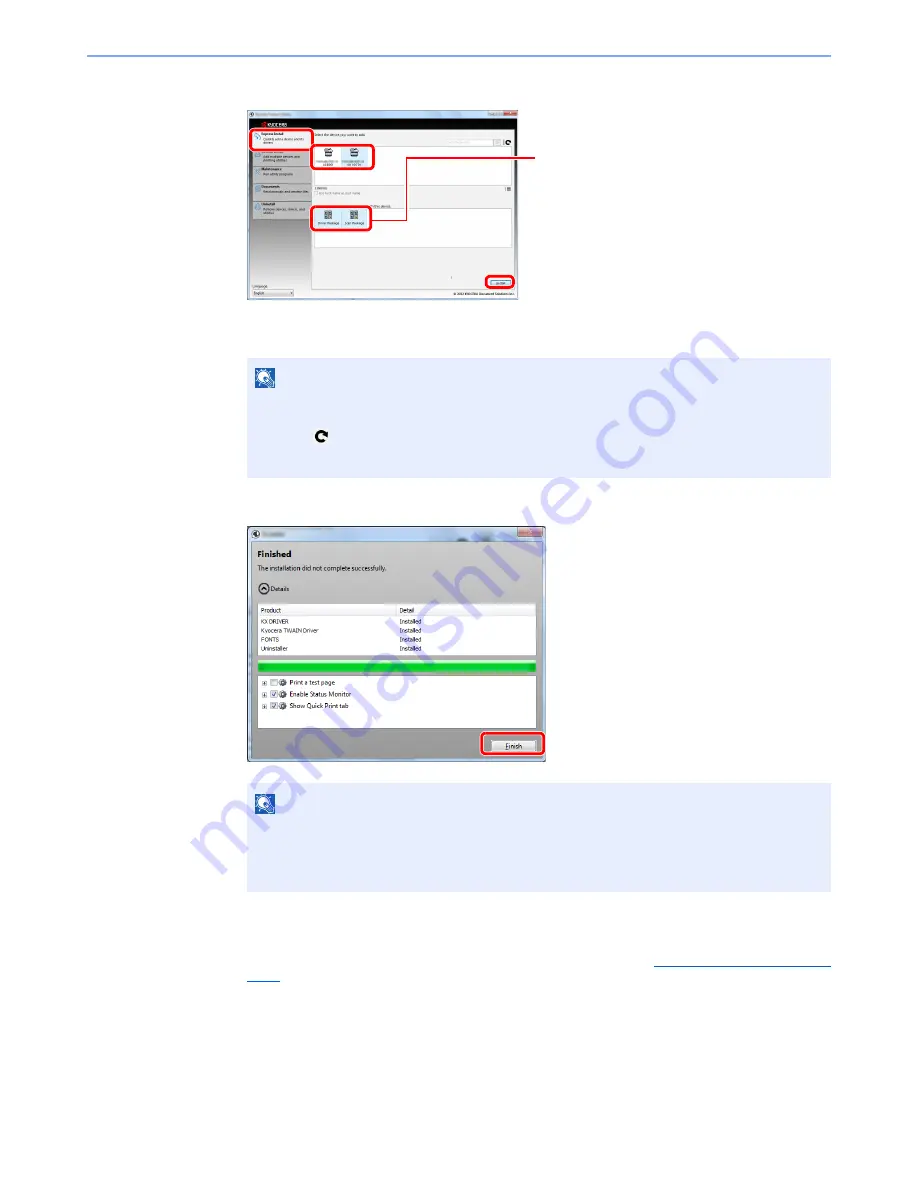
2-15
Installing and Setting up the Machine > Installing Software
3
Install using [
Express Install
].
You can also select [Use host name for port name] and set to use the host name of the
standard TCP/IP port. (A USB connection cannot be used.)
4
Finish the installation.
If a system restart message appears, restart the computer by following the screen prompts.
This completes the printer driver installation procedure.
The TWAIN driver can be installed if the machine and computer are connected via a network.
If you are installing the TWAIN driver, continue by configuring the
Setting TWAIN Driver (page
2-19)
.
NOTE
The machine cannot be detected unless it is on. If the computer fails to detect the machine,
verify that it is connected to the computer via a network or USB cable and that it is turned on
and click
(Reload).
If the Windows security window appears, click [
Install this driver software anyway
].
NOTE
When you have selected [
Device settings
] in Windows XP, the dialog box for device setting
will appear after [
Finish
] is clicked. Configure the settings for options installed on the
machine. Device settings can be configured after the installation is completed. For details,
refer to the Device Settings in the
Printer Driver User Guide
on the DVD.
1
2
3
4
Packages include the following software:
• Driver Package
KX DRIVER, Fonts
• Scan Package
Kyocera TWAIN Driver
Содержание TASKalfa 3501i
Страница 1: ...OPERATION GUIDE 3501i 4501i 5501i ...
Страница 42: ...xli Menu Map ...
Страница 60: ...1 18 Legal and Safety Information Notice ...
Страница 106: ...2 46 Installing and Setting up the Machine Transferring data from our other products ...
Страница 162: ...3 56 Preparation before Use Registering Destinations in the Address Book ...
Страница 180: ...4 18 Printing from PC Printing Data Saved on the Printer ...
Страница 440: ...9 42 User Authentication and Accounting User Login Job Accounting Unknown ID Job ...
Страница 447: ...10 7 Troubleshooting Regular Maintenance 3 4 5 6 CLICK ...
Страница 450: ...10 10 Troubleshooting Regular Maintenance 4 5 6 7 1 2 CLICK CLICK ...
Страница 483: ...10 43 Troubleshooting Troubleshooting Optional Cassettes 3 and 4 Paper Feeder 500 sheet x 2 1 2 3 2 1 ...
Страница 485: ...10 45 Troubleshooting Troubleshooting Large Capacity Feeder 1 500 sheet x 2 1 2 3 4 2 1 B1 B2 ...
Страница 486: ...10 46 Troubleshooting Troubleshooting Multi Purpose Tray 1 2 3 4 ...
Страница 488: ...10 48 Troubleshooting Troubleshooting Duplex unit 1 2 ...
Страница 489: ...10 49 Troubleshooting Troubleshooting Duplex Unit and Cassette 1 1 2 3 CLICK ...
Страница 491: ...10 51 Troubleshooting Troubleshooting Fixing unit 1 2 3 A1 ...
Страница 493: ...10 53 Troubleshooting Troubleshooting Optional Job Separator Inner Job Separator 1 2 3 A1 ...
Страница 494: ...10 54 Troubleshooting Troubleshooting Right Job Separator 1 2 3 Bridge Unit Option A1 1 2 ...
Страница 495: ...10 55 Troubleshooting Troubleshooting 1 000 Sheet Finisher Option 1 2 3 D1 D2 2 1 D3 ...
Страница 496: ...10 56 Troubleshooting Troubleshooting 4 000 Sheet Finisher Option Coupling Section 1 2 Tray A 1 2 D1 D6 ...
Страница 498: ...10 58 Troubleshooting Troubleshooting Tray B 1 2 3 Tray C 1 D2 D3 ...
Страница 499: ...10 59 Troubleshooting Troubleshooting Conveyor 1 2 Mailbox Option 1 D2 D3 1 2 ...
Страница 500: ...10 60 Troubleshooting Troubleshooting Center Folding Unit Option Ejection Section 1 2 3 2 1 2 1 2 1 D9 D9 ...
Страница 502: ...10 62 Troubleshooting Troubleshooting 5 Cassette 5 Option 1 2 2 1 ...
Страница 503: ...10 63 Troubleshooting Troubleshooting Clearing a Staple Jam 1 000 Sheet Finisher 1 2 3 2 1 CLICK ...
Страница 504: ...10 64 Troubleshooting Troubleshooting 4 000 Sheet Finisher Staple cartridge holder A 1 2 3 2 1 CLICK ...
Страница 505: ...10 65 Troubleshooting Troubleshooting Staple cartridge holder B C 1 2 3 4 2 1 CLICK ...
Страница 506: ...10 66 Troubleshooting Troubleshooting ...
Страница 551: ......
Страница 554: ...Rev 1 2013 6 2N9KDEN101 ...






























