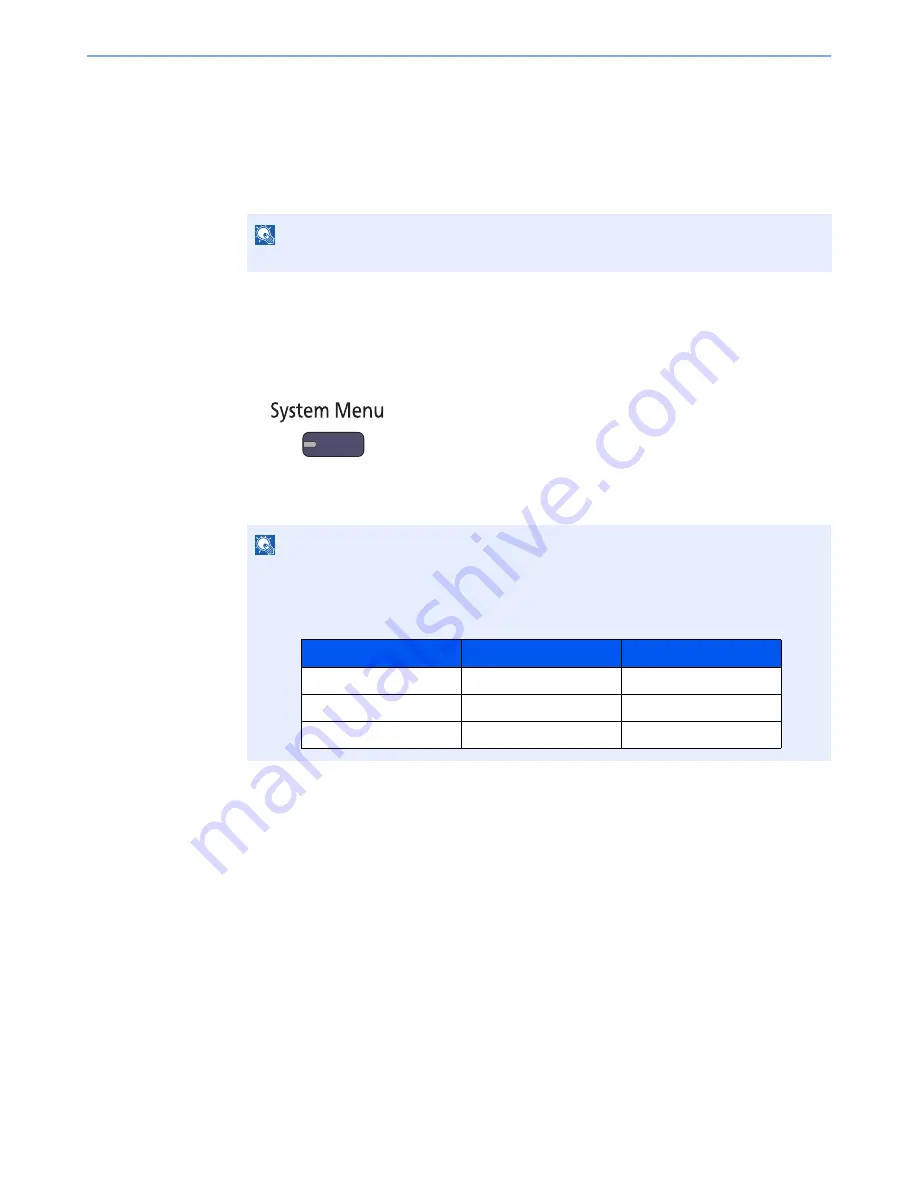
11-9
Appendix > Optional Equipment
4
Press [Official] in the license key entry screen.
Some applications do not require you to enter a license key. If the license key entry screen does not
appear, go to Step 5.
To use the application as a trial, press [Trial] without entering the license key.
5
Press [Yes] in the confirmation screen.
Checking Details of Application
Use the procedure below to check the details of application.
1
Press the [
System Menu
] key.
2
Press [System/Network], and [Next] of "Optional Function".
3
Select the desired application and press [Detail].
You can view detailed information on the selected application.
NOTE
Icons of activated application are displayed in the Home screen.
NOTE
If the user authentication screen appears, enter your login user name and login password
and press [Login]. For this, you need to login with administrator privileges. The factory
default login user name and login password are set as shown below.
Model Name
Login User Name
Login Password
3501i
3500
3500
4501i
4500
4500
5501i
5500
5500
Содержание TASKalfa 3501i
Страница 1: ...OPERATION GUIDE 3501i 4501i 5501i ...
Страница 42: ...xli Menu Map ...
Страница 60: ...1 18 Legal and Safety Information Notice ...
Страница 106: ...2 46 Installing and Setting up the Machine Transferring data from our other products ...
Страница 162: ...3 56 Preparation before Use Registering Destinations in the Address Book ...
Страница 180: ...4 18 Printing from PC Printing Data Saved on the Printer ...
Страница 440: ...9 42 User Authentication and Accounting User Login Job Accounting Unknown ID Job ...
Страница 447: ...10 7 Troubleshooting Regular Maintenance 3 4 5 6 CLICK ...
Страница 450: ...10 10 Troubleshooting Regular Maintenance 4 5 6 7 1 2 CLICK CLICK ...
Страница 483: ...10 43 Troubleshooting Troubleshooting Optional Cassettes 3 and 4 Paper Feeder 500 sheet x 2 1 2 3 2 1 ...
Страница 485: ...10 45 Troubleshooting Troubleshooting Large Capacity Feeder 1 500 sheet x 2 1 2 3 4 2 1 B1 B2 ...
Страница 486: ...10 46 Troubleshooting Troubleshooting Multi Purpose Tray 1 2 3 4 ...
Страница 488: ...10 48 Troubleshooting Troubleshooting Duplex unit 1 2 ...
Страница 489: ...10 49 Troubleshooting Troubleshooting Duplex Unit and Cassette 1 1 2 3 CLICK ...
Страница 491: ...10 51 Troubleshooting Troubleshooting Fixing unit 1 2 3 A1 ...
Страница 493: ...10 53 Troubleshooting Troubleshooting Optional Job Separator Inner Job Separator 1 2 3 A1 ...
Страница 494: ...10 54 Troubleshooting Troubleshooting Right Job Separator 1 2 3 Bridge Unit Option A1 1 2 ...
Страница 495: ...10 55 Troubleshooting Troubleshooting 1 000 Sheet Finisher Option 1 2 3 D1 D2 2 1 D3 ...
Страница 496: ...10 56 Troubleshooting Troubleshooting 4 000 Sheet Finisher Option Coupling Section 1 2 Tray A 1 2 D1 D6 ...
Страница 498: ...10 58 Troubleshooting Troubleshooting Tray B 1 2 3 Tray C 1 D2 D3 ...
Страница 499: ...10 59 Troubleshooting Troubleshooting Conveyor 1 2 Mailbox Option 1 D2 D3 1 2 ...
Страница 500: ...10 60 Troubleshooting Troubleshooting Center Folding Unit Option Ejection Section 1 2 3 2 1 2 1 2 1 D9 D9 ...
Страница 502: ...10 62 Troubleshooting Troubleshooting 5 Cassette 5 Option 1 2 2 1 ...
Страница 503: ...10 63 Troubleshooting Troubleshooting Clearing a Staple Jam 1 000 Sheet Finisher 1 2 3 2 1 CLICK ...
Страница 504: ...10 64 Troubleshooting Troubleshooting 4 000 Sheet Finisher Staple cartridge holder A 1 2 3 2 1 CLICK ...
Страница 505: ...10 65 Troubleshooting Troubleshooting Staple cartridge holder B C 1 2 3 4 2 1 CLICK ...
Страница 506: ...10 66 Troubleshooting Troubleshooting ...
Страница 551: ......
Страница 554: ...Rev 1 2013 6 2N9KDEN101 ...






























