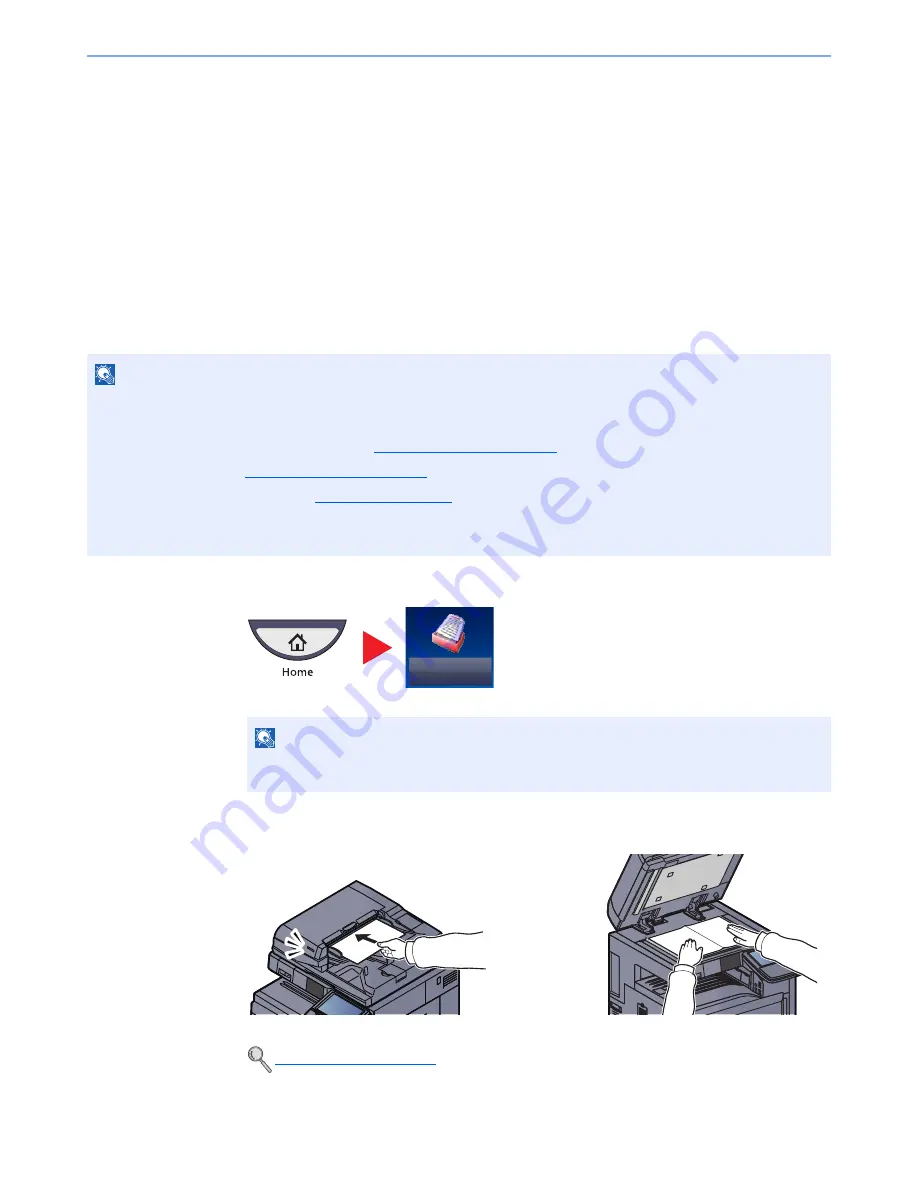
5-39
Operation on the Machine > Sending
3
Set the type of original, file format, etc., as desired.
4
Press the [
Start
] key.
Sending begins and the software installed on the computer is activated.
Procedure from Your Computer
1
Press [From Computer] and press [Next].
2
Use the software installed on the computer to send the images.
DSM Scan (Windows Server 2008 R2 or Windows Server 2012 Only)
A scanned document can be automatically saved in any format or sent to any destination by reading a scan process
from Active Directory.
1
Press [Send] on the Home screen.
2
Place the originals.
NOTE
If you are performing DSM scan, check the items below.
• The machine is connected to an Active Directory on the network that the scan process can reference.
• "DSM Scan" and "LDAP" are set to [On] in
Protocol Settings (page 8-45)
in Network.
• "SSL" is set to [On] in
Security Settings (page 8-46)
in Network.
• [Network Authentication] is set in
User Login (page 9-4)
.
If the Active Directory that the scan process can reference is not on the network authentication server, DSM must be
set in Command Center RX. For details, refer to the
Command Center RX User Guide
.
NOTE
Depending on the settings, the address book screen may appear. In this event, press
[Cancel] to display the screen for sending.
Loading Originals (page 5-2)
Send
Содержание TASKalfa 3501i
Страница 1: ...OPERATION GUIDE 3501i 4501i 5501i ...
Страница 42: ...xli Menu Map ...
Страница 60: ...1 18 Legal and Safety Information Notice ...
Страница 106: ...2 46 Installing and Setting up the Machine Transferring data from our other products ...
Страница 162: ...3 56 Preparation before Use Registering Destinations in the Address Book ...
Страница 180: ...4 18 Printing from PC Printing Data Saved on the Printer ...
Страница 440: ...9 42 User Authentication and Accounting User Login Job Accounting Unknown ID Job ...
Страница 447: ...10 7 Troubleshooting Regular Maintenance 3 4 5 6 CLICK ...
Страница 450: ...10 10 Troubleshooting Regular Maintenance 4 5 6 7 1 2 CLICK CLICK ...
Страница 483: ...10 43 Troubleshooting Troubleshooting Optional Cassettes 3 and 4 Paper Feeder 500 sheet x 2 1 2 3 2 1 ...
Страница 485: ...10 45 Troubleshooting Troubleshooting Large Capacity Feeder 1 500 sheet x 2 1 2 3 4 2 1 B1 B2 ...
Страница 486: ...10 46 Troubleshooting Troubleshooting Multi Purpose Tray 1 2 3 4 ...
Страница 488: ...10 48 Troubleshooting Troubleshooting Duplex unit 1 2 ...
Страница 489: ...10 49 Troubleshooting Troubleshooting Duplex Unit and Cassette 1 1 2 3 CLICK ...
Страница 491: ...10 51 Troubleshooting Troubleshooting Fixing unit 1 2 3 A1 ...
Страница 493: ...10 53 Troubleshooting Troubleshooting Optional Job Separator Inner Job Separator 1 2 3 A1 ...
Страница 494: ...10 54 Troubleshooting Troubleshooting Right Job Separator 1 2 3 Bridge Unit Option A1 1 2 ...
Страница 495: ...10 55 Troubleshooting Troubleshooting 1 000 Sheet Finisher Option 1 2 3 D1 D2 2 1 D3 ...
Страница 496: ...10 56 Troubleshooting Troubleshooting 4 000 Sheet Finisher Option Coupling Section 1 2 Tray A 1 2 D1 D6 ...
Страница 498: ...10 58 Troubleshooting Troubleshooting Tray B 1 2 3 Tray C 1 D2 D3 ...
Страница 499: ...10 59 Troubleshooting Troubleshooting Conveyor 1 2 Mailbox Option 1 D2 D3 1 2 ...
Страница 500: ...10 60 Troubleshooting Troubleshooting Center Folding Unit Option Ejection Section 1 2 3 2 1 2 1 2 1 D9 D9 ...
Страница 502: ...10 62 Troubleshooting Troubleshooting 5 Cassette 5 Option 1 2 2 1 ...
Страница 503: ...10 63 Troubleshooting Troubleshooting Clearing a Staple Jam 1 000 Sheet Finisher 1 2 3 2 1 CLICK ...
Страница 504: ...10 64 Troubleshooting Troubleshooting 4 000 Sheet Finisher Staple cartridge holder A 1 2 3 2 1 CLICK ...
Страница 505: ...10 65 Troubleshooting Troubleshooting Staple cartridge holder B C 1 2 3 4 2 1 CLICK ...
Страница 506: ...10 66 Troubleshooting Troubleshooting ...
Страница 551: ......
Страница 554: ...Rev 1 2013 6 2N9KDEN101 ...






























