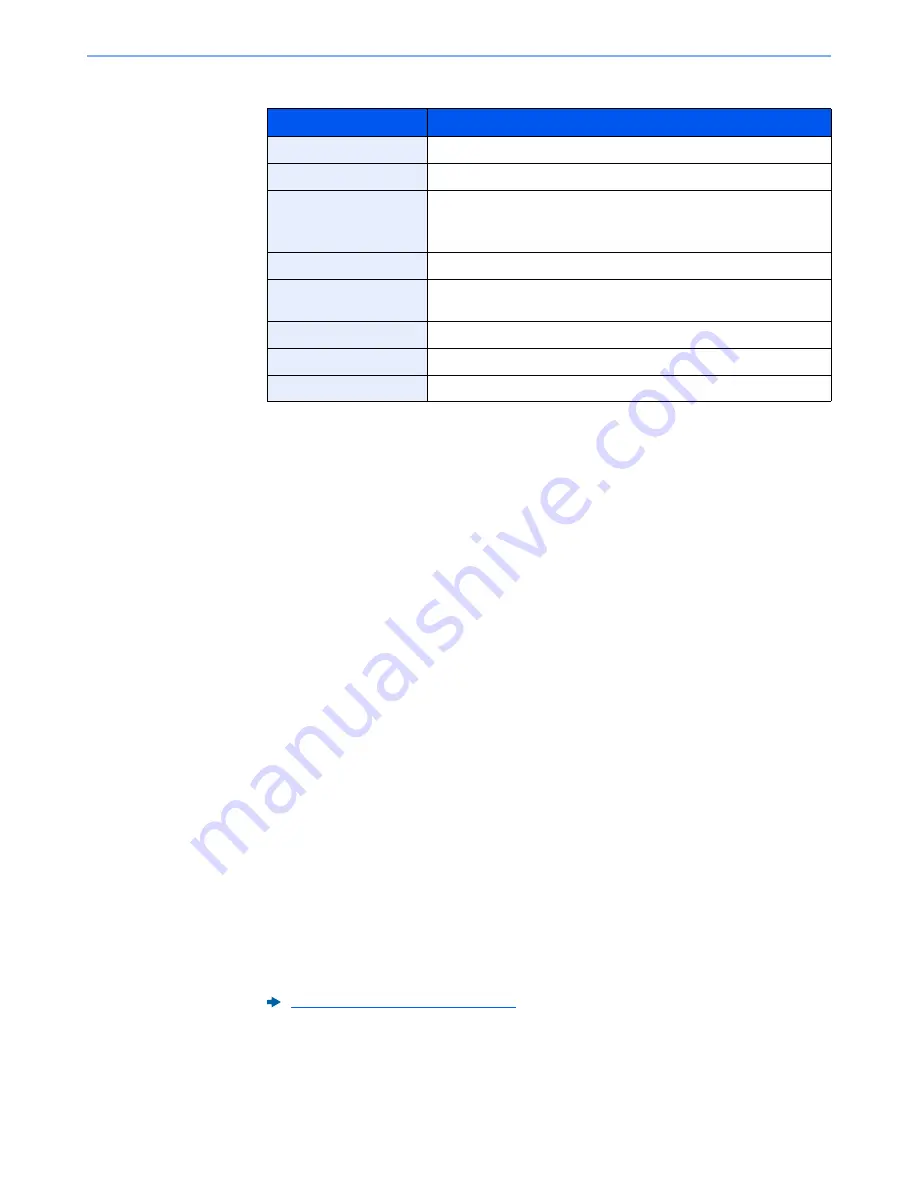
5-10
Operation on the Machine > Favorites
6
Check the settings and change or add information as needed.
7
Select [
Save
].
The favorite is registered.
8
"Do you want to add a new function to the home screen?" screen appears.To display a
registered favorite on the Home screen, select [
Yes
] and specify the position in which you
want to display the icon of registered favorite, and select [
Save
].
Registering Favorite Using the Program Mode
When registering favorites in program mode, configure the copy function, send function, fax function (
Only on products
with the fax function installed.)
, destination, or other setting to register.
1
Display the screen.
1
[
Home
] key > [
Send
]
2
Select the sending functions and destinations that you want to register in the program.
3
Select [
Favorites
].
2
Register the favorite.
1
[
Menu
] > [
Add
]
2
Select the job type.
3
Select [
Program
].
4
Enter the new favorite name > [
Next
]
Item
Description
Name
Enter the name displayed on the favorite screen (up to 32 characters).
Job Type
The type of the selected job is displayed.
Number
*1
*1 If user login administration is enabled, you can only change the settings by logging in with
administrator privileges.
Enter the favorite number.
If you enter 00, the smallest number available will be automatically
assigned.
Owner
*2
*2 Displayed when user login administration is enabled.
Displays the owner of the favorite.
Permission
*2
Configures permission settings for favorites to determine how they
are shared with other users.
Destination
*3
*3 Displayed when the job type is [
Send
] or [
FAX
].
Selects the Destination Recall Method.
Functions
Selects the functions to be displayed in the wizard.
Function Type
Selects the method for recalling favorites.
Character Entry Method (page 11-8)
Содержание TASKalfa 306ci
Страница 1: ...OPERATION GUIDE q PRINT q COPY q SCAN q FAX TASKalfa 306ci ...
Страница 397: ...10 50 Troubleshooting Clearing Paper Jams 8 Remove any jammed paper 9 Push Right Cover 1 ...
Страница 445: ......
















































