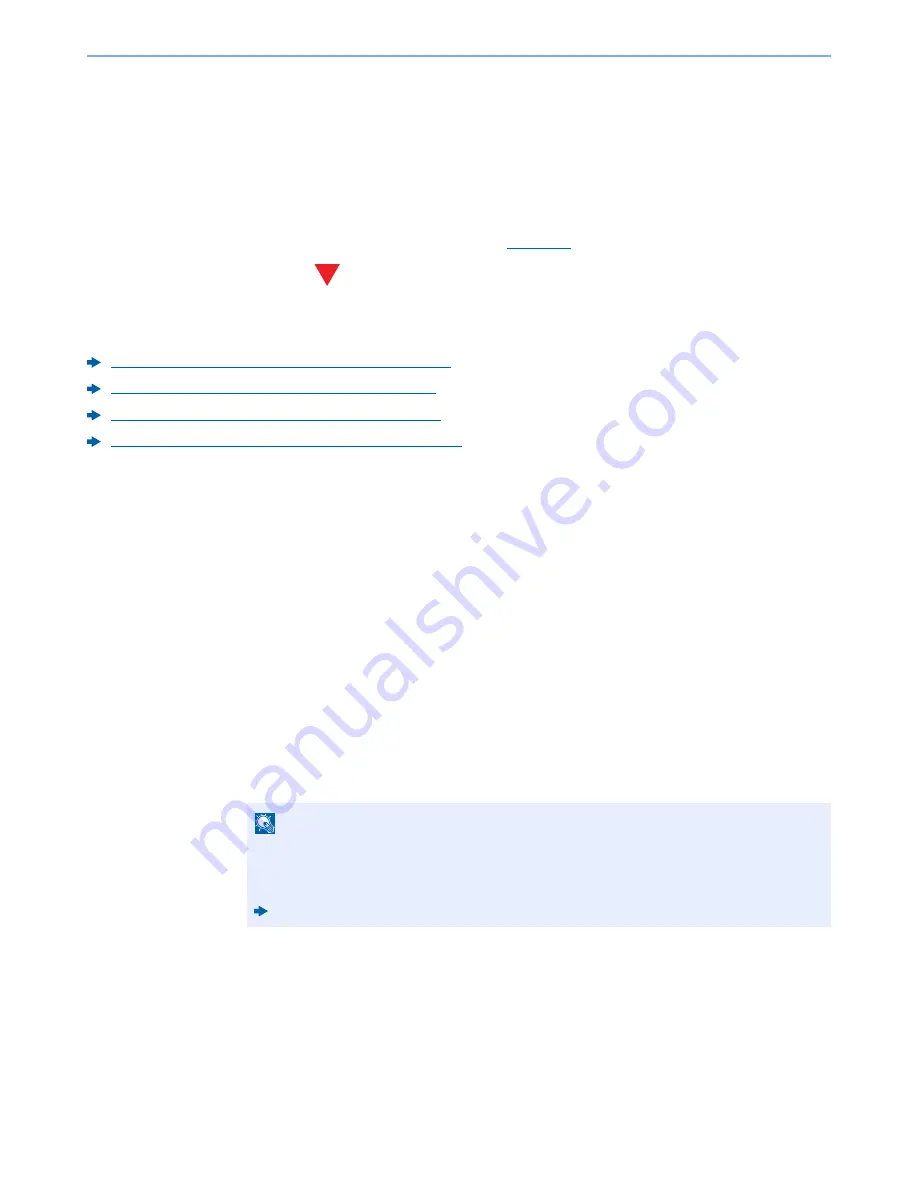
4-10
Printing from PC > Printing Data Saved in the Printer
Printing Data Saved in the Printer
You can save the print job into the Job Box of this device and print it as necessary. To use the Job Box, an optional SSD
or SD/SDHC memory card must be installed in the device. The RAM disk may also be used as the Job Box.
If you configure settings in the [
Job
] tab of the printer driver and then print, the print job will be saved in the Job Box
(memory) and printing can be executed at the machine.
Follow the work flow below when using Job Box.
Specifying the Job Box from a computer and sending the print job. (
page 4-10
)
Using the operation panel to specify a file within a Box and printing it.
You can print the documents from the following boxes.
Printing Documents from Private Print Box (page 4-11)
Printing Document from Stored Job Box (page 4-12)
Printing Document from Quick Copy Box (page 4-13)
Printing Document from Proof and Hold Box (page 4-14)
Specifying the Job Box from a Computer and Storing
the Job
Use the procedure below to store data in a Job Box.
1
Click [File] and select [Print] in the application. The Print
dialog box displays.
2
Select the machine from the "Name" menu.
3
Click the [Properties] button. The Properties dialog box
displays.
4
Click the [Job] tab and select the [Job storage (e-MPS)] check
box to set the function.
NOTE
• To use Stored Job Box and Quick Copy Box, an optional SSD must be installed in the
machine.
• For information on how to use the printer driver software, refer to the following:
Printer Driver User Guide
Содержание TASKalfa 306ci
Страница 1: ...OPERATION GUIDE q PRINT q COPY q SCAN q FAX TASKalfa 306ci ...
Страница 397: ...10 50 Troubleshooting Clearing Paper Jams 8 Remove any jammed paper 9 Push Right Cover 1 ...
Страница 445: ......






























