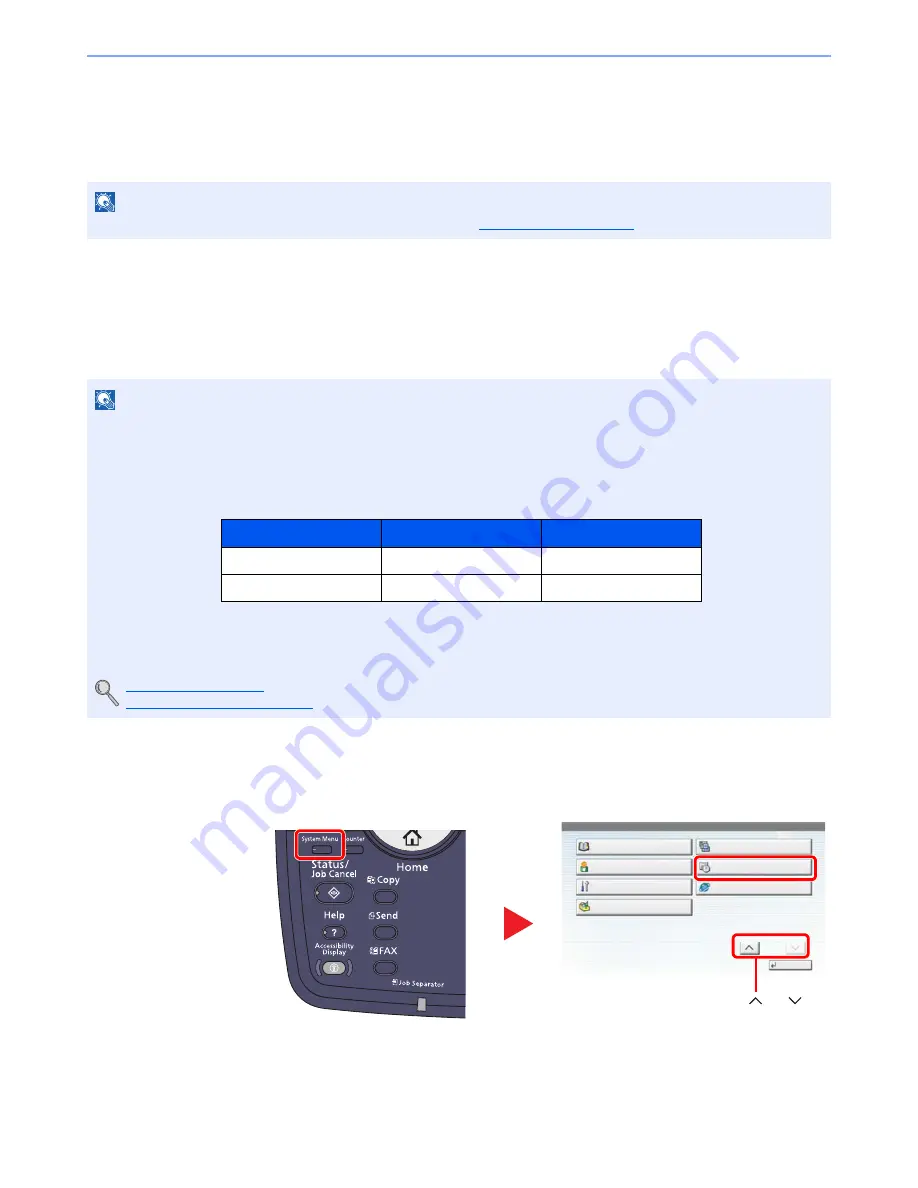
2-26
Installing and Setting up the Machine > Default Settings of the Machine
Default Settings of the Machine
The default settings of the machine can be changed in System Menu. Before using this machine, configure such settings
as date and time, network configuration, and energy saving functions as needed.
Setting Date and Time
Follow the steps below to set the local date and time at the place of installation.
When you send an E-mail using the transmission function, the date and time as set here will be printed in the header of
the E-mail message. Set the date, time and time difference from GMT of the region where the machine is used.
1
Display the screen.
Press the [
System Menu
] key and select [Date/Timer/Energy Saver].
NOTE
For settings that are configurable from System Menu, refer to
System Menu (page 8-1)
.
NOTE
If user login administration is enabled, you can only change the settings by logging in with administrator privileges.
If user login administration is disabled, the user authentication screen appears. Enter a login user name and
password, and press [Login].
The factory default login user name and login password are set as shown below.
Be sure to set the time difference before setting the date and time.
If you change the date/time while using the trial version of an application, you will no longer be able to use the
application.
Application (page 5-9)
Optional Applications (page 11-7)
Model Name
Login User Name
Login Password
3010i
3000
3000
3510i
3500
3500
1
System Menu
Edit Destination
Close
User Property
Adjustment/Maintenance
Application
User Login/Job Accounting
Date/Timer/Energy Saver
Internet
2/2
3
Press [ ] or [ ] to
scroll up and down.
2
Содержание TASKalfa 3010i
Страница 1: ...OPERATION GUIDE 3010i 3510i ...
Страница 22: ...xxi ...
Страница 42: ...xli Menu Map ...
Страница 60: ...1 18 Legal and Safety Information Notice ...
Страница 114: ...2 54 Installing and Setting up the Machine Transferring data from our other products ...
Страница 164: ...3 50 Preparation before Use Registering Destinations in the Address Book ...
Страница 176: ...4 12 Printing from PC Printing Data Saved on the Printer ...
Страница 250: ...5 74 Operation on the Machine Manual Staple ...
Страница 314: ...6 64 Using Various Functions Functions ...
Страница 392: ...8 60 System Menu Default Setting on the Machine System Menu ...
Страница 434: ...9 42 User Authentication and Accounting User Login Job Accounting Unknown ID Job ...
Страница 438: ...10 4 Troubleshooting Regular Maintenance DP 772 1 2 3 4 ...
Страница 439: ...10 5 Troubleshooting Regular Maintenance DP 773 1 2 ...
Страница 441: ...10 7 Troubleshooting Regular Maintenance 3 4 5 6 ...
Страница 471: ...10 37 Troubleshooting Troubleshooting Cassette 2 1 2 ...
Страница 472: ...10 38 Troubleshooting Troubleshooting Optional Cassettes 3 and 4 Paper Feeder 500 sheet x 2 1 2 ...
Страница 473: ...10 39 Troubleshooting Troubleshooting Large Capacity Feeder 1 500 sheet x 2 1 2 3 B1 B2 ...
Страница 474: ...10 40 Troubleshooting Troubleshooting Multi Purpose Tray 1 2 3 4 ...
Страница 475: ...10 41 Troubleshooting Troubleshooting Duplex unit 1 2 ...
Страница 476: ...10 42 Troubleshooting Troubleshooting Inner Tray Fixing unit 1 2 3 ...
Страница 480: ...10 46 Troubleshooting Troubleshooting Job Separator 1 2 3 Bridge Unit Option 1 2 ...
Страница 481: ...10 47 Troubleshooting Troubleshooting 1 000 Sheet Finisher Option 1 2 3 D1 D2 2 1 D3 ...
Страница 482: ...10 48 Troubleshooting Troubleshooting 3 000 Sheet Finisher Option Coupling Section 1 2 Tray A 1 2 D1 D6 ...
Страница 484: ...10 50 Troubleshooting Troubleshooting Tray B 1 2 3 D2 D3 ...
Страница 485: ...10 51 Troubleshooting Troubleshooting Conveyor 1 2 Mailbox Option 1 D2 D3 1 2 ...
Страница 486: ...10 52 Troubleshooting Troubleshooting Clearing a Staple Jam 1 000 Sheet Finisher 1 2 3 2 1 CLICK ...
Страница 487: ...10 53 Troubleshooting Troubleshooting 3 000 Sheet Finisher Staple cartridge holder A 1 2 3 2 1 CLICK ...
Страница 488: ...10 54 Troubleshooting Troubleshooting ...
Страница 529: ......
Страница 532: ...First edition 2013 7 2NLKDEN100 ...
















































