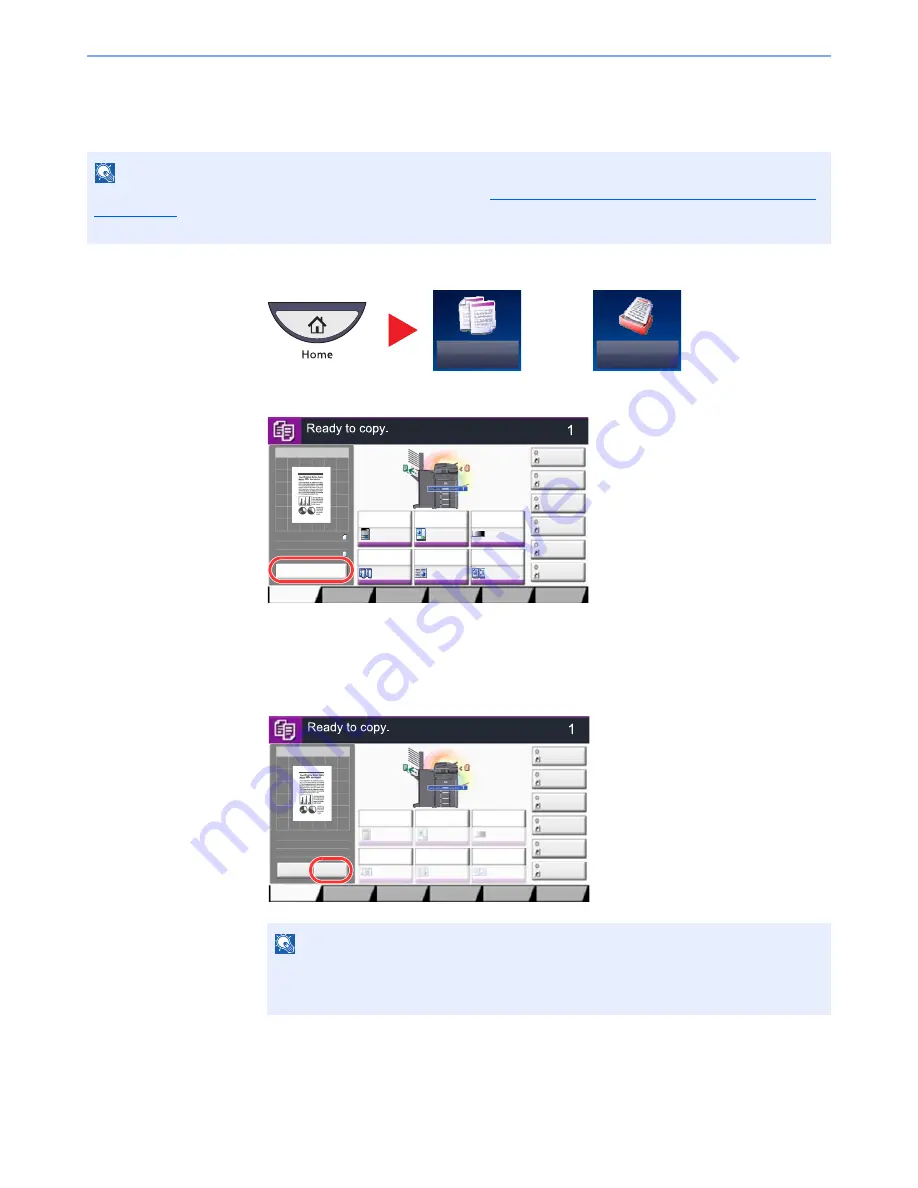
3-9
Preparation before Use > Touch Panel Display
Original Preview
You can display a preview image of the scanned document on the panel.
1
On the Home screen, press [Copy] or [Send], and then place the original.
2
Press [Preview].
The machine starts scanning the original. When scanning is completed, the preview image appears
on the panel.
3
Pressing [Detail] will display the Preview screen so that you can check the finished image
in greater detail.
NOTE
To view a preview of an image stored in a Custom Box, refer to
Previewing Documents/Checking Document Details
on page 5-50
.
The procedure described here is for copying a single-page original.
or
NOTE
To change the quality or the layout, press [Cancel] or the [
Stop
] key.
Change the settings and press [Preview] again to see a preview image with the new
settings.
Copy
Send
Copy Image
Preview
Copies
㪠㫄㪸㪾㪼㩷㪨㫌㪸㫃㫀㫋㫐
Org./Paper/
Finishing
㪨㫌㫀㪺㫂㩷㪪㪼㫋㫌㫇
Layout/Edit
Advanced
Setup
㪪㪿㫆㫉㫋㪺㫌㫋㩷㪈
㪪㪿㫆㫉㫋㪺㫌㫋㩷㪋
㪪㪿㫆㫉㫋㪺㫌㫋㩷㪊
㪪㪿㫆㫉㫋㪺㫌㫋㩷㪉
㪪㪿㫆㫉㫋㪺㫌㫋㩷㪍
㪪㪿㫆㫉㫋㪺㫌㫋㩷㪌
Original
Zoom
Paper
100%
---
:
:
:
---
Place original.
㪧㫉㫆㪾㫉㪸㫄
100%
A4
A4
Preview
Original
Zoom
Paper
:
:
:
Preview
Staple
/Punch
㪥㫆㫉㫄㪸㫃㩷㪇
㪛㪼㫅㫊㫀㫋㫐
Paper
Selection
㪘㫌㫋㫆
㪱㫆㫆㫄
㪈㪇㪇㩼
㪦㪽㪽
1-sided
>>1-sided
㪛㫌㫇㫃㪼㫏
㪦㪽㪽
㪚㫆㫄㪹㫀㫅㪼
Copy Image
Copies
㪠㫄㪸㪾㪼㩷㪨㫌㪸㫃㫀㫋㫐
Org./Paper/
Finishing
㪨㫌㫀㪺㫂㩷㪪㪼㫋㫌㫇
Layout/Edit
Advanced
Setup
㪪㪿㫆㫉㫋㪺㫌㫋㩷㪈
㪪㪿㫆㫉㫋㪺㫌㫋㩷㪋
㪪㪿㫆㫉㫋㪺㫌㫋㩷㪊
㪪㪿㫆㫉㫋㪺㫌㫋㩷㪉
㪪㪿㫆㫉㫋㪺㫌㫋㩷㪍
㪪㪿㫆㫉㫋㪺㫌㫋㩷㪌
Original
Zoom
Paper
100%
---
:
:
:
---
Place original.
㪧㫉㫆㪾㫉㪸㫄
:
:
:
Staple
/Punch
㪥㫆㫉㫄㪸㫃㩷㪇
㪛㪼㫅㫊㫀㫋㫐
Paper
Selection
㪘㫌㫋㫆
㪱㫆㫆㫄
㪈㪇㪇㩼
㪦㪽㪽
1-sided
>>1-sided
㪛㫌㫇㫃㪼㫏
㪦㪽㪽
㪚㫆㫄㪹㫀㫅㪼
100%
A4
A4
Cancel
Original
Zoom
Paper
Preview
Detail
Содержание TASKalfa 3010i
Страница 1: ...OPERATION GUIDE 3010i 3510i ...
Страница 22: ...xxi ...
Страница 42: ...xli Menu Map ...
Страница 60: ...1 18 Legal and Safety Information Notice ...
Страница 114: ...2 54 Installing and Setting up the Machine Transferring data from our other products ...
Страница 164: ...3 50 Preparation before Use Registering Destinations in the Address Book ...
Страница 176: ...4 12 Printing from PC Printing Data Saved on the Printer ...
Страница 250: ...5 74 Operation on the Machine Manual Staple ...
Страница 314: ...6 64 Using Various Functions Functions ...
Страница 392: ...8 60 System Menu Default Setting on the Machine System Menu ...
Страница 434: ...9 42 User Authentication and Accounting User Login Job Accounting Unknown ID Job ...
Страница 438: ...10 4 Troubleshooting Regular Maintenance DP 772 1 2 3 4 ...
Страница 439: ...10 5 Troubleshooting Regular Maintenance DP 773 1 2 ...
Страница 441: ...10 7 Troubleshooting Regular Maintenance 3 4 5 6 ...
Страница 471: ...10 37 Troubleshooting Troubleshooting Cassette 2 1 2 ...
Страница 472: ...10 38 Troubleshooting Troubleshooting Optional Cassettes 3 and 4 Paper Feeder 500 sheet x 2 1 2 ...
Страница 473: ...10 39 Troubleshooting Troubleshooting Large Capacity Feeder 1 500 sheet x 2 1 2 3 B1 B2 ...
Страница 474: ...10 40 Troubleshooting Troubleshooting Multi Purpose Tray 1 2 3 4 ...
Страница 475: ...10 41 Troubleshooting Troubleshooting Duplex unit 1 2 ...
Страница 476: ...10 42 Troubleshooting Troubleshooting Inner Tray Fixing unit 1 2 3 ...
Страница 480: ...10 46 Troubleshooting Troubleshooting Job Separator 1 2 3 Bridge Unit Option 1 2 ...
Страница 481: ...10 47 Troubleshooting Troubleshooting 1 000 Sheet Finisher Option 1 2 3 D1 D2 2 1 D3 ...
Страница 482: ...10 48 Troubleshooting Troubleshooting 3 000 Sheet Finisher Option Coupling Section 1 2 Tray A 1 2 D1 D6 ...
Страница 484: ...10 50 Troubleshooting Troubleshooting Tray B 1 2 3 D2 D3 ...
Страница 485: ...10 51 Troubleshooting Troubleshooting Conveyor 1 2 Mailbox Option 1 D2 D3 1 2 ...
Страница 486: ...10 52 Troubleshooting Troubleshooting Clearing a Staple Jam 1 000 Sheet Finisher 1 2 3 2 1 CLICK ...
Страница 487: ...10 53 Troubleshooting Troubleshooting 3 000 Sheet Finisher Staple cartridge holder A 1 2 3 2 1 CLICK ...
Страница 488: ...10 54 Troubleshooting Troubleshooting ...
Страница 529: ......
Страница 532: ...First edition 2013 7 2NLKDEN100 ...






























