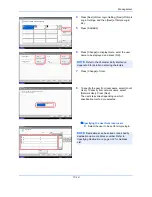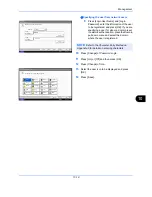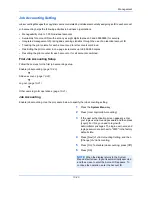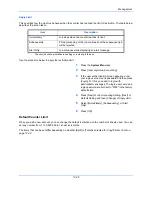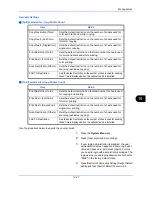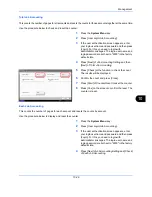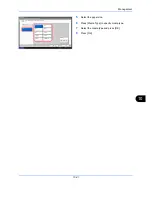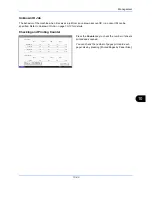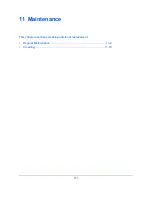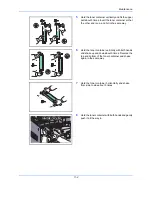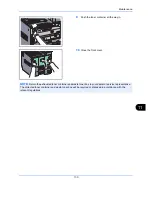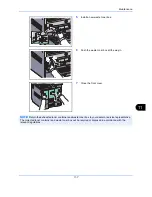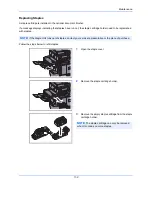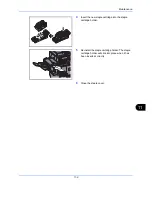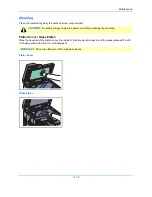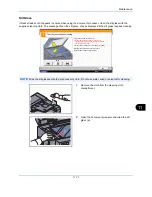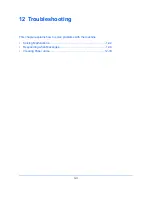Management
10-32
Print Accounting Report
The total pages counted of all relevant accounts can be printed as an accounting report.
Reports have different formats depending on how the count of copiers and printers is administered.
When Split is selected for Managing the Copy/Printer Count
For the count by paper size, the report will be printed by size.
Use the procedure below to print a job accounting report.
1
Check that Letter or A4 paper is loaded in the
cassette.
2
Press the
System Menu
key.
3
Press [User Login/Job Accounting].
4
If the user authentication screen appears, enter
your login user name and password and then press
[Login]. For this, you need to login with
administrator privileges. The login user name and
login password are both set to "2500" in the factory
default state.
5
Press [Next] of
Job Accounting Setting
and then
[Print] of
Print Accounting Report
.
6
Press [Yes] on the screen to confirm the printing.
Firmware Version
ACCOUNT.REPORT
Содержание TASKalfa 2550ci
Страница 1: ...OPERATION GUIDE TASKalfa TASKalfa 2550ci ...
Страница 254: ...Sending Functions 6 44 ...
Страница 408: ...Default Setting System Menu 9 112 ...
Страница 409: ...10 1 10 Management This chapter explains the following operations User Login Setting 10 2 Job Accounting Setting 10 20 ...
Страница 442: ...Management 10 34 ...
Страница 443: ...11 1 11 Maintenance This chapter describes cleaning and toner replacement Regular Maintenance 11 2 Cleaning 11 10 ...
Страница 480: ...Troubleshooting 12 26 5 Push the fuser cover back in place and close right cover 1 ...
Страница 488: ...Troubleshooting 12 34 ...
Страница 491: ...Appendix 3 Key Counter DT 730 Document Table ...
Страница 516: ...Appendix 28 ...
Страница 528: ...Index Index 12 ...
Страница 529: ......
Страница 532: ...Rev 1 2012 2 2MVKMEN001 ...