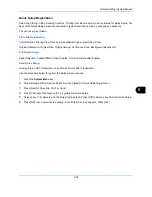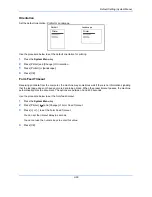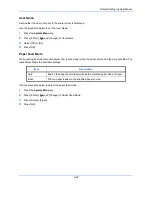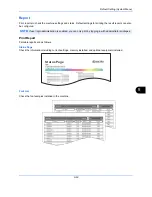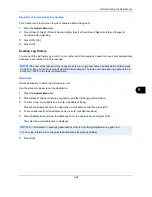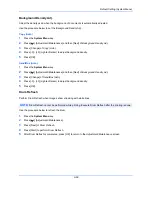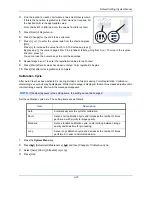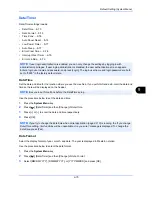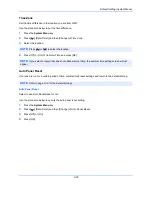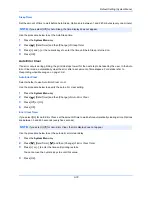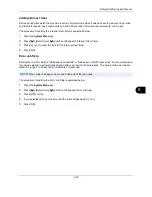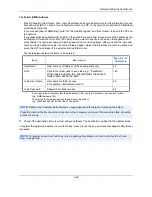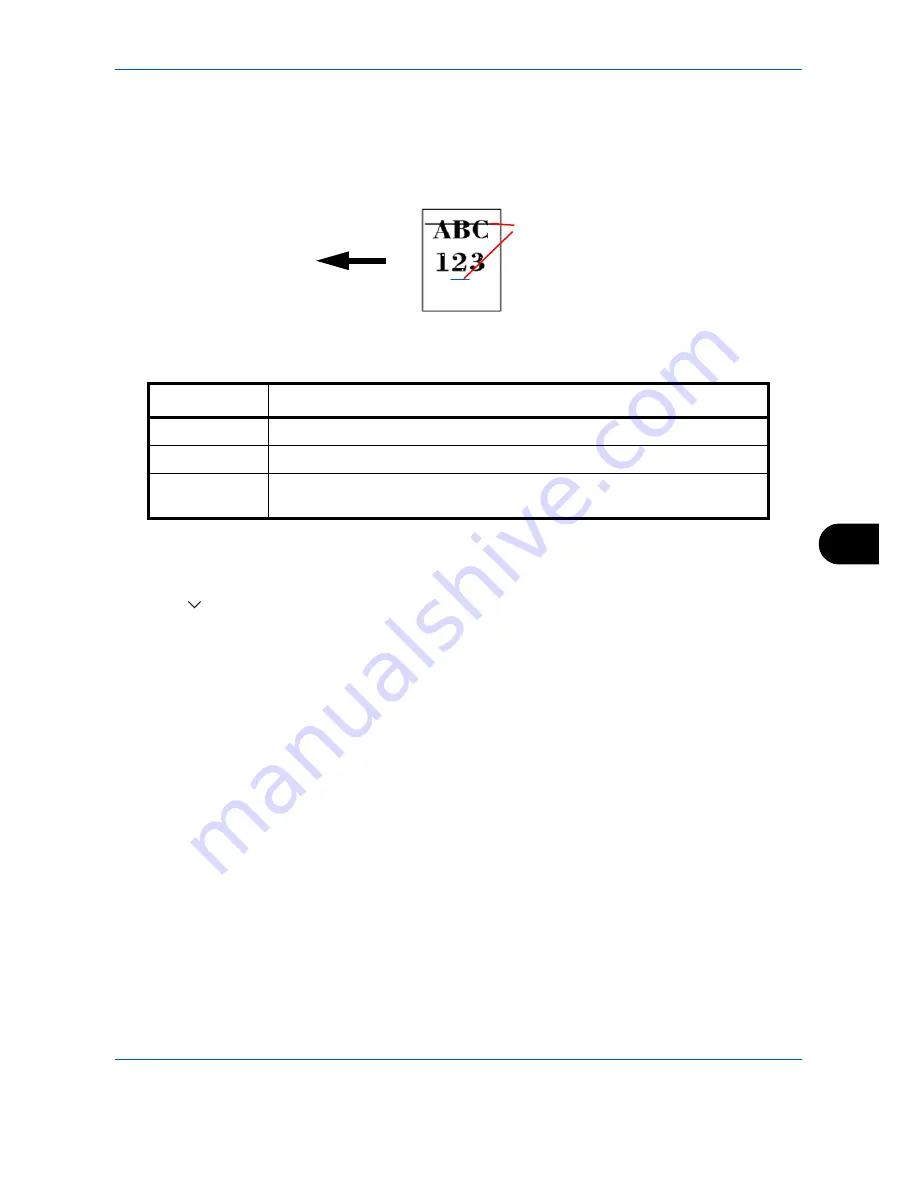
Default Setting (System Menu)
9-69
9
Correcting Black Lines
Correct fine lines (streaks caused by contamination), which may appear on the image, when the document
processor is used.
The table below shows the available settings.
Use the procedure below to specify the setting for correcting fine black lines.
1
Press the
System Menu
key.
2
Press [
], [Adjustment/Maintenance] and then [Change] of
Correcting Black Line
.
3
Press [Off], [On(Low)] or [On(High)].
4
Press [OK].
System Initialization
Initialize the hard disk installed on the machine to return it to the factory defaults..
Refer to
System Initialization on page 9-93
about the initialization procedures.
Item Description
Off
No correction performed.
On(Low)
Correction performed.
On(High)
Select this item if a streak remains after using [On (Low)]. The reproduction of
fine lines on the original may becomes lighter than when using [On (Low)].
Paper feed
direction
(streaks caused
by contamination)
Содержание TASKalfa 2550ci
Страница 1: ...OPERATION GUIDE TASKalfa TASKalfa 2550ci ...
Страница 254: ...Sending Functions 6 44 ...
Страница 408: ...Default Setting System Menu 9 112 ...
Страница 409: ...10 1 10 Management This chapter explains the following operations User Login Setting 10 2 Job Accounting Setting 10 20 ...
Страница 442: ...Management 10 34 ...
Страница 443: ...11 1 11 Maintenance This chapter describes cleaning and toner replacement Regular Maintenance 11 2 Cleaning 11 10 ...
Страница 480: ...Troubleshooting 12 26 5 Push the fuser cover back in place and close right cover 1 ...
Страница 488: ...Troubleshooting 12 34 ...
Страница 491: ...Appendix 3 Key Counter DT 730 Document Table ...
Страница 516: ...Appendix 28 ...
Страница 528: ...Index Index 12 ...
Страница 529: ......
Страница 532: ...Rev 1 2012 2 2MVKMEN001 ...