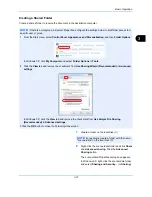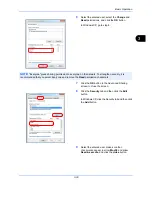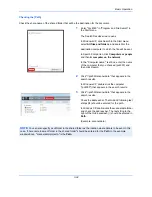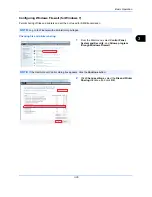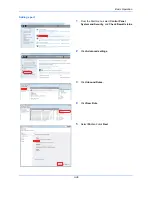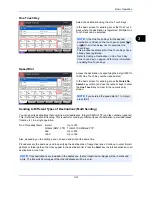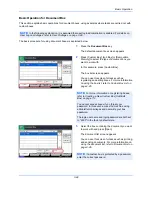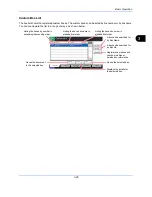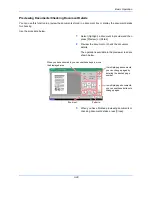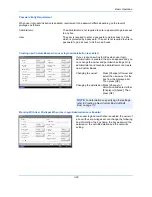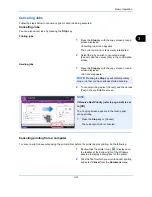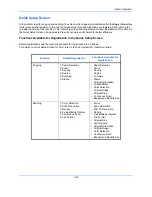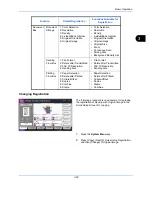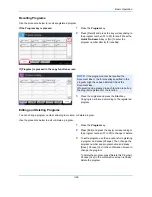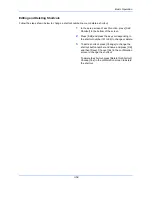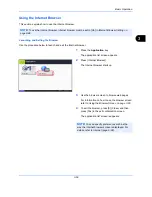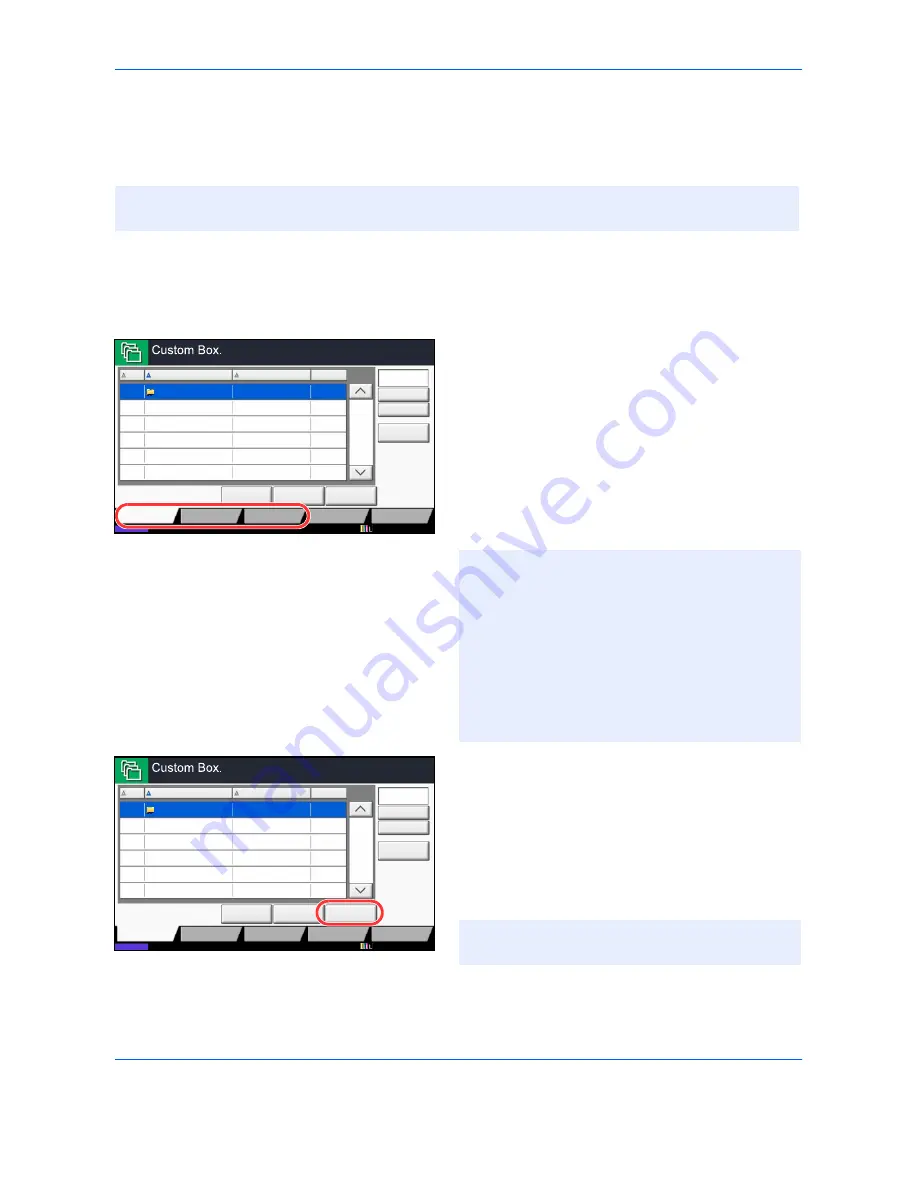
Basic Operation
3-44
Basic Operation for Document Box
This section explains basic operations for document boxes, using examples where tasks are carried out with
custom boxes.
The basic procedure for using document boxes is explained below.
1
Press the
Document Box
key.
The default document box screen appears.
2
Press [Custom Box], [Job Box] or [Removable
Memory] to select the type of document box you
want to work with.
In this example, press [Custom Box].
The box list screen appears.
You can use this screen for tasks such as
registering and editing boxes. For more information
on using the box list, refer to
Custom Box List on
page 3-45
.
3
Select the box containing the document you want
to work with and press [Open].
The document list screen appears.
You can use this screen for tasks such as printing
and sending documents. For more information on
using the document list, refer to
Document List on
page 3-46
.
NOTE:
In the following explanation, it is assumed that user login administration is enabled. For details on
User Logon privileges, refer to
User Privileges on page 3-49
.
No.
Name
Owner
Used
Add/Edit Box
1/1
0001
SALES
Anonymous
- - - -
Store File
Detail
Open
Custom Box
Job Box
Removable
Memory
Status
FAX Box
Search(No.)
Search(Name)
Program
12/12/2011 10:10
NOTE:
For more information on registering boxes,
refer to
Creating a New Custom Box (Add/Edit
Box) on page 7-2
.
You cannot access boxes if you forget your
password. In this event, access the machine using
administrator privileges and overwrite your box
password.
The login user name and login password are both set
to "2500" in the factory default state.
No.
Name
Owner
Used
Add/Edit Box
1/1
0001
SALES
Anonymous
- - - -
Store File
Detail
Open
Custom Box
Job Box
Removable
Memory
Status
FAX Box
Search(No.)
Search(Name)
Program
12/12/2011 10:10
NOTE:
If a custom box is protected by a password,
enter the correct password.
Содержание TASKalfa 2550ci
Страница 1: ...OPERATION GUIDE TASKalfa TASKalfa 2550ci ...
Страница 254: ...Sending Functions 6 44 ...
Страница 408: ...Default Setting System Menu 9 112 ...
Страница 409: ...10 1 10 Management This chapter explains the following operations User Login Setting 10 2 Job Accounting Setting 10 20 ...
Страница 442: ...Management 10 34 ...
Страница 443: ...11 1 11 Maintenance This chapter describes cleaning and toner replacement Regular Maintenance 11 2 Cleaning 11 10 ...
Страница 480: ...Troubleshooting 12 26 5 Push the fuser cover back in place and close right cover 1 ...
Страница 488: ...Troubleshooting 12 34 ...
Страница 491: ...Appendix 3 Key Counter DT 730 Document Table ...
Страница 516: ...Appendix 28 ...
Страница 528: ...Index Index 12 ...
Страница 529: ......
Страница 532: ...Rev 1 2012 2 2MVKMEN001 ...