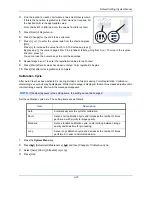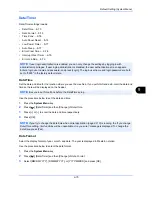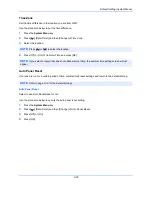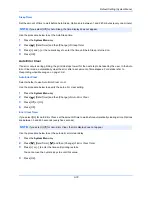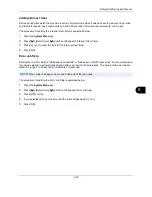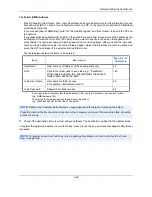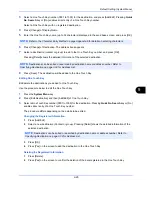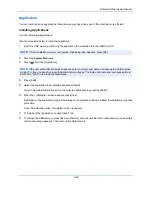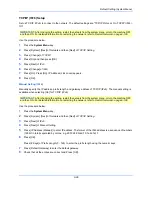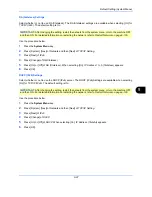Default Setting (System Menu)
9-84
Editing a Destination
Edit/delete the destinations (Contacts) you added to the Address Book.
Use the procedure below to edit a destination.
1
Press the
System Menu
key.
2
Press [Edit Destination] and then [Add/Edit] of
Address Book
.
3
Select a destination or group to edit.
4
Press [Detail].
The procedure differs depending on the details to be edited.
Editing a Contact
1
Change
Address Number
,
Name
and destination type and address. Refer to
Contact on page 9-80
for
the details.
2
After you have completed the changes, press [Save].
3
Press [Yes] in the change confirmation screen to register the changed destination.
Editing a Group
1
Change
Address Number
and
Name
. Refer to
Group on page 9-83
for the details.
2
Press [Member].
3
To delete any destination from the group, select the destination and press [Delete]. Press [Yes] on the
screen to confirm the deletion.
4
After you have completed the changes, press [Save].
5
Press [Yes] in the change confirmation screen to register the changed group.
Deleting a Contact or Group
Repeat Steps 1 to 3, press [Delete]. Press [Yes] on the screen to confirm the deletion. Deletion is performed.
Adding a Destination on One Touch Key (One Touch Key)
Add a new destination (contact or group). A maximum of 1,000 destinations can be registered.
To register a destination to a One Touch Key, it must first be registered in the Address Book. Register one or
more destinations as needed before proceeding.
Use the procedure below to register a new destination under a One Touch key.
1
Press the
System Menu
key.
2
Press [Edit Destination] and [Add/Edit] of
One Touch Key
.
NOTE:
Destinations can be sorted or searched by destination name or address number. Refer to
Specifying Destination on page 3-39
for Address List.
NOTE:
Refer to
Specifying Destination on page 3-39
for use of One Touch Key.
Содержание TASKalfa 2550ci
Страница 1: ...OPERATION GUIDE TASKalfa TASKalfa 2550ci ...
Страница 254: ...Sending Functions 6 44 ...
Страница 408: ...Default Setting System Menu 9 112 ...
Страница 409: ...10 1 10 Management This chapter explains the following operations User Login Setting 10 2 Job Accounting Setting 10 20 ...
Страница 442: ...Management 10 34 ...
Страница 443: ...11 1 11 Maintenance This chapter describes cleaning and toner replacement Regular Maintenance 11 2 Cleaning 11 10 ...
Страница 480: ...Troubleshooting 12 26 5 Push the fuser cover back in place and close right cover 1 ...
Страница 488: ...Troubleshooting 12 34 ...
Страница 491: ...Appendix 3 Key Counter DT 730 Document Table ...
Страница 516: ...Appendix 28 ...
Страница 528: ...Index Index 12 ...
Страница 529: ......
Страница 532: ...Rev 1 2012 2 2MVKMEN001 ...