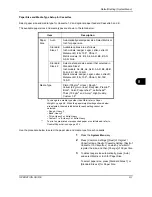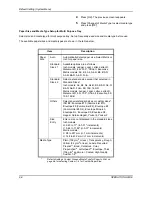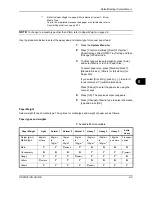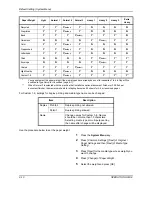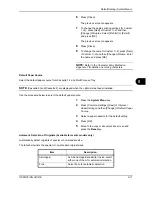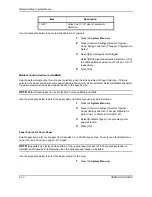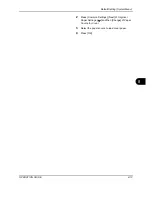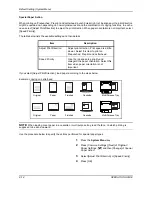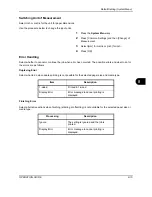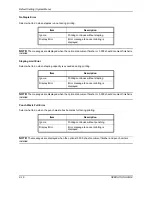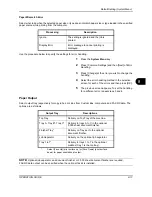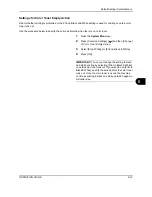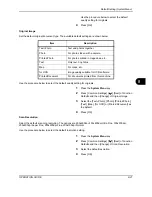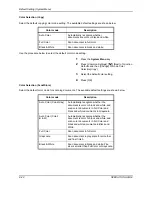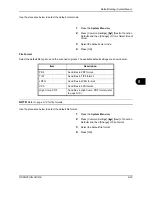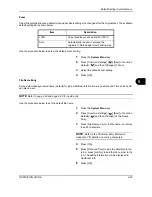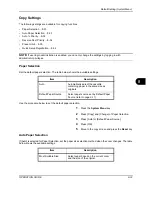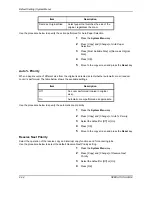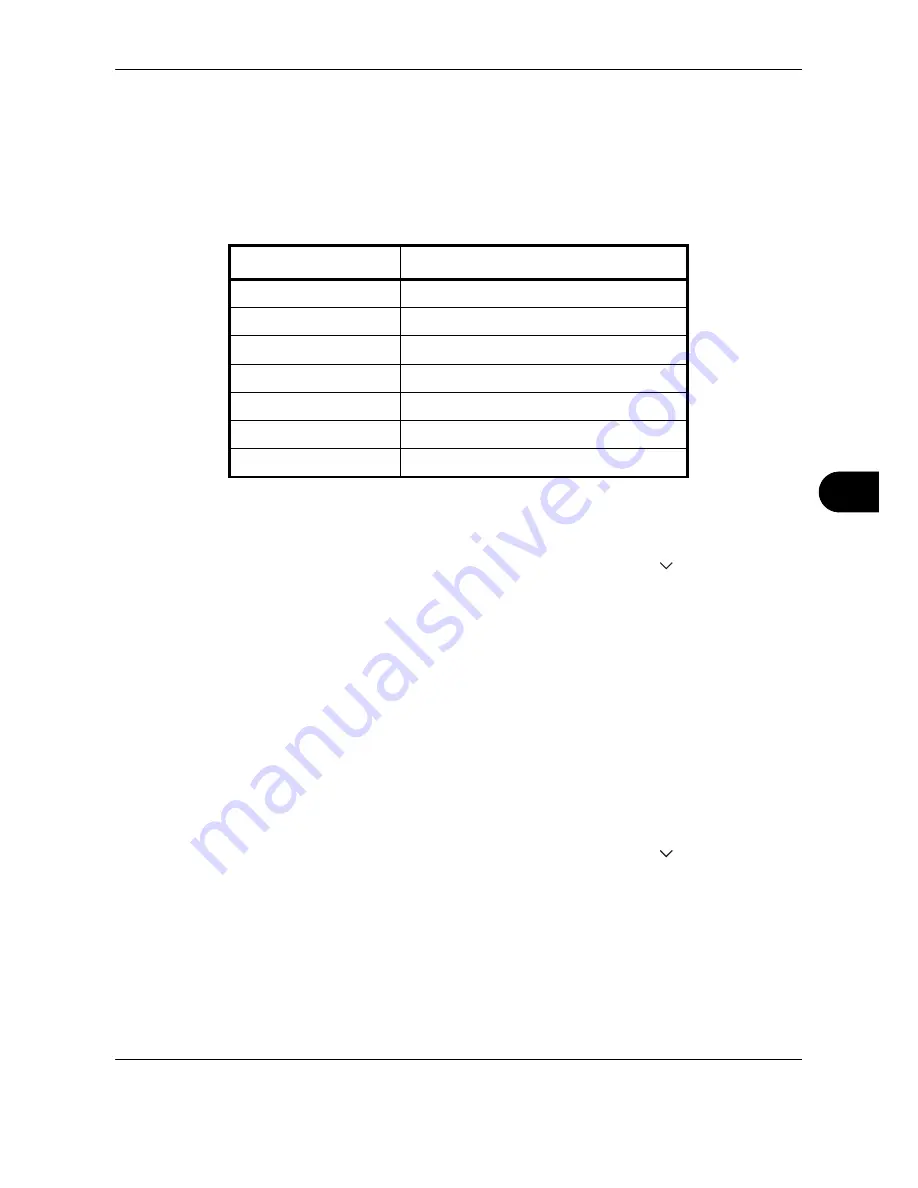
Default Setting (System Menu)
OPERATION GUIDE
8-21
8
Use the procedure below to select the default
quality setting for originals.
4
Press [OK].
Original Image
Set the default original document type. The available default settings are shown below.
Use the procedure below to select the default quality setting for originals.
1
Press the
System Menu
key.
2
Press [Common Settings], [
], [Next] of
Function
Defaults
and then [Change] of
Original Image
.
3
Select the [Text+Photo], [Photo], [Printed Photo],
[Text], [Map], [for OCR] or [Printed Document] as
the default.
4
Press [OK].
Scan Resolution
Select the default scanning resolution. The options are 600x600dpi, 400x400dpi Ultra Fine, 300x300dpi,
200x400dpi Super Fine, 200x200dpi Fine, 200x100dpi Normal.
Use the procedure below to select the default resolution setting.
1
Press the
System Menu
key.
2
Press [Common Settings], [
], [Next] of
Function
Defaults
and then [Change] of
Scan Resolution
.
3
Select the default resolution.
4
Press [OK].
Item Description
Text+Photo
Text and photos together.
Photo
For photos taken with a camera.
Printed Photo
For photos printed in magazines, etc.
Text
Only text, no photos.
Map
For maps, etc.
for OCR
Image quality suitable for OCR software.
Printed Document
For documents printed from this machine.
Содержание TASKalfa 250ci
Страница 72: ...Preparation before Use 2 32 OPERATION GUIDE ...
Страница 244: ...Document Box 6 24 OPERATION GUIDE ...
Страница 264: ...Status Job Cancel 7 20 OPERATION GUIDE ...
Страница 412: ...Troubleshooting 10 30 OPERATION GUIDE 5 Press the indicated position to close left cover 1 ...
Страница 444: ...Management 11 32 OPERATION GUIDE ...
Страница 447: ...OPERATION GUIDE Appendix 3 Key Counter FAX Kit Expansion Memory ...
Страница 486: ......
Страница 487: ......
Страница 488: ...Rev 1 2009 6 Printed in China 302H756041 ...