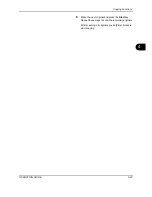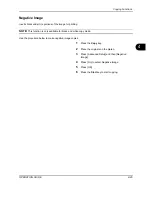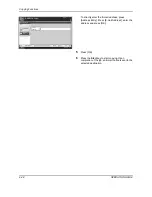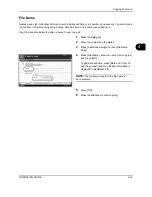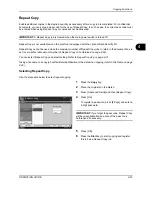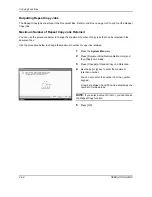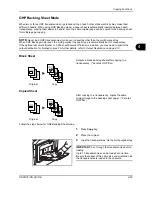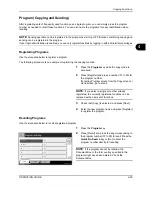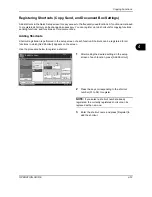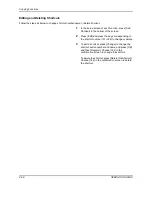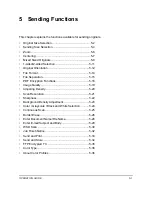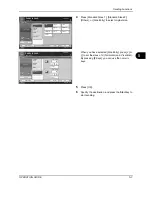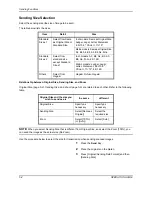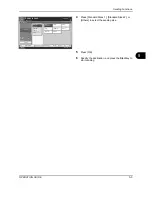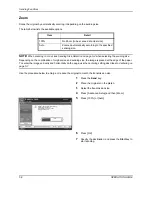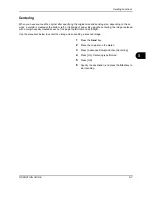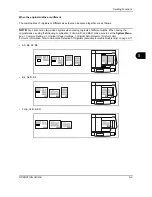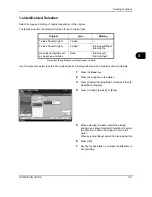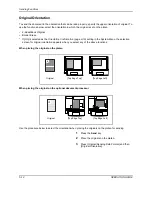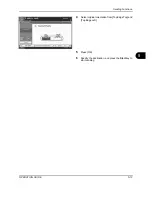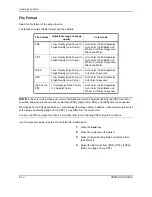Copying Functions
OPERATION GUIDE
4-57
4
Registering Shortcuts (Copy, Send, and Document Box Settings)
Add shortcuts in the Quick Setup screen for easy access to the frequently used functions. A function name linked
to a registered shortcut can be changed as necessary. You can register up to 6 shortcuts for copying functions,
sending functions, and functions set for document box.
Adding Shortcuts
Shortcut registration is performed in the setup screen of each function. Shortcuts can be registered for all
functions in which [Add Shortcut] appears on the screen.
Use the procedure below to register a shortcut.
1
After making the desired settings in the setup
screen of each function, press [Add Shortcut].
2
Press the keys corresponding to the shortcut
number (01 to 06) to register.
NOTE:
If you select a shortcut number already
registered, the currently registered shortcut can be
replaced with a new one.
3
Enter the shortcut name and press [Register] to
add the shortcut.
Status
10/10/2008 10:10
Ready to copy.
Copies
Cancel
OK
Memo Page
Add Shortcut
Off
Layout B
Original
Orientation
Layout A
Border Line
Top
R to L
Top
R to B
Top
L to B
Top
L to R
Layout
Preview
:
:
:
Original
Zoom
Paper
---
---
100%
Place original.
None
Top Edge Top
Содержание TASKalfa 250ci
Страница 72: ...Preparation before Use 2 32 OPERATION GUIDE ...
Страница 244: ...Document Box 6 24 OPERATION GUIDE ...
Страница 264: ...Status Job Cancel 7 20 OPERATION GUIDE ...
Страница 412: ...Troubleshooting 10 30 OPERATION GUIDE 5 Press the indicated position to close left cover 1 ...
Страница 444: ...Management 11 32 OPERATION GUIDE ...
Страница 447: ...OPERATION GUIDE Appendix 3 Key Counter FAX Kit Expansion Memory ...
Страница 486: ......
Страница 487: ......
Страница 488: ...Rev 1 2009 6 Printed in China 302H756041 ...