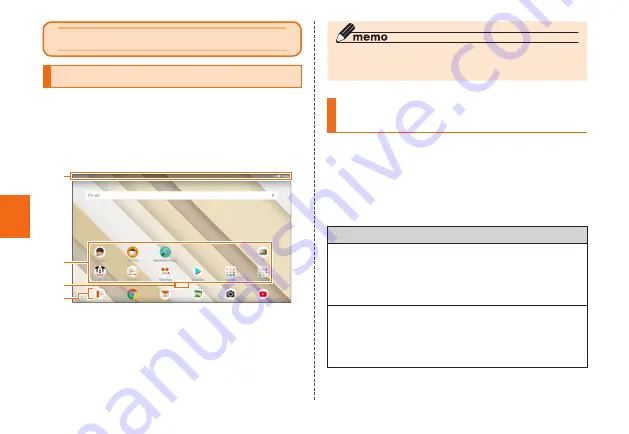
Basic Operations
22
Basic Operations
Using the Home Screen
When you purchase the product, home app on
the home screen is set to "au Basic Home" with
frequently used apps with a tablet. Also, home app
can be switched (▶P. 27).
The home screen consists of multiple screens.
Slide/flick right or left to switch the screen.
①
③
②
④
《Home Screen (au Basic Home)》
① Status bar
② Shortcuts/Folders
*
③ Indicator
④ Quick launch area
* When you tap a folder, multiple apps are displayed. If some apps
are not displayed, slide/flick up and down in a folder.
* In some apps, long-touching an icon will appear a shortcut list
that you go directly to a specific screen of the app.
◎ In this manual, the operations on the home screen
of "au Basic Home" is provided as examples.
Main Apps/Folders on the
Home Screen
Frequently used apps are displayed on the home
screen. Other apps are organized in each folder
such as "基本機能 (Basic Function)", "Google", "au
Supports", "au Services", "Others Apps".
Select an app/folder to use by sliding/flicking the
home screen right to left.
Icon name
Child Lock
Set to use only one app to prevent a child from
launching other apps mistakenly. In addition, set the
utilization time to prevent excessive use for many
hours.
Cook Plus
This app allows you search recipes while cooking,
and use the apps such as the timer, YouTube, music
playing app, etc. on the multi-window while browsing
the recipe.
Basic Operations






























