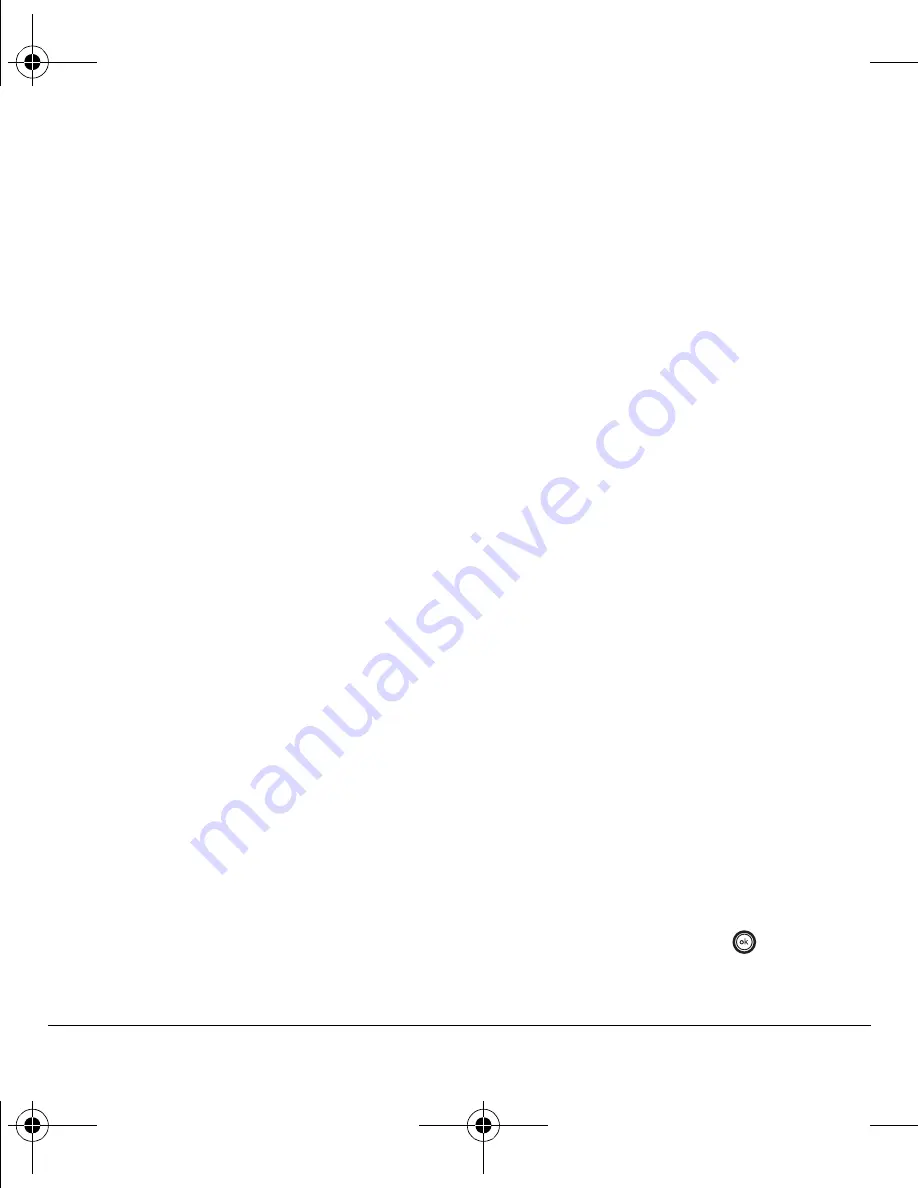
48
Using Voice Recognition
– Say “
Call
”
to dial the number.
– Say “
Verify
” to cause phone to repeat the
set of digits that you input.
– Say “
Cancel
” to exit voice recognizer and
return to the main screen.
– Speak a digit to enter the next digit. Once
the phone repeats the digit, you can speak
the next digit or pause to hear the prompt.
Using voice features with
hands-free headsets
You can use voice commands to make a phone
call or to answer the phone only if your phone is
connected to a Kyocera hands-free headset (sold
separately).
Note:
The following features apply only to hands-
free headsets unless noted.
To shop for hands-free headsets, visit
www.virginmobileusa.com
.
Waking up the phone
If your phone is connected to a Kyocera hands-
free headset, you can use the voice command to
activate the phone to make a phone call.
To activate the Voice wake-up setting:
• Select
Menu
→
Settings
→
Call options
→
Voice wake-up
→
With accessory.
To wake up the phone:
1.
Say “
Wake up
” and listen for a tone.
2.
Say “
Wake up
” again until you hear two tones.
If the phone does not recognize your
“Wake up” command, see
“Training voice
recognition” on page 49.
Answering the phone
You can set your phone to (1) answer
automatically or (2) answer using a
voice command.
Answering automatically
You can set your phone to answer automatically.
Note:
This setting also works with the portable
hands-free headset.
• Select
Menu
→
Settings
→
Accessories
→
Auto answer
→
After 5 seconds
.
Answering using voice commands
If Auto-answer is turned off, you can use a voice
command to answer an incoming call when using
a hands-free headset.
• Select
Menu
→
Settings
→
Accessories
→
Auto answer
→
Disabled
.
To activate the Voice answer setting:
1.
Select
Menu
→
Settings
→
Call options
→
Voice answer
.
2.
Highlight
Enabled
and
press .
82-G1845-1EN.book Page 48 Wednesday, January 17, 2007 11:13 AM























